© Tillypad 2008-2014
In the mode, you can send a guest tab to payment and either close it or leave it open.
To send a guest tab to payment and close it, select the command from the context menu.
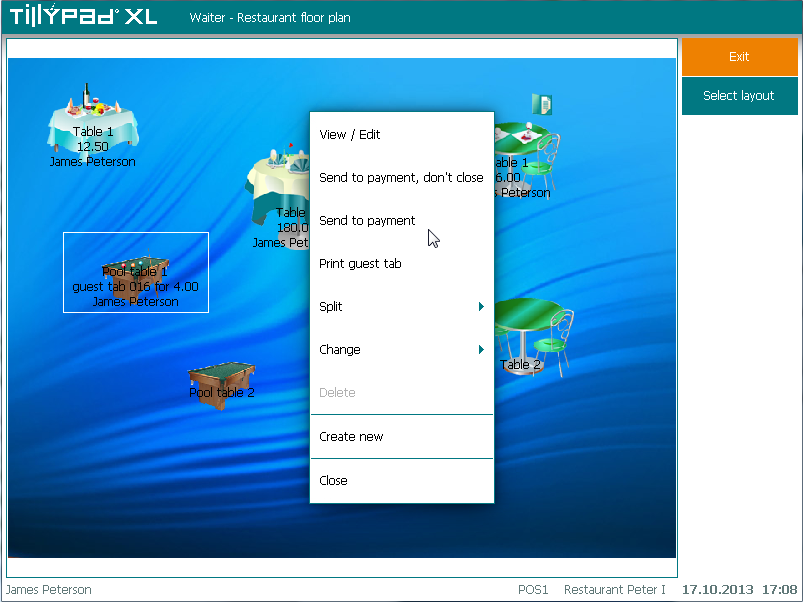
After your confirmation the selected guest tab will be sent for payment and closed. When you send a guest tab to payment, the system generates bills. By default the bills are printed on the primary printer of the POS terminal.
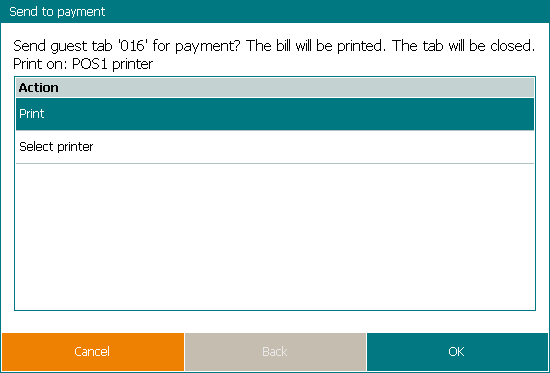
To change the printer, press the Select printer button. This will open the Select printer window where you can specify the required printer.
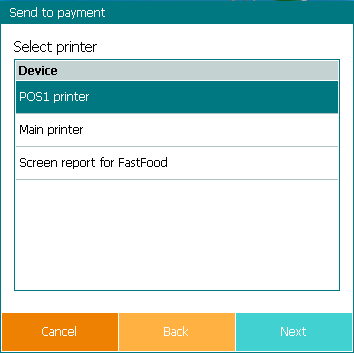
During printing, a window will open, which will show the progress of the operation. Pressing will discontinue the operation, and the POS terminal will go back to the mode, which was used before that.
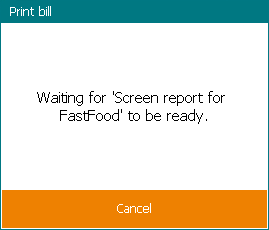
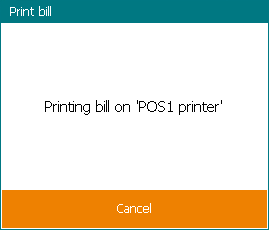
The guest tab that was sent to payment is closed and is no longer displayed on the seating layout.
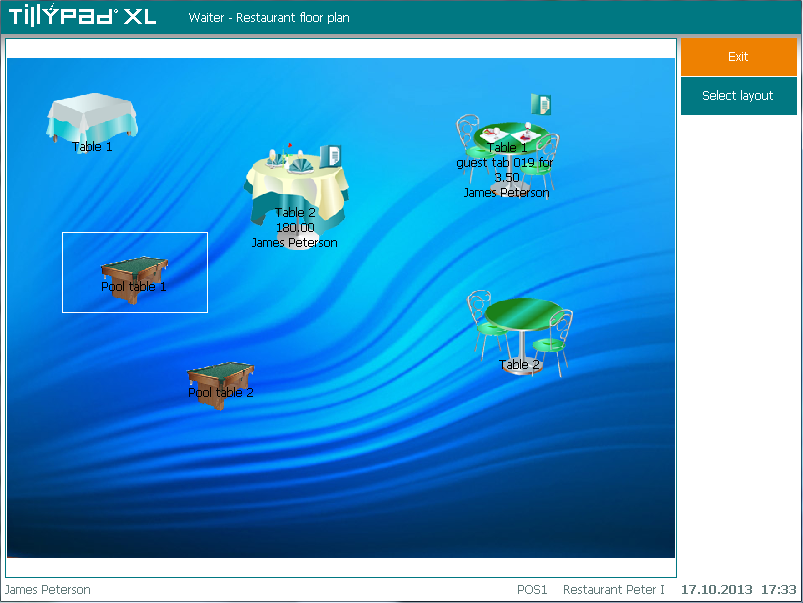
If you need to send the guest tab to payment and then continue working with it, select the command from the context menu.
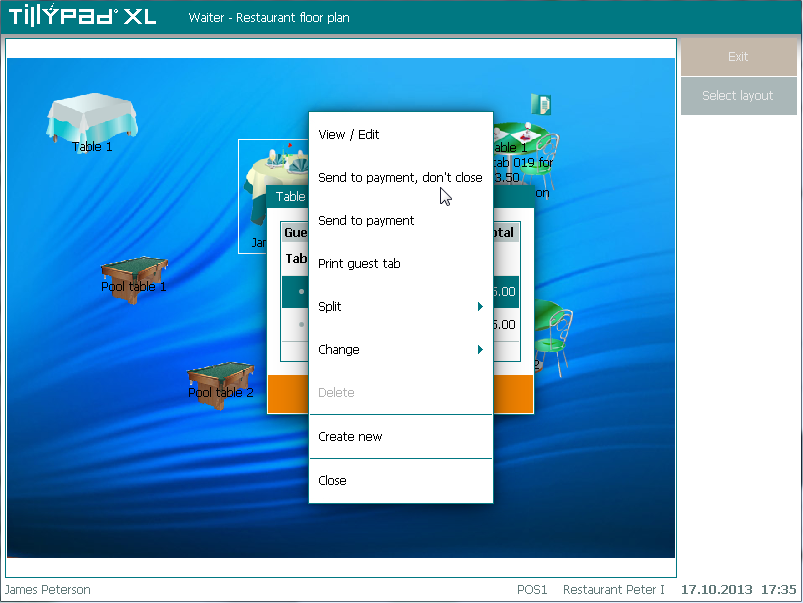
Bills will be generated, but the guest tab that was sent to payment will stay open. In the list of guest tabs, this tab displays the To be paid total equal to zero. You can add new orders to this guest tab.
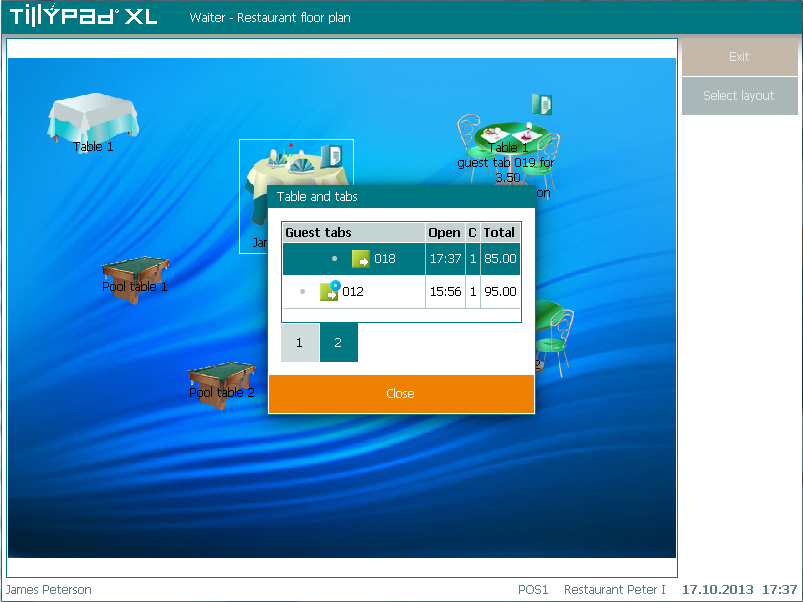
After the guest tab has been sent to payment, you can pay for its bills either in the modes that were designed to make payments (, ) or in other modes if allowed by their parameters.
