- Access panel in the Software module window
- Private parameters panel in the Software module window
- Parameters panel in the Software module window
- Required software modules panel in the Software module window
- Connecting modules panel in the Software module window
- Software module information panel in the Software module window
- Screen form types panel in the Software module window
- Supported functionality panel
- Connected device roles panel
- Format types panel
- States panel
- Configurable value types panel
- Keyboard layout design panel
© Tillypad 2008-2014
- Access panel in the Software module window
- Private parameters panel in the Software module window
- Parameters panel in the Software module window
- Required software modules panel in the Software module window
- Connecting modules panel in the Software module window
- Software module information panel in the Software module window
- Screen form types panel in the Software module window
- Supported functionality panel
- Connected device roles panel
- Format types panel
- States panel
- Configurable value types panel
- Keyboard layout design panel
Windows used to manage software modules:
All of these windows are opened from the directory data grid.
You can open the editor window by using the command. In this window, you can modify attributes of one or more software modules.
If one item is selected in the data grid, the editor window opens. The window is composed of the following panels: Properties , Access , Private parameters , Parameters , Required software modules , Connecting modules , Software module information , Screen form types , Supported functionality , Connected device roles , Format types , States , and Configurable value types .
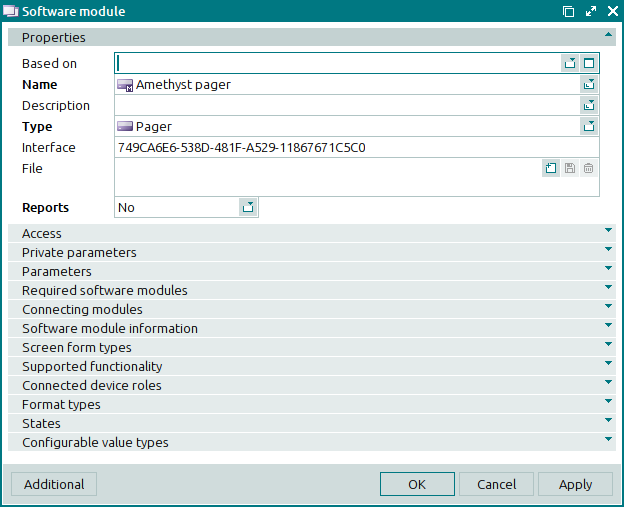
The Properties panel is composed of the following fields:
Based on specifies the software module, the attributes of which have been inherited by this module.
The field is populated only for those software modules that were created based on existing software modules.
Name indicates the name of the software module. This is a required field.
Description is a brief text description of the software module.
Any additional information can be entered in this field.
Type indicates the software module type. This is a required field.
Please select from:
Keyboard,
Magnetic card reader,
Scale,
Customer display,
Printer,
Fiscal register,
Bank card authorisation device,
Regular customer authorisation device,
Network switch,
Pager,
Power supply control device.
POS terminal,
Camcorder,
PDA Server,
PDA,
E-mail,
SMS Sender,
Barcode reader,
Proximity card reader,
Support Module.
Interface denotes the interface supported by the software module.
It is specified as a globally unique identifier (GUID) corresponding to a specific implementation in an interface file.
If you enter the GUID of the interface manually, an additional warning icon will be displayed next to the field until you enter the correct GUID of the interface.
If you attempt to save an incorrect GUID, an error message will appear.
File is a combo box that describes attributes of the file containing the software module (file name, date, and version).
The version number is specified only for executable files, i.e. for files with the following extension:
.EXEor.DLL.Reports shows whether a report can be opened from the software module. This is a required field.
Please choose between Yes and No.
If you select Yes, you can specify the software module in the report software module specification.
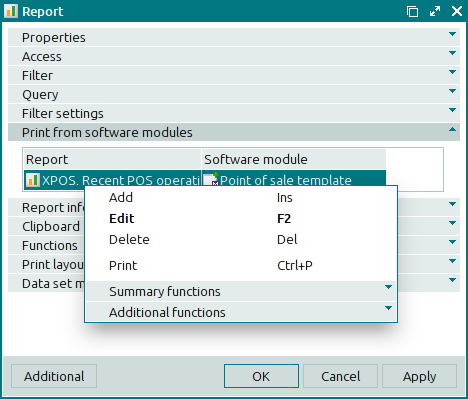
Click to save data. Selecting will save data without closing the window. Selecting will close the window without saving data.
If the software module supports the keyboard functionality, the editor window will display an additional panel, Keyboard layout design
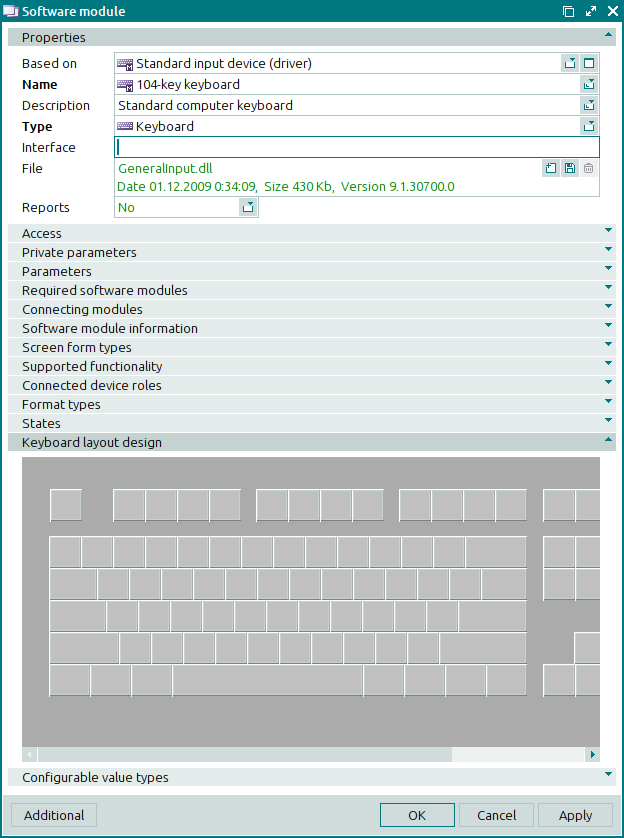
The multiple software modules editor window opens if two or more entries are selected in the data grid. The name of the editor window changes to .
The multiple software modules editor window contains a panel with the selected items, together with the Properties panel.
The fields and panels are similar to those in the window.
The entry window allows you to enter one or more software modules into the directory.
You can open the entry window by using the as well as the command. Alternatively, you can open the window by pasting a single item from the clipboard.
If you open the window by using the command or by pasting a software module from the clipboard, the window fields will be populated with values from the selected software module or from the software module on the clipboard, respectively.
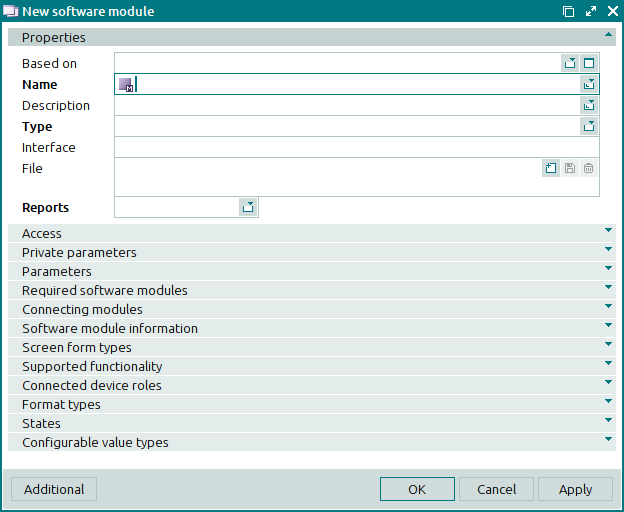
The fields and panels are similar to those in the window.
You can open the entry window by pasting two or more items from the clipboard. Additionally, a panel with a list of the software modules on the clipboard is added to the window.

