© Tillypad 2008-2014
At this stage, you must create the sales rule Discount for juice at lunch. This sales rule applies the Juice for lunch promotion category to all guest tabs opened in the division Restaurant Peter I at lunchtime (.from 12:00 to 16:00 on weekdays)
To change attributes of the sales rule, select the command from the context menu of the directory.
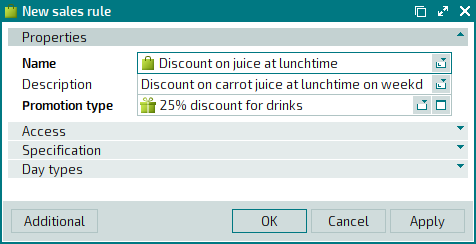
An editor window will open. Click on the Specification panel to expand it.
To determine the time period for lunch, add a time interval beginning at 12:00 and ending at 16:00 to the specification.
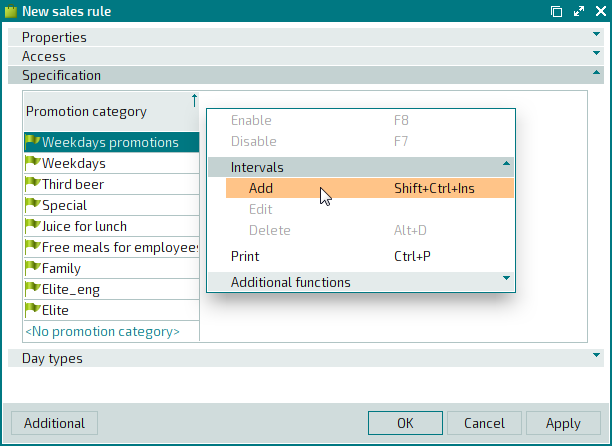
As a result, two intervals will be added to the sales rule specification. The first interval will start at 12:00 and end at 16:00, and the second will begin at 16:00 and continue until the end of the business day.
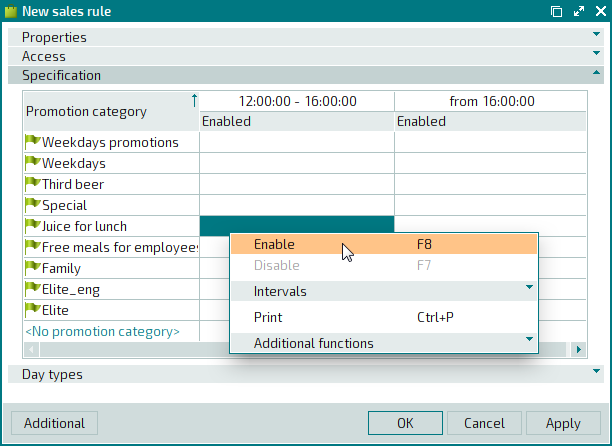
Add the Juice for lunch promotion category to the list of promotion categories applied between 12:00 and 16:00.
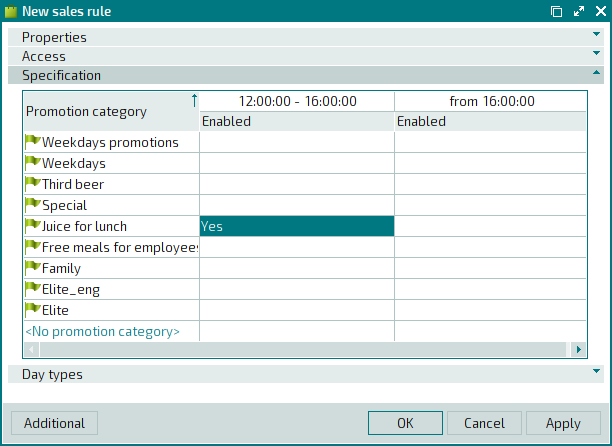
As a result, the sales rule Discount on juice at lunch will use the promotion category Juice for lunch from 12:00 to 16:00.
Click on the
Day types
panel to expand it, and add the Weekday day type to the data grid.
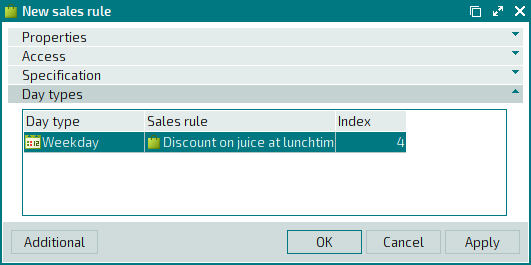
As a result, the sales rule Discount on juice at lunch will apply on weekdays only.
Press . The editor window will close, and changes made to the directory will be saved.
