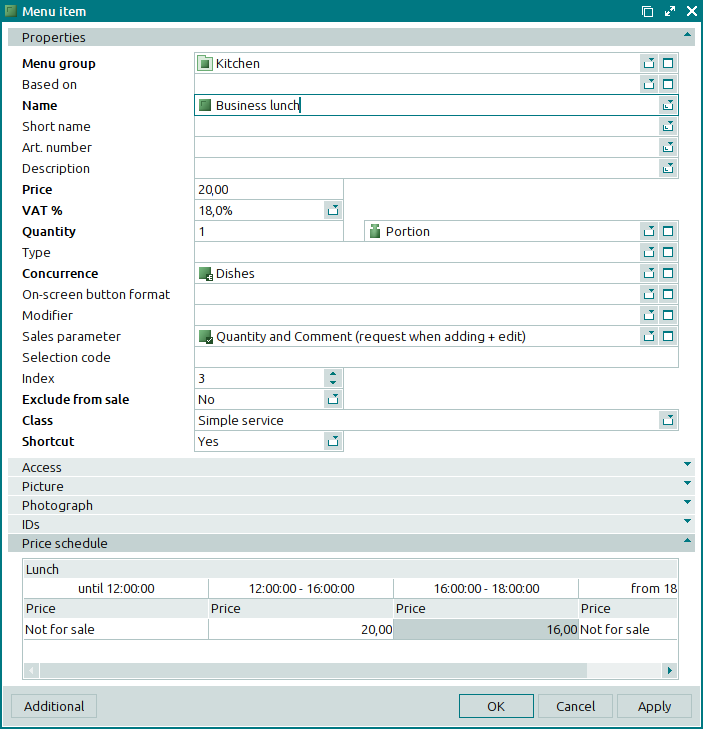© Tillypad 2008-2014
At this stage, you must add the Lunch Combo menu item to the Lunchtime price schedule specification and specify its sales price in different price schedule intervals.
Open the entry window for the price schedule specification item by using the command. To add a new menu item to the price schedule specification, select the command from the context menu. In the opened window, select the menu item Lunch Combo in the field.
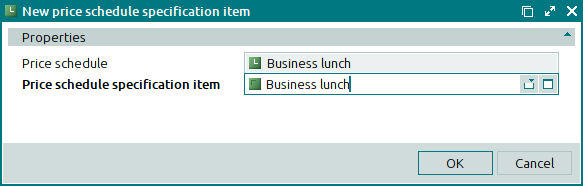
Press . This will close the entry window, and a new item will be added to the price schedule specification. By default, a fixed price will be set for all price schedule intervals from the directory.
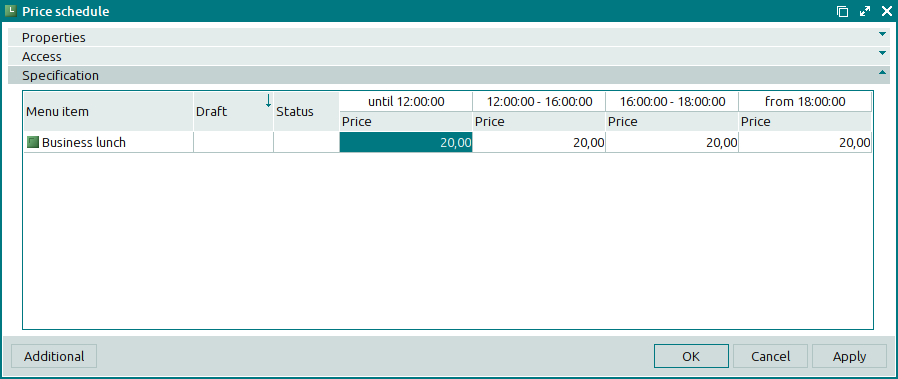
Change the price of the menu item in the following intervals Start – 12:00:00 and 18:00:00 – End to Not for sale, and 18:00:00 change it to 160.00 in the interval 16:00:00 –.

Figure 23.6. Changing the price of the menu item for the interval in the price schedule specification
Press . This will close the window and change the price of the menu item in the specification for the selected time interval. To exclude a menu item from sale in the periods starting from the start of the business day until 12:00 and from 18:00 until the close of the business day, select Not for sale from the Price drop-down list.
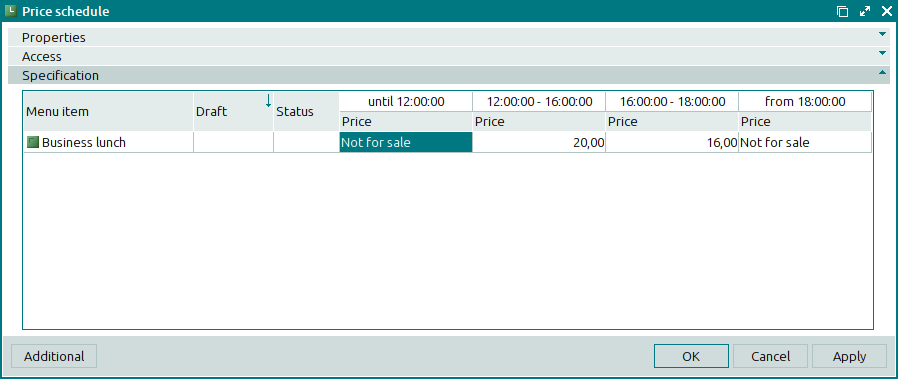
Press . This will close the window. Added data will be saved in the directory.
At the same time, this price schedule will appear on the Price schedule panel.