© Tillypad, 2008-2015
Windows used with business days:
All of these windows are opened from the list context menu.
The editor window is opened by using the command. In this window, you can edit attributes of one or more business days.
If one business day is selected, the editor window will open.
The window fields are only available for editing when the business day has the status Open or Open for changes.
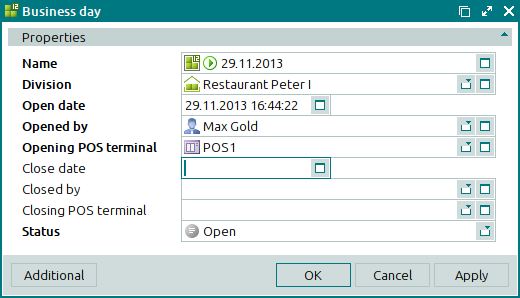
Window fields:
Name indicates the name of the business day. This is a required field. An icon is displayed in the field to illustrate the current status of the sales record.
The name of the business day can be automatically generated or entered manually. The number is automatically generated when you open the window or press the selection button in the Name field. Automatic names are generated using the template specified in the directory.
Division indicates the name of the division where the business day was opened. This is a required field.
Please select a division in the window.
All operations and documents are grouped according to divisions. If a business day is open, all POS terminals assigned to the division are available for use.
Open date denotes the date and time the business day was opened. This is a required field.
The current date and time are automatically inserted when the window is opened, but they can be edited.
Opened by shows the user name of the employee who opened the business day. This is a required field.
Opening POS terminal is the name of the POS terminal on which the business day was opened. This is a required field.
Selection is made in the window, where all devices used as POS terminals are shown.
Close date designates the date and time the business day was closed. In order for you to be able to close the business day, this field must be filled in.
Closed by shows the user name of the employee who closed the business day. In order for you to be able to close the business day, this field must be filled in.
Closing POS terminal is the name of the POS terminal on which the business day was closed. In order for you to be able to close the business day, this field must be filled in.
Selection is made in the window, where all devices used as POS terminals are shown.
Status indicates the status of the business day. This is a required field.
Please choose between: Open, Open for changes, and Closed. The Deleting status is assigned automatically.
By default, the business day has the Open status.
Click to save data. Selecting will save data without closing the window. Selecting will close the window without saving data.
The command in the menu is enabled only for business days with the Open or Open for changes status.
To close a business day, the Close date, Closed by, and Closing POS terminal fields must be populated, and the business day must be marked as Closed. If one or more of these fields is empty, an error message will be returned.
If the business day has the status Closed, all fields in the editor window except the Status field are disabled.
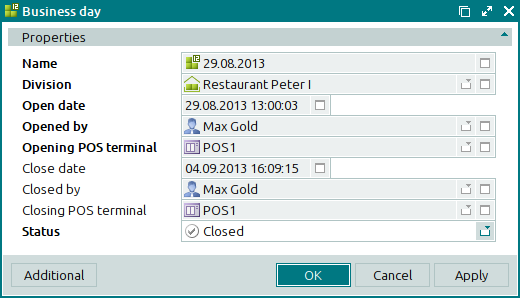
The multiple business days editor window opens when multiple business days are selected for editing.
The name of the editor window changes to . A panel with a list of the selected items is added to the window.
The fields and panels are similar to those in the window.
The entry window is opened by the command or by pasting one business day from the clipboard. This window is used to create (open) a new business day.
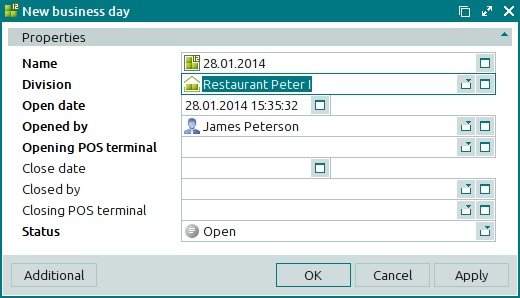
The fields and panels are similar to those in the window.
The multiple business days entry window opens when two or more elements are pasted from the clipboard. Then a panel with a list of the selected items is added to the window, and its title changes to .

