© Tillypad, 2008-2015
The window contains a data grid with guest tabs, to which the presented ID has been connected. In this window, you can perform the same operations as in the window, except for adding a new guest tab.
You can open this window by using the command when a guest tab is selected in the or window.
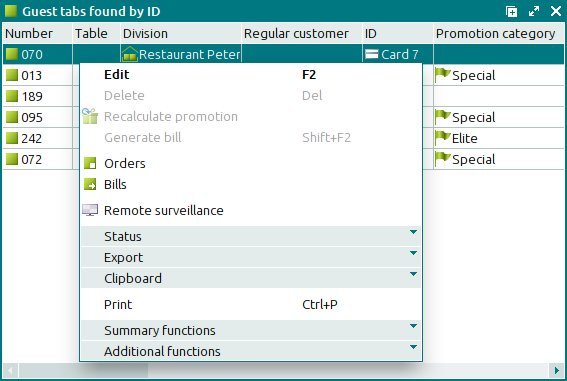
Data grid columns:
Number indicates the number of the guest tab.
Open date is the date and time the guest tab was opened.
Close date is the date and time the guest tab was closed.
Table denotes the table for one or more guests.
Table number indicates the table number.
Number of customers is the number of customers on the guest tab.
Division denotes the division in which the guest tab was opened.
POS terminal is the name of the POS terminal on which the guest tab was opened.
Regular customer designates the regular customer for whom the guest tab was opened.
Regular customer name indicates the name of the customer who receives the promotion benefits.
External client authorisation device is the authorisation device for clients of external systems.
ID is the client's ID.
Promotion category is the primary promotion category of the guest tab.
Employee is the name of the employee who opened the guest tab.
Guest tab status denotes the status of the guest tab.
Language pack is the language pack of the guest tab.
Notification is the field for automatic notification of external systems about their clients' guest tabs.
The external client authorisation device is used to transmit information about the opening and closing of guest tabs in the formats selected for the device.
Comment is a comment on the guest tab.
Regular customer phone denotes the phone number of the regular customer.
Regular customer e-mail address is the regular customer's e-mail address.
Regular customer address indicates the mailing address of the regular customer.
Reservation is a flag showing that this guest tab is for a special event reservation.
Order total refers to the total cost of all orders in the guest tab.
Payment amount refers to the total cost of all guest tab orders that have been paid for.
Debt is the total cost of all unpaid orders in the guest tab.
System is a tag identifying system objects.
The context menu of the data grid is similar to that of the document list. It contains the following commands:
(F2) – edits guest tabs.
(Del) – permanently deletes guest tabs.
– recalculates guest tab totals according to applicable promotion formulas provided by primary and additional promotions.
(Shift+F2) – generates a bill based on orders that are included in the guest tab.
– opens a window to view the list of orders for the selected guest tabs.
– opens a window to view the list of bills created for the selected guest tabs.
– opens the window with a list of the operations carried out for the selected guest tabs. For each of the operations, you can select the command for the date and time when the selected operation was run.
– menu with the commands to alter the document status.
When you select one or more documents with the same status, their current status will not be available in the context menu. When you select documents with different statuses, all possible statuses will be available in the context menu.
– menu with the commands to export files into an external file or update package.
– menu with the commands to operate the clipboard.
(Ctrl+P) – generates print layouts.
– menu with the commands to manage the summary functions of the data grid.
– menu with the commands to operate the data grid.

