- Access panel in the Employee window
- Login with password panel in the Employee window
- IDs panel in the Employee window
- Document prefix panel in the Employee window
- Personal profile panel in the Employee window
- Photograph panel in the Employee window
- Home address panel in the Employee window
- Work address panel in the Employee window
© Tillypad, 2008-2015
- Access panel in the Employee window
- Login with password panel in the Employee window
- IDs panel in the Employee window
- Document prefix panel in the Employee window
- Personal profile panel in the Employee window
- Photograph panel in the Employee window
- Home address panel in the Employee window
- Work address panel in the Employee window
Windows used for managing the directory contents:
All of these windows are opened from the context menu of the directory.
You can open the editor window by using the command. From here, you can modify attributes of one or more employees.
If one entry is selected in the data grid, the editor window opens.
The window is composed of the following panels: Properties , Access , Login with password , IDs , and Document prefix .
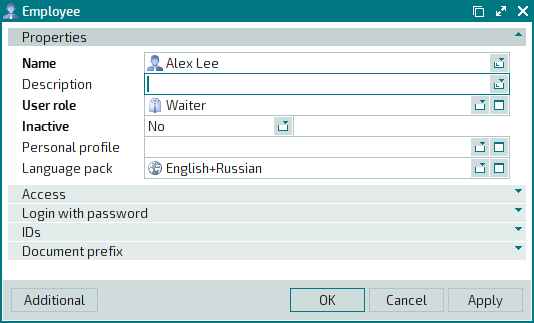
The Properties panel is composed of the following fields:
Name is the name of the employee. This is a required field.
The name of the employee is displayed on the POS terminal after he or she has logged in to Tillypad XL POS.
The name of the employee can be formed either from the user's name (
first name, middle name and surname; first name and surname; surname and initials, etc.) or from a reference designation (Assistant, Cashier No. 2, etc.).Usernames are used to monitor executed operations and drawn up documents.
Description is a brief text description.
Any additional information can be entered in this field.
User role indicates the user role of the employee. This is a required field.
Please select a user role in the window.
The user role of the employee determines the list of his or her privileges when working with the system. User roles are subject to access settings.
Inactive denotes that the user account has been temporarily disabled. This is a required field.
You can choose between: Yes and No. Selecting Yes will temporarily disable the employee's user account. If the employee's user account has been disabled, he or she cannot log into the system and run operations.
Personal profile provides a link to the personal profile of the employee.
Please select a personal profile in the window. The selected value is displayed as the surname and initials of the employee.
If you populate this field, the window receives the following additional panels: Personal profile , Photograph , Home address and Work address .
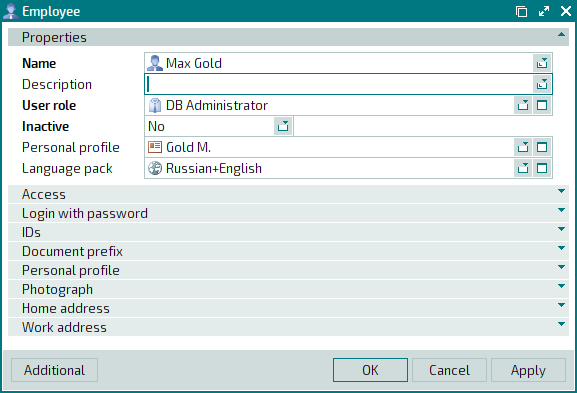
Figure 10.7. Employee editor window with the Personal profile, Photograph, Home address and Work address panels
Language pack is the pack of languages spoken by this person. Select a language pack in the window.
The selected language pack contains a list of languages that can be used to communicate with this person via different means of communication.
The language with the smallest value in the Index field becomes the primary language in this pack.
Selecting a language pack for an employee prompts automatic selection of the interface language in Tillypad XL Manager and Tillypad XL POS, which are started when this employee logs in. The name of this language is displayed on the status bar in the main window of Tillypad XL Manager.
By default, all interface elements are displayed in the neutral (Russian) language or the language specified in the segment settings.
Click to save data. Selecting will save data without closing the window. Selecting will close the window without saving data.
If two or more entries are selected in the data grid, the name of the window changes to .
The multiple editor window contains a panel with a list of the selected items, as well as the following panels: Properties , Access , IDs , and Document prefix .
The fields and panels are similar to those in the window.
The entry window allows you to add details of one or more new employees to the directory.
You can open the entry window by using the command or by pasting details of one employee from the clipboard.
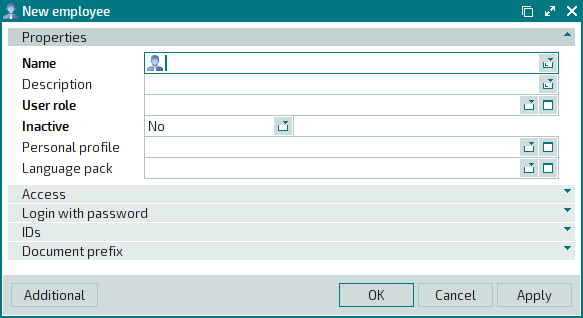
The fields and panels are similar to those in the window.
You can open the entry window by pasting details of two or more employees from the clipboard.
The multiple entry window contains a panel with a list of the items from the clipboard, as well as the following panels: Properties , Access , IDs , and Document prefix .

