Windows used to manage authorisation operations:
All these windows are opened from the context menu in the log data grid.
You can open the editor window using the command and modify attributes of one or more authorisation operations.
If one entry is selected in the data grid, the editor window will open.
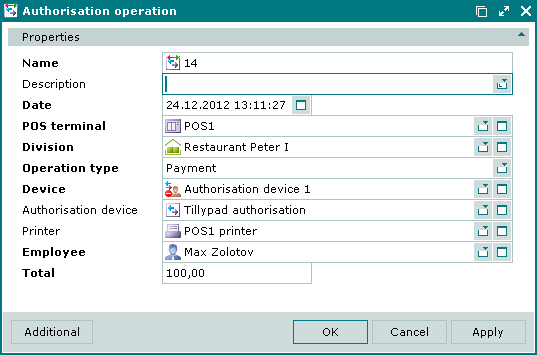
Window fields:
Name is the name of the authorisation operation. This is a required field.
The name of the authorisation operation is entered in the receipt payment specification.
Description is a brief text description of the authorisation operation.
Any additional information can be entered in this field.
Date is the date and time when the authorisation operation was run. This is a required field.
The field is populated automatically by the system when the window is opened but can be edited.
POS terminal is the POS terminal on which the authorisation device is used. This is a required field.
Please select a device in the window from a list of devices that can be used as POS terminals.
Division is the name of the division where the authorisation operation was run. This is a required field.
Operation type is the type of the authorisation operation. This is a required field.
Please select from Payment, Refund payment, Deposit, Refund deposit, and End shift.
Device is the name of the authorisation device in the system device list. This is a required field.
Please select a device in the window from a list of devices that can be used as authorisation devices.
Authorisation device is the authorisation device on which this authorisation operation was run.
Printer is the printer used to print authorisation or authorisation voiding messages.
You can select a printer in the window from a list of devices that can be used as printers.
Employee is the employee who ran the authorisation operation. This is a required field.
Please select an employee in the window. The user name of the current system user is entered into this field by default.
Total is the amount that needs to be authorised. This is a required field.
When making authorisation, the payment amount must either match the amount indicated in the receipt payment specification or be less than this amount if the payment is done using several payment means.
Click to save data. Selecting will save data without closing the window. Selecting will close the window without saving data.
The multiple authorisation operations editor window opens if two or more items were selected for editing.
The name of the editor window changes to . A panel with a list of selected items is added to the editor window.
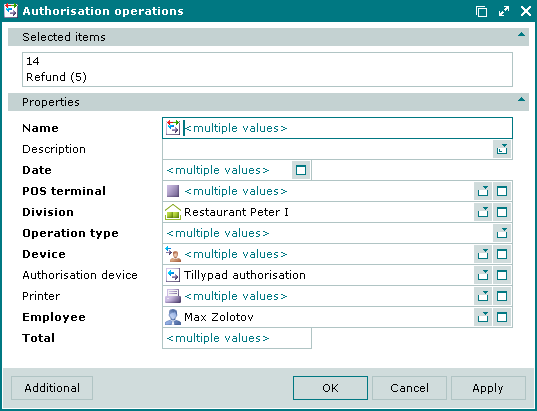
The changes will be applied to all selected authorisation operations.
The fields are similar to the window.
The entry window allows you to add details of one or more new authorisation operations to the list.
You can open the entry window using the command or by pasting details of one authorisation operation from the clipboard.
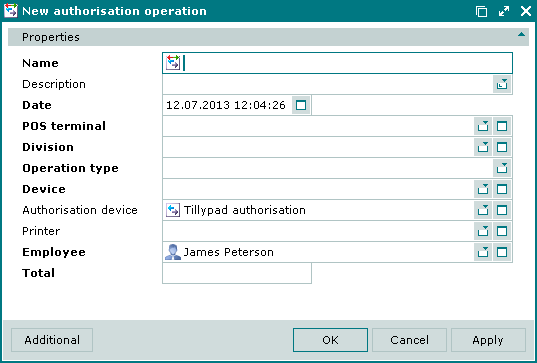
The fields are similar to the window.
You can open the entry window by pasting details of two or more new authorisation operations from the clipboard to the list.
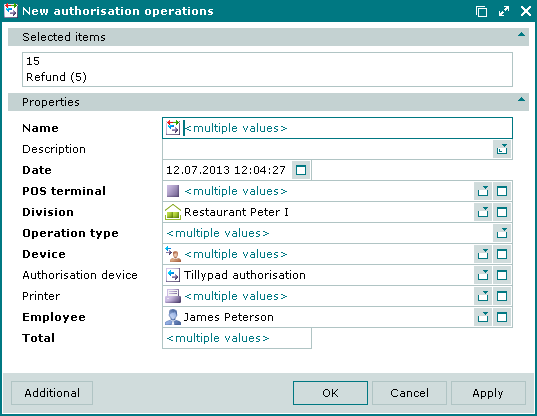
© Tillypad 2008-2012