The following windows are used when managing devices in the directory:
All of these windows are opened from the directory data grid.
You can open the editor window using the command and modify attributes of one or more devices.
If one entry is selected in the data grid, the editor window will open.
The window always displays the following panels: Properties , Access , Parameters , Software module information , Additional parameters , and Sales settings .
The list of additional panels, as well as the list of fields and data grids, that will be displayed on these panels, is determined by the software module used to control the device.
One and the same panel displays all fields and data grids, in the attributes of which its name is specified.
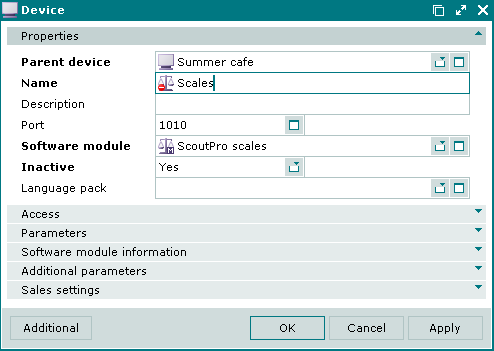
The Properties panel is composed of the following fields:
Parent device is a parent device loader or a parent device. This is a required field.
It determines the device loader or the device to which this device connects.
By default, the field displays the device loader or the device to which the device selected in the directory is connected.
Name is the name of the device. This is a required field.
Device names are used to identify devices on POS terminals, as well to monitor, carry out video surveillance, assign jobs to devices, and view timed service devices job logs.
Description is a brief text description of the device.
Any additional information can be entered in this field.
Port is the number of the port, used to control the device.
You can enter the TCP/IP port number used to access this device. The value must be unique among devices connected to this loader.
Software module is the software module used to control a device. This is a required field.
Inactive shows that the device is disabled. This is a required field.
Please choose between Yes or No. Select Yes if the device is temporarily disabled in this configuration, but its attributes and parameters are stored in the directory.
Language pack is the language pack used by the device.
Please select a language pack in the window.
Language pack determines the languages that can be used in dialogs when operating the device and the message languages (for reports etc.).
Security level is the security level assigned to the device. This is a required field.
Click to save data. Selecting will save data without closing the window. Selecting will close the window without saving data.
When two or more entries are selected for editing, the multiple editor window will open. The name of the editor window changes to . A panel with a list of selected items is added to the window.
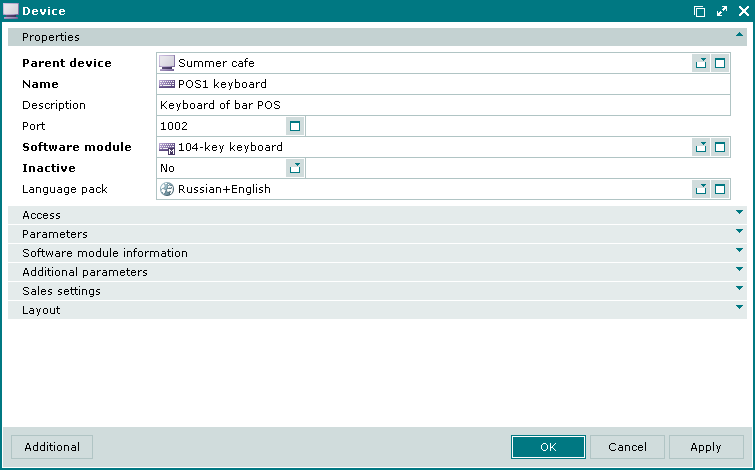
If you select two or more items for editing, the system will display only those panels that exist for all selected items. If primary and/or additional parameters of selected devices differ, the window will not display the Parameters and/or the Additional parameters panels.
The fields and panels are similar to the ones in the window.
The entry window is used to add one or more new devices to the directory.
You can open the entry window using the command or by pasting a single device from the clipboard.
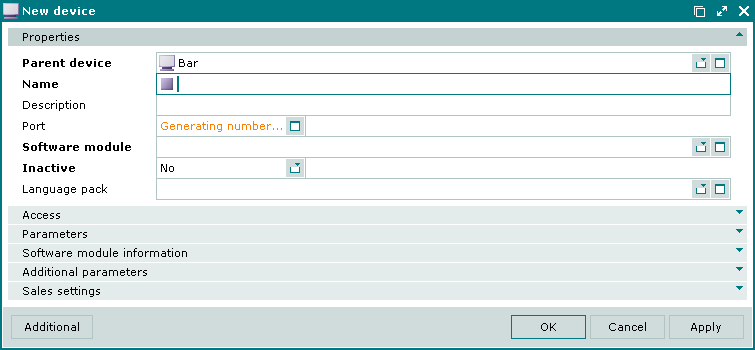
The fields and panels are similar to the ones in the window.
You can open the entry window by pasting two or more devices from the clipboard.
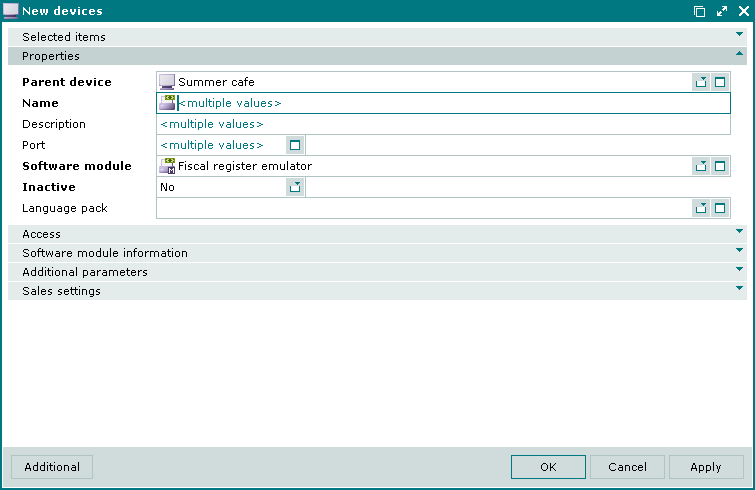
The fields and panels are similar to the ones in the window.
© Tillypad 2008-2012