Windows used with stock item purchase prices:
All of these windows are opened from the data grid of the operational report.
The editor window is opened by the command when one or more stock items are selected in the operational report.
If one stock item is selected, the editor window will open.
The window contains the Properties and Other units of measurement panels.
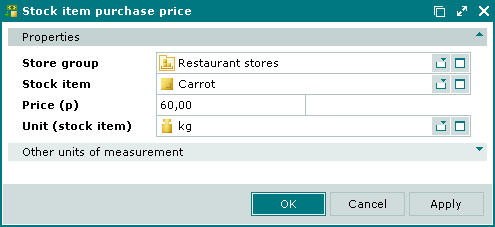
The Properties panel is composed of the following fields:
Store group – name of the store group to which the stock item purchase price applies. Required field.
Selection is made in the window.
The name of the store group determines which stores are specified in stock-in records used to calculate stock item purchase price.
Stock item – name of the stock item for which the purchase price is calculated. Required field.
Purchase price – purchase price of the stock item. Required field.
This price will apply to all stores in the selected store group.
Unit (stock item) – the basic unit of measurement specified in the directory. Required field.
Click to save data. Selecting will save data without closing the window. Selecting will close the window without saving data.
The multiple stock item purchase prices editor window opens when two or more stock items are selected for editing.
The title in the window header changes to . A panel with the list of the selected records is added to the window.
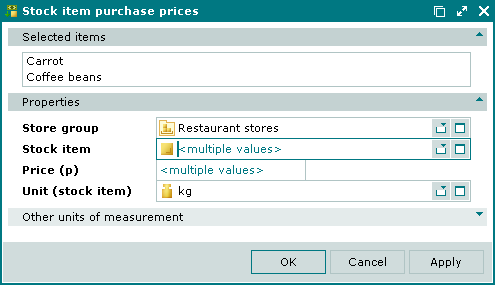
The fields and panels are the same as in the window.
The entry window is used to enter new purchase prices for one or more stock items.
The entry window is opened by the command from the context menu or when adding one stock item from the clipboard.
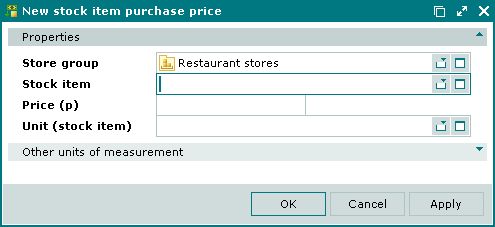
The fields and panels are the same as in the window.
The entry window is used to add multiple stock items to the operational report from the clipboard.
The multiple stock item purchase prices entry window contains a panel with the list of the stock items added from the clipboard.
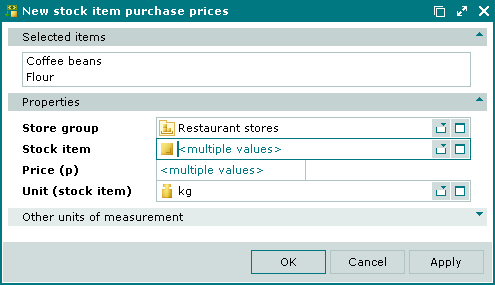
© Tillypad 2008-2012