© Tillypad 2008-2014
Windows used to manage order specification items:
Windows used to view items in completed order specifications:
All of these windows are opened from the order specification of the guest tab.
You can open the editor window by using the Edit command when one or more order specification items are selected in the guest tab specification. In this window, you can edit these items.
If one order specification item is selected in the data grid, the editor window opens.
The fields in the window can be edited if the order has the status Not ready.
The window is composed of the Properties and Additional promotion categories panels.
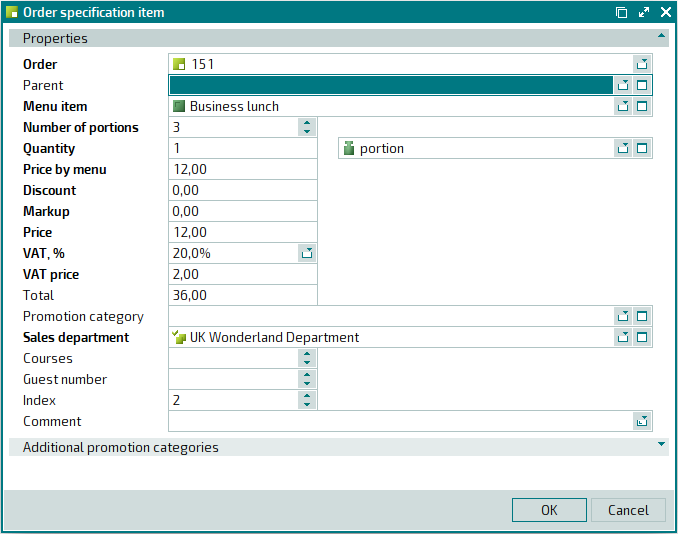
Order indicates the order that contains the item. This is a required field.
Parent is the order specification item that will serve as a parent for the given item.
This field is populated in cases where this item is:
a modifier (its parent is the menu item to which the modifier is added);
a timed service price schedule (its parent is the timed service).
Menu item indicates the menu item that was added to the order specification. This is a required field.
Number of portions denotes the number of portions included into the order. This is a required field.
Quantity is the quantity (volume, weight, time) of the menu item that was added to the order. The specified quantity value can be edited if the menu item’s sales parameter allows quantity editing. This is a required field.
Unit (menu) is the menu unit of measurement that is used to keep records of the order specification item. This is a required field.
Price by menu denotes the price of the menu item without any discounts or markups. This is a required field.
Discount is the value of the discount on a selected number of menu items in the order. This is a required field.
Markup is the value of the markup on a selected number of menu items in the order. This is a required field.
Price designates the price of the order item, including discounts and markups. The price is used to determine the payment amount due for goods or services. This is a required field.
VAT, % is the value added tax (VAT) rate expressed as a percentage. This is a required field.
Please select a VAT rate from the list of possible options set forth in the directory.
VAT price is the size of the value added tax added to the price. It is expressed in monetary units. This is a required field.
Total indicates the payment amount for the selected quantity of the order specification item.
Promotion category is the primary promotion category of the order specification item.
Sales department is the sales department where the sale of the menu item will be registered. This is a required field.
Courses designates the sequence in which dishes are to be served.
Guest number indicates the number of the table occupied by the guest.
Index denotes the sequence of items in the order specification.
Comment is a text comment on the order specification item.
Click to save data. Selecting will save data without closing the window. Selecting will close the window without saving data.
The editor window for multiple order specification items opens if two or more items from orders with the Not ready status are selected for editing in the guest tab specification.
The name of the editor window changes to . It has a panel displaying a list of the selected items, with their associated orders appearing in brackets.
The panels and fields are similar to those in the window.
The entry window allows you to add one order specification item to the guest tab specification.
You can open the entry window by using the command.
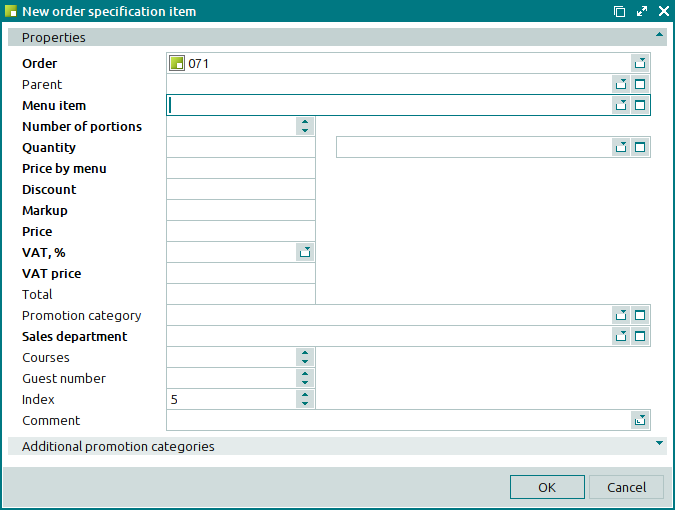
The panels and fields are similar to those in the window.
The viewing window is opened by using the command. This window displays one or more items from the specification of an order with the Submitted status. The fields in the window are read-only.
If one order specification item is selected in the data grid, the viewing window opens.
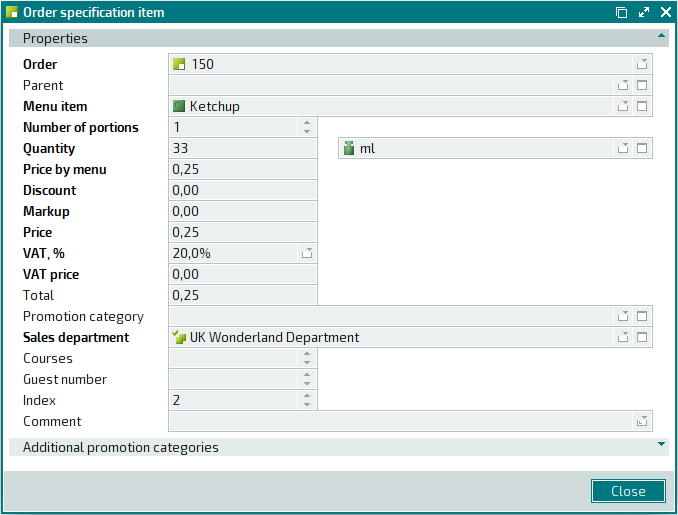
Selecting will close the viewing window.
The viewing window opens if two or more items are selected from one or more orders when at least one of these orders has the status Submitted.
The window has a panel displaying a list of the selected items, with their associated orders specified in brackets.
The panels and fields are similar to those in the window.
Selecting will close the viewing window.

