© Tillypad 2008-2014
Payment settings must be configured if your venue plans to allow refunding of unspent prepayment balances. This chapter illustrates an example of how to refund the unspent part of a prepayment to a regular customer account.
At this stage, you need to add a new item to the payment settings specification (For club). This item must belong to the Purchase type.
Open the payment settings window (For club) and add a new item (Refund to client account) to the specification. Then select Purchase in the Type field.
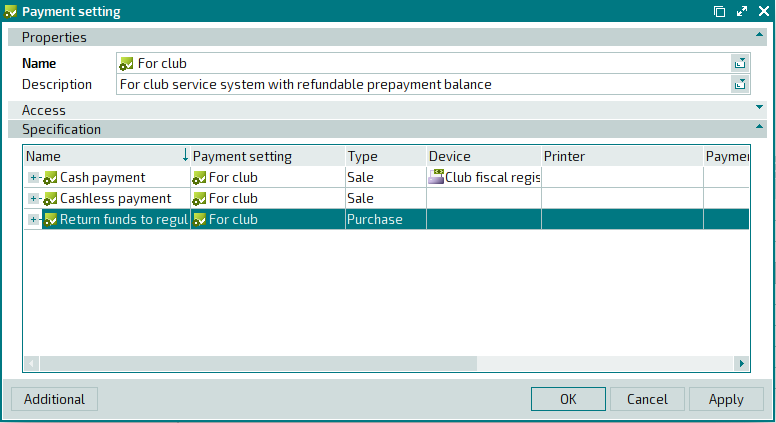
Add a sales department (Club) and a payment method (Regular customer account) to the payment settings specification (Refund to client account). This will allow you to credit the remaining balance to the regular customer account. Specify an authorisation device for regular customers (Tillypad customers authorisation).
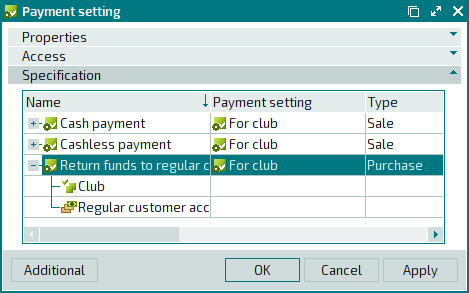
Save your changes.
Brief summary
All necessary settings for cumulative payment both with a non-refundable balance or with a refundable unspent balance have been configured.
Cumulative payment with a non-refundable balance
As a result, customers in the Club division can use the menu item to make a prepayment (Prepayment with non-refundable balance).
Cumulative payment with refundable balance
As a result, customers in the Club division can use the menu item to make a prepayment (Prepayment with refundable balance). The unspent part of the prepayment can be refunded to the regular customer account (Regular customer account).
