© Tillypad, 2008-2015
Windows used to manage stock-out records:
All of these windows are opened from the list.
You can open the editor window by using the command. From here, you can modify attributes of one or more stock-out records.
Moreover, the and editor windows can be opened by using the command in the context menu of the , , , and operational reports.
If one stock-out record is selected in the data grid, the editor window opens. The window will contain the Properties and Specification panels.
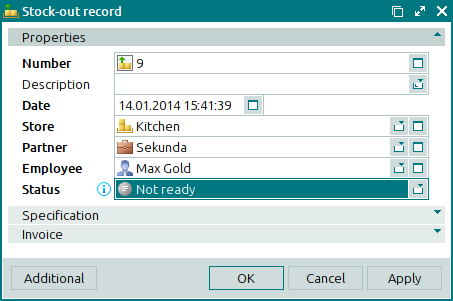
The Properties panel is composed of the following fields:
Number is the number of the stock-out record. This is a required field.
The stock-out record number can be generated automatically or entered manually. The number is automatically generated when you open the entry window or press the selection button in the Number field. In this case, numbers are formulated using the template specified in the directory.
If the record store has a status of either Running or Execution error, additional icons will be displayed.
Description is a brief description of the stock-out record.
Any additional information can be entered in this field.
Date indicates the date and time of the stock item release operation registered in the stock-out record. This is a required field.
This date should correspond to the date on the paper record that accompanies the operation.
Store indicates the name of the store from which the stock items were released to partners. This is a required field.
Please select a store in the window.
The store name identifies the store from which the stock on hand in the stock-out record will be deducted when the document is processed.
Store names can be used for grouping information in the viewing window and in various reports and print layouts.
Partner designates the partner to whom the goods were released. This is a required field.
Please select a partner in the window.
Partner names are used to determine where to send invoices for released goods.
Employee denotes the employee who released the goods. This is a required field.
Please select an employee in the window.
User names are used for monitoring the completeness and correctness of goods release recording.
Status is the status of the stock-out record assigned by the user. Please choose from the following list:
Not ready,
Ready,
Registered
The access settings specified for particular user roles determine which users can assign certain statuses to stock-out records.
Click to save data. Selecting will save data without closing the window. Selecting will close the window without saving data.
If the stock-out record has the status Ready or Registered, none of its properties except for its status can be edited. All fields in the editor window except for the Status field become read-only:
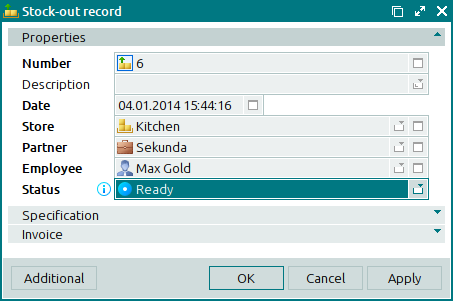
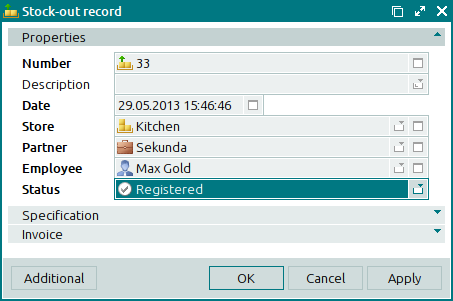
The editor window opens when two or more records are selected for editing. A panel with a list of the selected items is added to the editor window.
If multiple stock-out records with the status Not ready are selected, changes made in the editor window will be applied to all the selected stock-out records.
The panels and fields are similar to those in the editor window.
The entry window is used to enter one or more records.
You can open the entry window by using the command or by pasting one stock-out record from the clipboard.
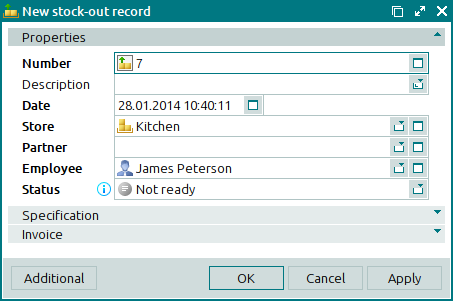
The entry window is opened when multiple records are pasted from the clipboard. A panel with a list of the selected stock-out records will be added to the window.
The panels and fields are similar to those in the editor window.

