© Tillypad, 2008-2015
Windows used to manage seating and device layouts:
You can open the editor window by using the command in the context menu of the directory when you select one or more seating layouts.
If one seating layout is selected in the data grid, the editor window opens.
The window is composed of the following panels: Properties , Access , Background , and Layout .
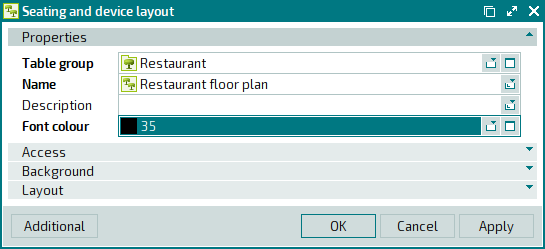
The Properties panel is composed of the following fields:
Table group is the table group to which the seating and device layout belongs. This is a required field.
Name is the name of the seating layout. This is a required field.
Description is a text description of the seating layout.
Any additional information can be entered in this field.
Font colour indicates the font colour used to display text on the table type image on the seating layout.
You can select a font colour from the set of standard recommended values in the drop-down list or in the standard colour selection window of the operating system.
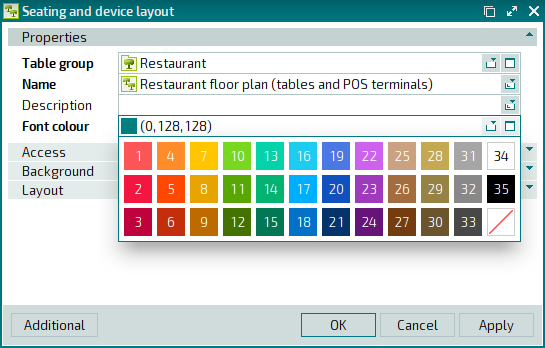
The selected colour will be used to display captions on the table pictures if no other colours were indicated for them.
Click to save data. Selecting will save data without closing the window. Selecting will close the window without saving data.
When two or more layouts are selected for editing, the multiple seating layouts editor window will open. The name of the editor window changes to .
A panel with a list of the selected layouts is added to the window together with the Properties and Access panels. The Background panel is not displayed on a multiple editor window.
The fields and panels are similar to those in the window.
The entry window is used to add one or more new seating layouts to the directory.
The entry window allows you to create a room layout for a table group. You can open the entry window by using the command or by pasting one room layout from the clipboard.
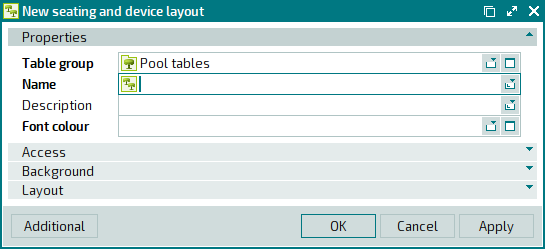
The fields and panels are similar to those in the window.
The multiple entry window will be opened if you paste two or more items from the clipboard. A panel with a list of the selected items is added to the entry window, and its title changes to .
The panels and fields are similar to those in the editor window.

