© Tillypad, 2008-2015
Windows used to manage segments:
These windows are opened from the context menu of the directory.
You can open the editor window by using the command. From here, you can modify attributes of one or more segments.
If one entry is selected in the data grid, the editor window opens.
The window contains the following panels: Properties , Help system , Subscription , Ports , and Licence package .
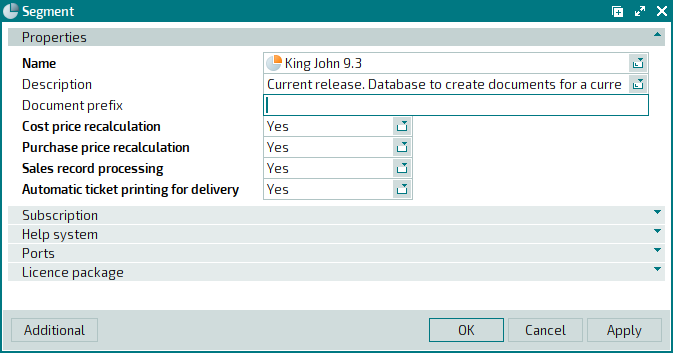
The Properties panel is composed of the following fields:
Name indicates the name of the segment. This is a required field.
Description is a brief text description of the segment.
Any additional information can be entered in this field.
Document prefix denotes the text code to be added to the document reference number to denote a segment.
Cost price recalculation - indicates whether a recalculation of the cost price must be carried out. This is a required field.
You can choose between Yes and No. If you select Yes, cost price calculation will be launched at the segment server startup or restart. If you select No, the cost price be will not be recalculated.
Purchase price recalculation indicates whether a recalculation of the purchase price must be carried out. This is a required field.
You can choose between Yes and No. If you select Yes, purchase price calculation will be launched at the segment server startup or restart. If you select No, the purchase price will not be recalculated.
Sales record processing designates whether sales records need to be processed. This is a required field.
You can choose between Yes and No. If you select Yes, sales records processing will be launched at the segment server startup or restart. If you select No, sales records be will not be processed.
Automatic ticket printing for delivery shows whether order tickets will automatically be printed when you create a delivery.
You can choose between Yes and No. If you select Yes, order tickets will automatically be printed when you create a delivery. If you select No, order tickets will only be printed if you have configured relevant operating mode settings.
Click to save data. Selecting will save data without closing the window. Selecting will close the window without saving data.
The multiple segments editor window opens if two or more entries are selected in the data grid.
The name of the editor window changes to . A panel with a list of the selected items is added to the editor window. The server names will appear in brackets.

