Windows used to manage drafts:
All of these windows are opened from the context menu of the directory.
The editor window is opened by the command in the context menu when one or more drafts with the status Not ready or Ready are selected.
If one draft is selected, the editor window will open.
The editor window will contain the Properties and Access panels.
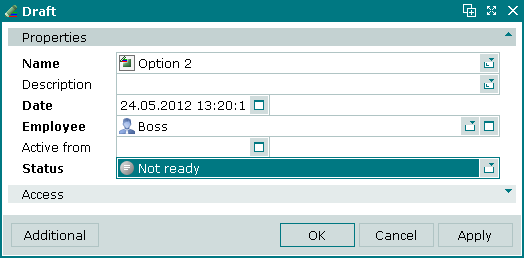
The Properties panel is composed of the fields:
Name – name of the draft. Required field.
Description – description of the draft.
Any additional information can be entered in this field.
Date – date and time the draft was created. Required field.
The field contains the date and time when the employee starts editing the draft. Automatically pre-filled with the current date and time when the draft was created, but can be changed.
Employee – user name of the employee who created the draft. Required field.
Active from – date and time when the draft will be activated automatically.
The field contains the date and time when the draft will be put into force automatically, i.e. changes made to the directory will be applied to the directory.
If the field is completed and the draft has the status Ready, it will be activated on the date specified in this field.
The draft can be activated manually at any time using the command in the context menu regardless of whether an activation date is specified; or the status Ready is assigned to the draft but the specified date does not come or the status Not ready is set.
Status – draft status. Required field.
Status describes the current state of the draft. Selection is made from the following list:
Not ready – draft is not ready and has not been activated. The draft and its menu are editable.
If the draft has the status Not ready, it will not be activated automatically even on the activation date specified in the Active from field.
Ready – draft is ready to be activated. The draft and its menu are editable.
If the draft has the status Ready and the activation date is specified, it will be activated on the date specified in this field.
Active – draft has been activated. The draft and its menu are read-only and cannot be changed in any way.
This status is given to the draft automatically when it is activated by the command or automatically on its scheduled date.
Click to save data. Selecting will save data without closing the window. Selecting will close the window without saving data.
If the draft has the status Ready, only the Status field can be edited.
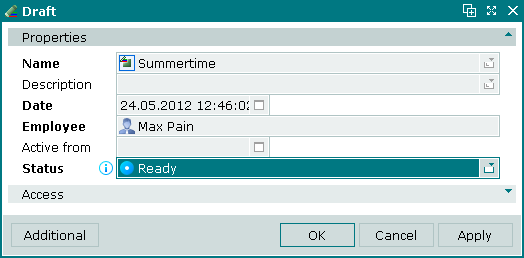
Changing the status to Not ready makes the remaining fields editable.
The multiple drafts editor window opens when two or more drafts are selected for editing. The title in the window header changes over to the . A panel displaying a list of the selected drafts is added to the editor window.
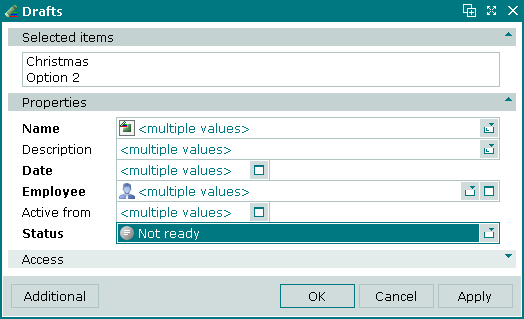
When multiple drafts are selected for editing, any changes that are saved will be applied to all of the selected drafts.
The fields are the same as in the editor window.
The draft viewing window allows one one or more selected drafts that have the Active status to be viewed.
If one draft is selected, the Draft viewing window will open.
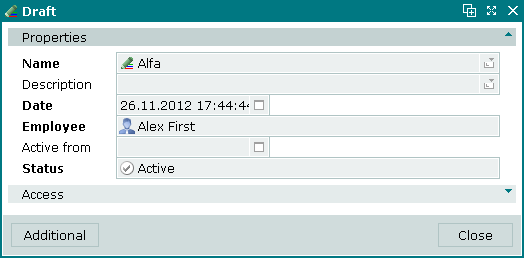
Selecting will close the viewer window.
If more than one activated draft is selected, the multiple drafts viewing window will open. A panel displaying a list of the selected drafts is added to the viewing window.
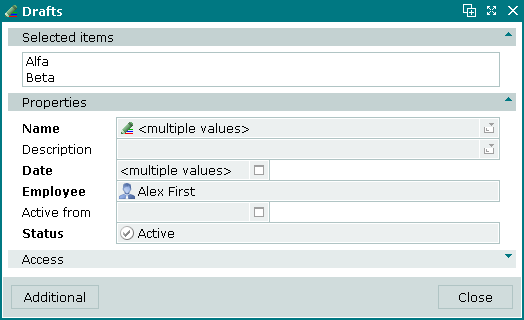
The entry window is opened by the command and makes it possible to add a new draft to the directory.
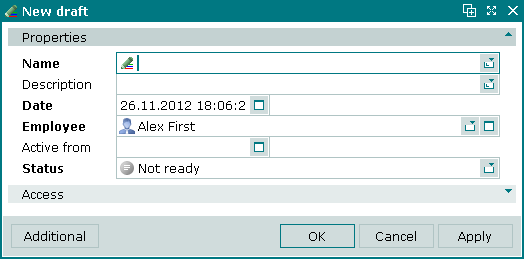
© Tillypad 2008-2012