© Tillypad, 2008-2015
The following windows are used to manage tables:
All of these windows are opened from the directory.
You can open the editor window using the command and modify attributes of one or more tables.
If one table is selected in the directory data grid, the editor window opens.
The window is composed of the Properties and Access panels.
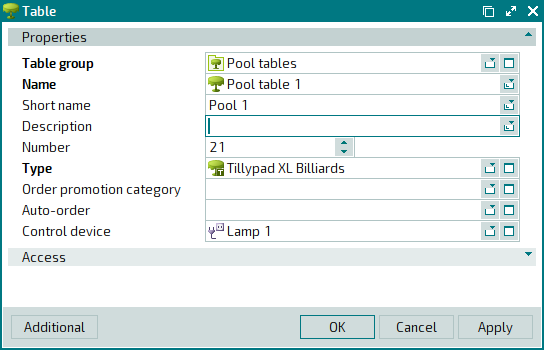
The Properties panel is composed of the following fields:
Table group indicates the group to which the table belongs. This is a required field.
Name is the name of the table. This is a required field.
The table's full name will be displayed on the POS terminal and in the monitoring window if the table has no short name.
Short name is the short name of the table.
The short name is displayed instead of the full name:
on the seating and device layout on the POS terminal and in the monitoring window;
on the POS terminal menu, next to the timed service with which the table is associated.
To enable short names in the terminal menu, you must set the
UseShortNameparameter in the terminal configuration to True.UseShortName = True
Description is a text description of the table type.
Any additional information can be entered in this field.
Number denotes the number assigned to the table.
The number can be used for selecting the table on the POS terminal.
Type is the table type. This is a required field.
Please select a type in the window.
On the seating and device layout, the picture set for this table type is used to illustrate the current status of the table.
Order promotion category is the promotion category assigned to the table.
The table promotion category is specified in the list of additional order promotion categories created for this table.
Please select a promotion category in the window.
Any promotion category assigned to the table will apply to all orders created on that table.
Auto-order is an auto-order assigned to the table.
You can select an auto-order in the window.
If an auto-order is specified for the table, it will be added to the guest tab when an order is submitted.
Control device is a device used to manage the timed services offered on a particular table.
You can select a device in the window from a list of devices that can be used to control power.
Click to save data. Selecting will save data without closing the window. Selecting will close the window without saving data.
When two or more tables are selected for editing, the multiple table editor window opens. A panel with a list of the selected items is added to the window, and the name of the window changes to .
The panels and fields are similar to the ones in the editor window.
The entry window is used to add one or more tables to the directory.
You can open the entry window by using the command or by pasting one table type from the clipboard.
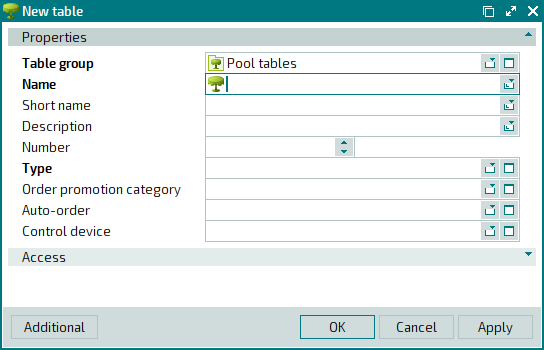
The panels and fields are similar to the ones in the editor window.
The multiple entry window will be opened if you paste two or more items from the clipboard. Then a panel with a list of the selected items is added to the window, and the name of the window changes to .
The panels and fields are similar to the ones in the editor window.

