- New Tillypad XL POS design
- List of guest tabs in Tillypad XL POS
- New design of the guest tab specification
- POS terminal screen keyboard
- Long pressing the POS terminal screen
- Displaying pictures for tables, table types, and seating and device layouts on POS terminals
- Saving the Tillypad XL POS state
- Coin/note buttons
- On-screen button formats
- Pictures on screen form buttons
- Using main and additional printers on POS terminals
- Managing orders and guest tabs in Tillypad XL POS
- Working with auto-orders
- Changing the number of menu item portions in submitted orders
- Automatic discount recalculation
- Joining bills during guest tab payment
- Fiscal and non-fiscal payments in one receipt
- Payment refunds
- Inheriting screen forms
- New features of Fast Food mode
- New features of Restaurant waiter mode
- New features of Club cashier mode
- New features of Stocktaking mode
- New features of Administrator mode
- New guest tab statuses
- Adding stock and menu items sequentially to specifications
- Reservations
- Selecting screen forms on the keyboard or in another screen form
- Selecting promotion categories on the keyboard or in the screen form
- Additional stock item units of measurement for different document types
- Playing video on customer displays
- H.264 protocol support
- System table types
- iButton reader driver
© Tillypad 2008-2014
A new method of adding stock items and menu items to store and sales document specifications was created. These items can now be selected from the directory window. Multiple items are added to the document sequentially; during this process, both the document window and the directory from which the items are selected remain open.
To select an item and open a specification item entry window, use the Select command (which was added to the context menu of the directory and is available only in the sequential entry mode). After you select the desired item from the directory, the window remains open. You can proceed to selecting the next item.
Only stock items and menu items can be added sequentially. Stock items can be added from the directory or from the operational report, whereas menu items are added from the directory. The context menus of document specifications contain the and commands, which allow you to add stock items sequentially. However, if the source directory has already been opened, you can start using it to add items right away rather than having to reopen it by one of the aforementioned commands.
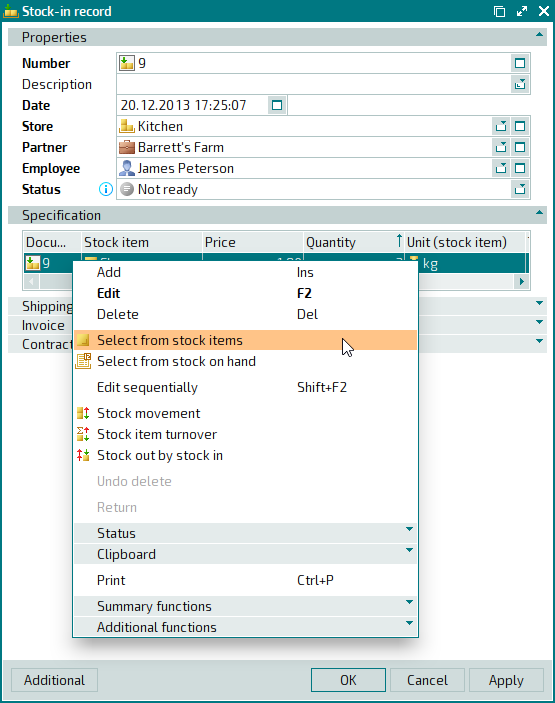
The command opens the stock item directory where you can consecutively select and add stock items to the specification. In this case, the document specification will display the following subheader: .
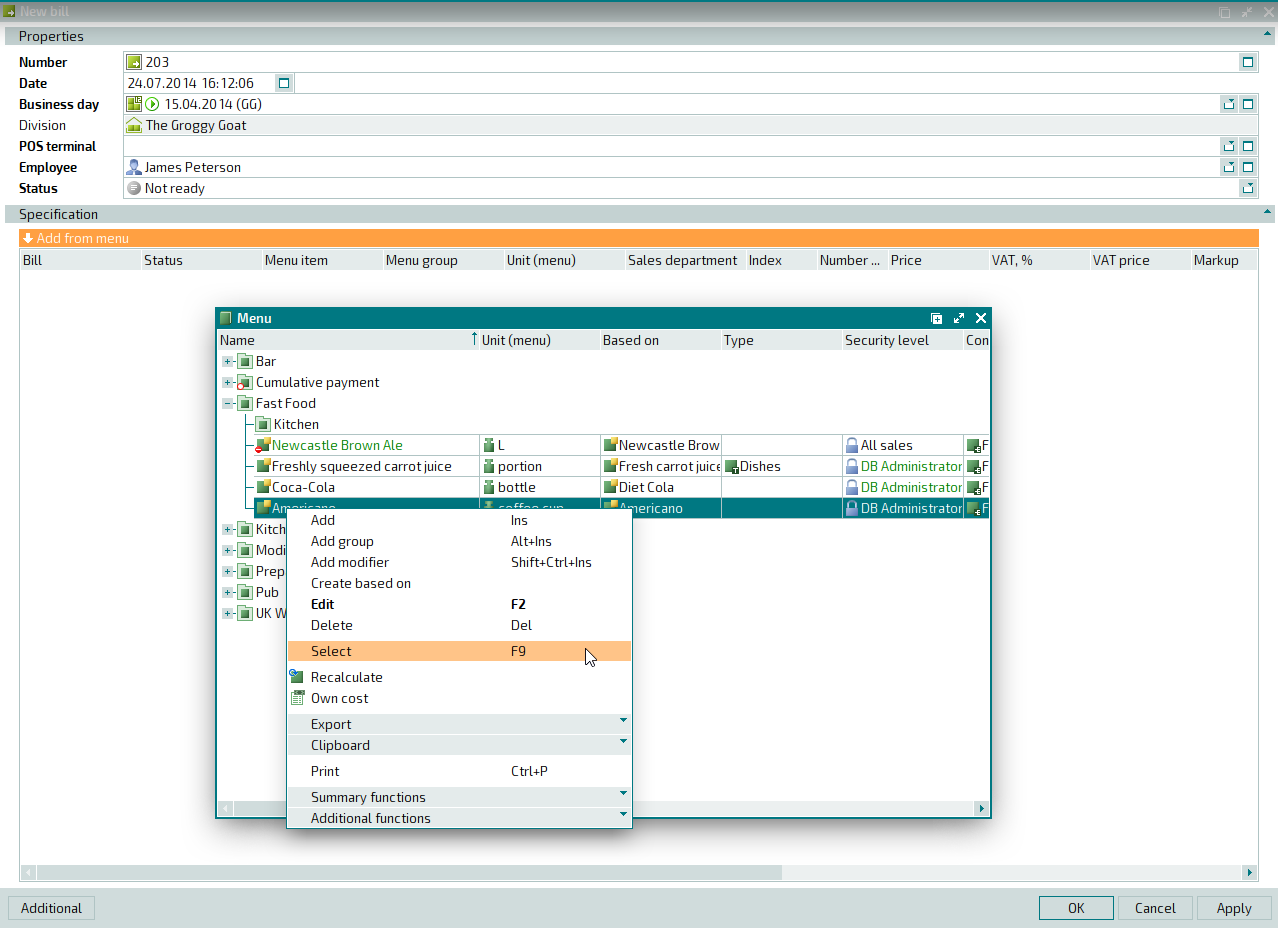
To select a stock item to be added to the specification, use the Select command. This will open an entry window.
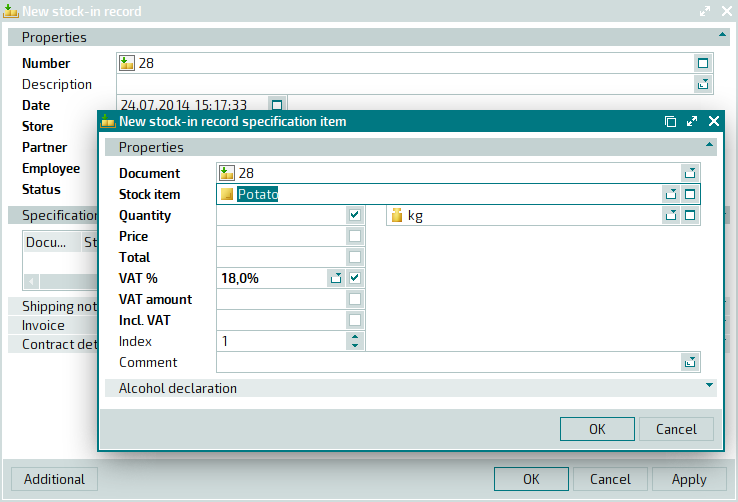
After filling in the fields and closing the window, you will be able to select another item from the directory.
Adding menu items to the sales document specification can also be done in sequence.
The command opens the directory where you can consecutively select and add items to the specification. In this case, the document specification will display the following subheader: .
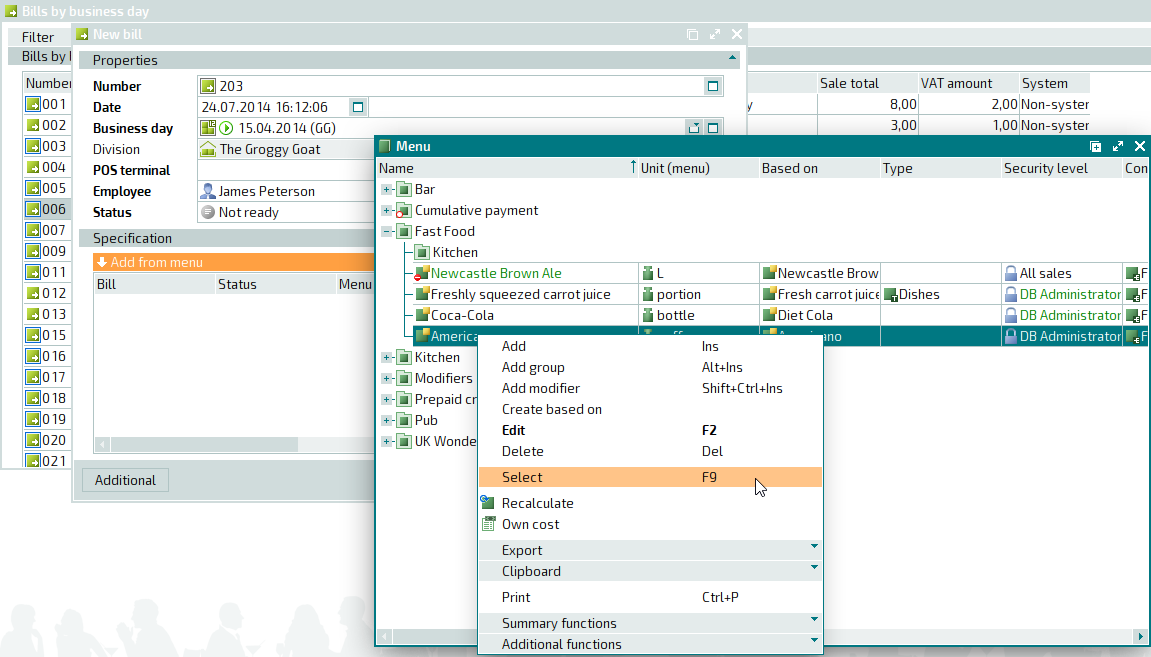
To select an item to be added to the specification, use the Select command. This will open an entry window.
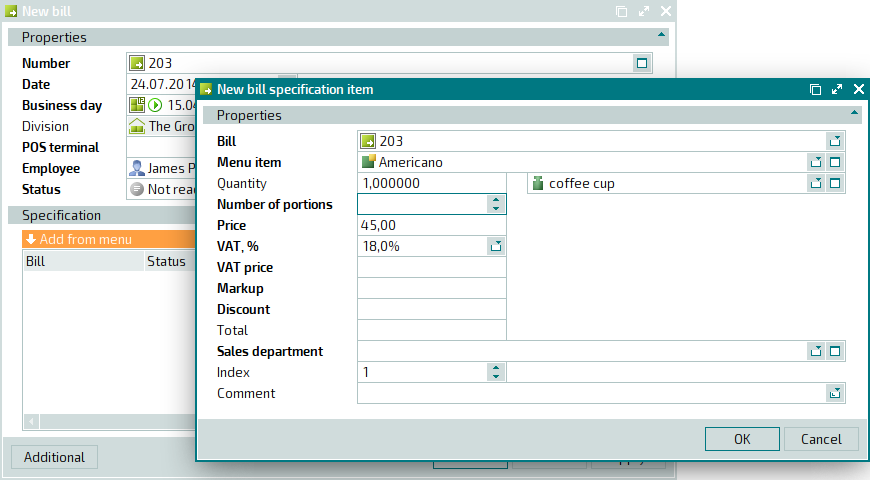
After filling in the fields and closing the window, you will be able to select another item from the directory.
