Windows used for managing directory contents:
All of these windows are opened from the directory data grid.
The command opens the editor window and allows you to edit the attributes of one or more regular customers of your enterprise.
If you selected one entry in the data grid, the editor window is opened.
The window always displays the following panels: Properties , Access , Client accounts , Points , and IDs . The Company panel is displayed if you have specified the company represented by the regular customer. The Personal profile and Photograph panels are displayed if you have filled out the personal profile of the regular customer.
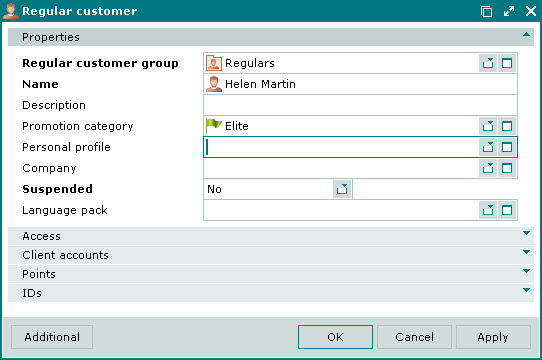
The Properties panel is composed of the following fields:
Regular customer group is the group containing the regular customer. This is a required field.
Name is the name of the regular customer. This is a required field.
The name is displayed on the terminal and is used to select a regular customer on the POS terminal.
Description is a textual description of the regular customer.
Any additional information can be entered in this field.
Promotion category is the promotion category offered to the regular customer by default.
Please select a category in the window.
The promotion category specified for this regular customer determines special service conditions for this client: granting discounts, adding points etc. The promotion category of the regular customer is entered in their guest tab and is taken into account when registering the order. It determines sales rules applied to the orders of the regular customer (discounts, markups, points, auto-orders), and can also define the guest tab limit (the maximum amount of order).
Personal profile is the personal profile of a regular customer. It is a link to data entered in the directory.
Please select a profile in the window.
The field displays the surname and initials of the selected individual. When entering a value in this field, the window displays an additional panel, Personal profile , that contains personal details of the selected customer, аnd also the Photograph panel.
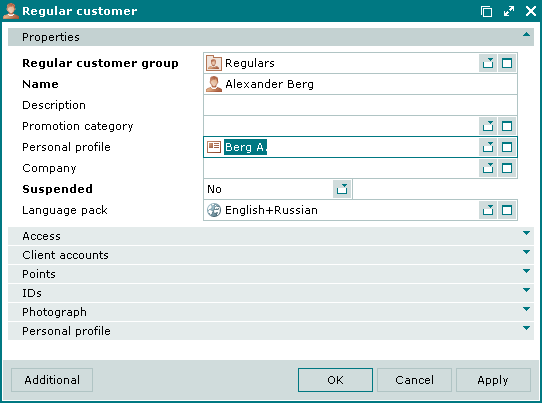
Company is the company represented by the regular customer. It is a link to data, entered in the directory.
Please select a company in the window.
After you populate this field, the window will display an additional panel, Company , that contains details of the selected company.
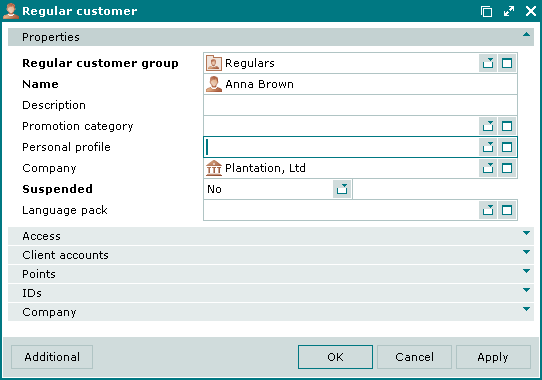
Suspended is an attribute showing that special service conditions have been temporarily suspended for the regular customer. This is a required field.
Selection is made from Yes or No.
This attribute allows you to temporarily suspend special service conditions for the regular customer without deleting his/her details from the directory. For example, it can be used when implementing penalty charges.
Language pack is the pack of languages spoken by the regular customer.
Click to save data. Selecting will save data without closing the window. Selecting will close the window without saving data.
The multiple regular customer editor window is opened, if two or more customers were selected in the data grid.
The name of the editor window changes to . A panel with the list of selected elements is added to the window.
The multiple regular customer editor window displays the following panels: Properties , Access , Client accounts , Points , and IDs .
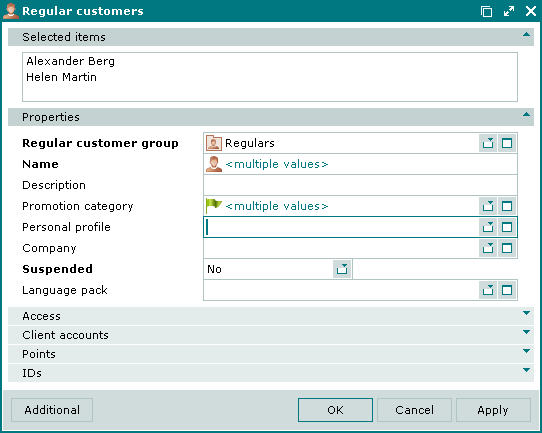
Panels and fields and their completion rules are similar to the window.
The entry window allows you to add information about one or more regular customers to the directory.
You can open the entry window using the command or by pasting information about a regular customer from the clipboard.
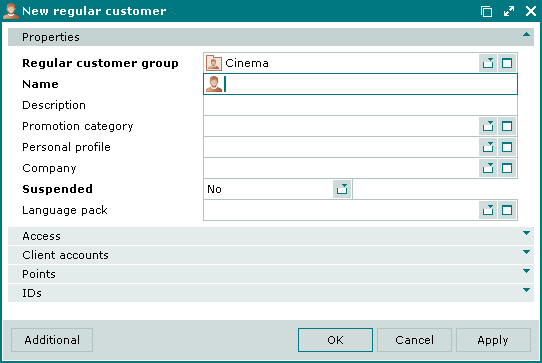
Panels and fields and their completion rules are similar to the window.
You can open the entry window by pasting information about several regular customers from the clipboard.
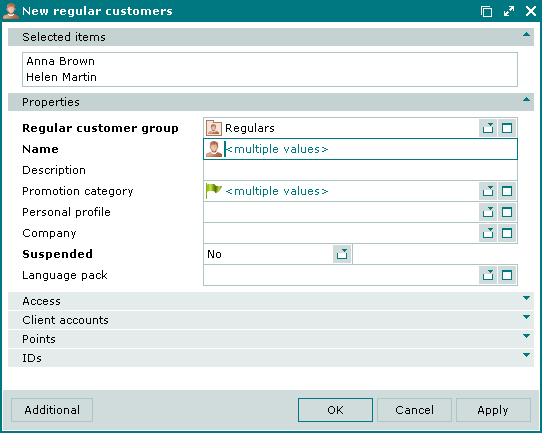
Panels and fields and their completion rules are similar to the window.
© Tillypad 2008-2012