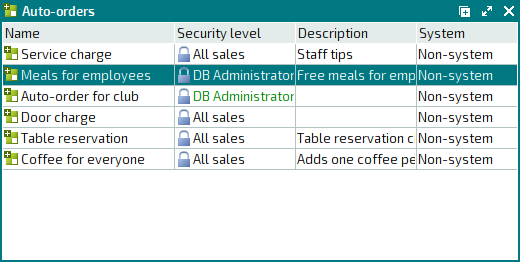- 1 How to set up a free employee meal system
- 2 Add a menu item
- 3 Add a price schedule
- 4 Add a day type
- 5 Add an auto-order
- 6 Add a division
- 7 Configure a promotion type for employee meals
- 8 Add a sales setting
- 9 Add a payment setting
- 10 Add a POS terminal
- 11 Set up ticket printing
- 12 Create IDs for employees
- 13 Add employees to the list of regular customers
© Tillypad 2008-2014
At this stage, you need to add a new auto-order to the
directory and add the menu items called Breakfast for employees, Lunch for employees, and Dinner for employees to the auto-order specification.
To create a new auto-order, select the command from the directory context menu. An entry window will open. Fill out the fields in the Properties panel.
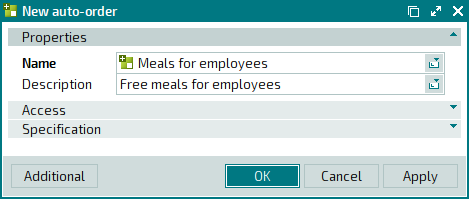
Click on the Specification panel to expand it. To add a new menu item to the auto-order specification, select the command from the context menu. An entry window will open. Fill out the fields in the Properties panel.
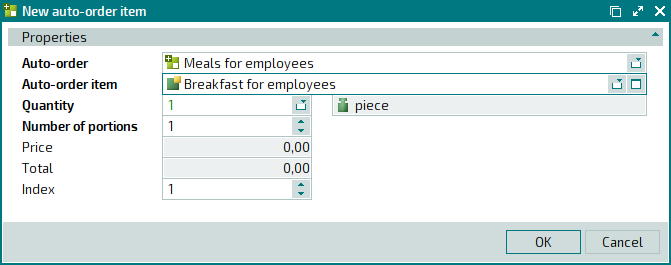
Press . The entry window will close, and the new item will be added to the auto-order specification.
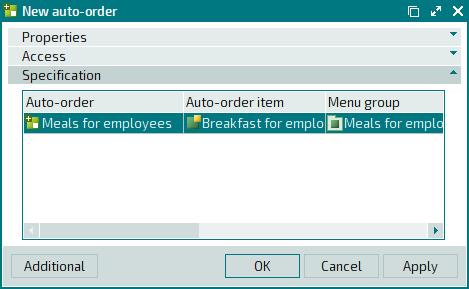
Add the following items to the auto-order specification: Lunch for employees and Dinner for employees.
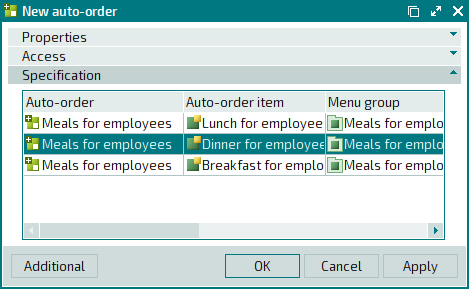
The auto-order specification includes three menu items. However, since each of them has its own price schedule, only the currently available item (as the guest tab is created) will be added to the order.
Press . The entry window will close, and the new auto-order will be added to the directory.