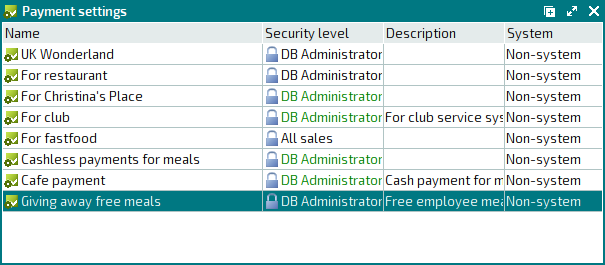- 1 How to set up a free employee meal system
- 2 Add a menu item
- 3 Add a price schedule
- 4 Add a day type
- 5 Add an auto-order
- 6 Add a division
- 7 Configure a promotion type for employee meals
- 8 Add a sales setting
- 9 Add a payment setting
- 10 Add a POS terminal
- 11 Set up ticket printing
- 12 Create IDs for employees
- 13 Add employees to the list of regular customers
© Tillypad 2008-2014
At this stage, you need to add a new payment setting (which will be used in the staff cafeteria to provide free meals to employees) to the directory.
To add a payment setting, select the command from the context menu of the directory. An entry window will open. Fill out the fields in the Properties panel.
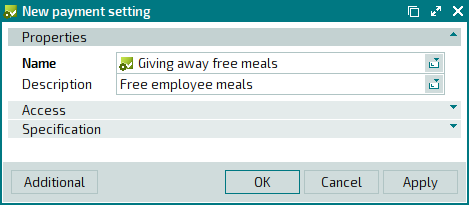
Click on the Specification panel to expand it. To add a new item to the payment setting specification, select the command from the context menu. An entry window will open. Fill out the fields in the Properties panel.
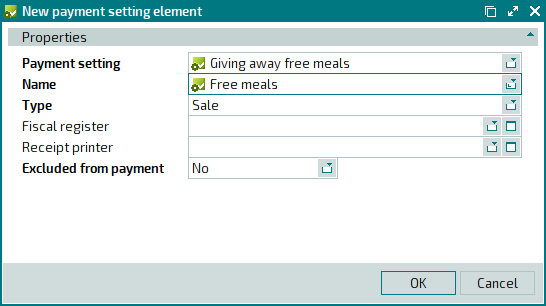
Press . The entry window will close, and the new item will be added to the payment setting specification.
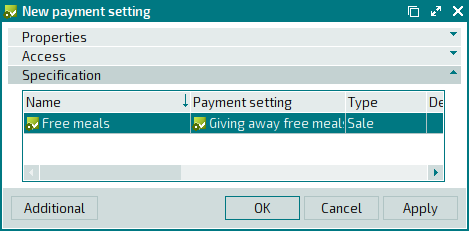
To add a new sales department to the payment setting specification, select the command from the context menu. An entry window will open. Fill out the fields in the Properties panel.
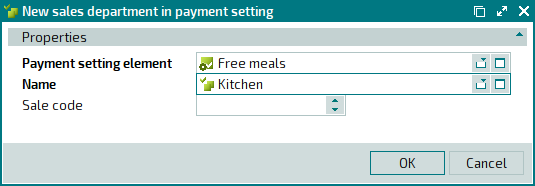
Press . The entry window will close, and the new sales department will be added to the payment setting specification.

To add a new payment method to the payment setting specification, select the command from the context menu. An entry window will open. Fill out the fields in the Properties panel.
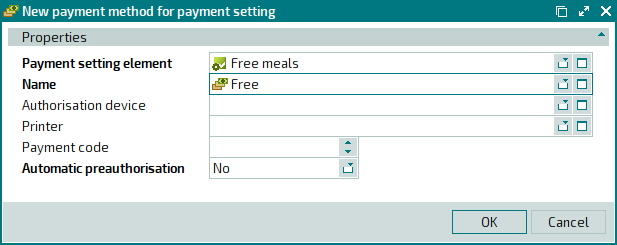
Press . The entry window will close, and the new payment method will be added to the payment setting specification.
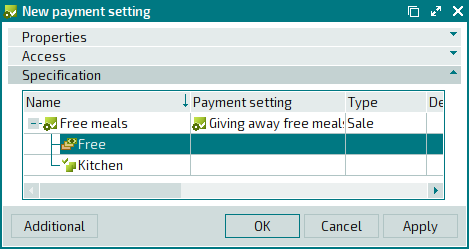
Press . The entry window will close, and the new payment setting will be added to the directory.