- 1 How to set up a free employee meal system
- 2 Add a menu item
- 3 Add a price schedule
- 4 Add a day type
- 5 Add an auto-order
- 6 Add a division
- 7 Configure a promotion type for employee meals
- 8 Add a sales setting
- 9 Add a payment setting
- 10 Add a POS terminal
- 11 Set up ticket printing
- 12 Create IDs for employees
- 13 Add employees to the list of regular customers
© Tillypad 2008-2014
At this stage, you need to configure settings for ticket printing. They are used to print order tickets when the guest tab is submitted.
To specify the ticket printer that will be used by the sales setting, open the Free cafeteria sales setting specification, select a specification item, and choose the command in the context menu. In the editor window, fill in the Ticket printer field.

Press . The editor window will close, and the changes will be saved in the sales setting specification.
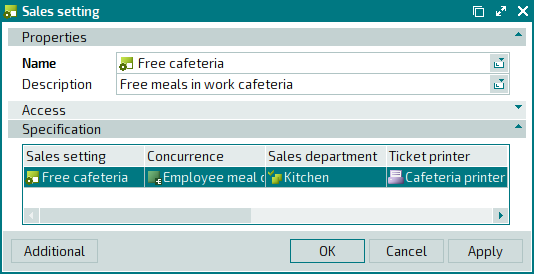
Press . The editor window will close, and the changes will be saved in the directory.
Open the editor window for the Cafeteria printer device and expand the Print formats panel. Select formats in the Order ticket format, Order ready message format, and Order cancellation format fields.
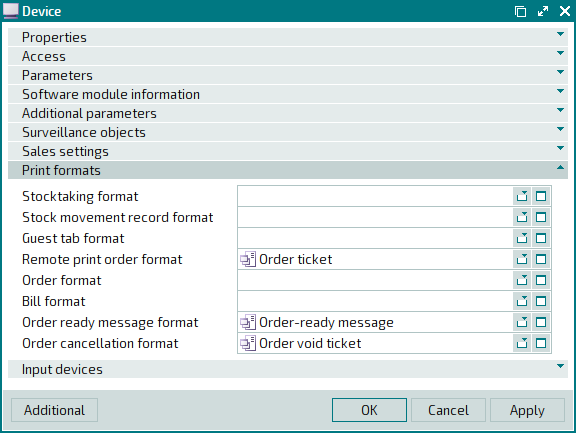
Press . The editor window will close, and the changes will be saved in the directory.
