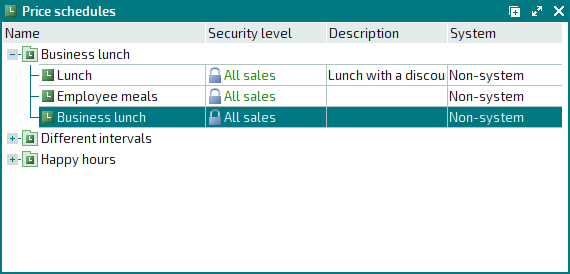- 1 How to set up a free employee meal system
- 2 Add a menu item
- 3 Add a price schedule
- 4 Add a day type
- 5 Add an auto-order
- 6 Add a division
- 7 Configure a promotion type for employee meals
- 8 Add a sales setting
- 9 Add a payment setting
- 10 Add a POS terminal
- 11 Set up ticket printing
- 12 Create IDs for employees
- 13 Add employees to the list of regular customers
© Tillypad 2008-2014
At this stage, add the price schedule (according to which the menu items called Breakfast for employees, Lunch for employees, and Dinner for employees will be sold) to the
directory.
To add a schedule, select the command from the context menu of the directory. An entry window will open. Fill out the fields in the Properties panel.
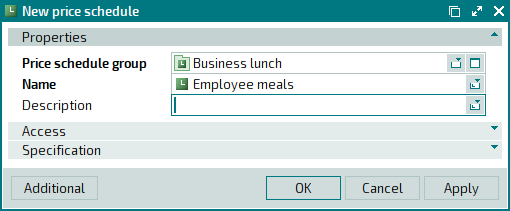
Click on the Specification panel to expand it. Let's suppose the Breakfast for employees item must be available for sale only from 08:00 to 10:00, Lunch for employees from 12:00 to 16:00, and Dinner for employees from 18:00 to 20:00. Therefore, the price schedule must have the following intervals: from the beginning of the business day to 08:00, from 08:00 to 10:00, from 10:00 to 12:00, from 12:00 to 16:00, from 16:00 to 18:00, from 18:00 to 20:00, and from 20:00 to the end of the business day.
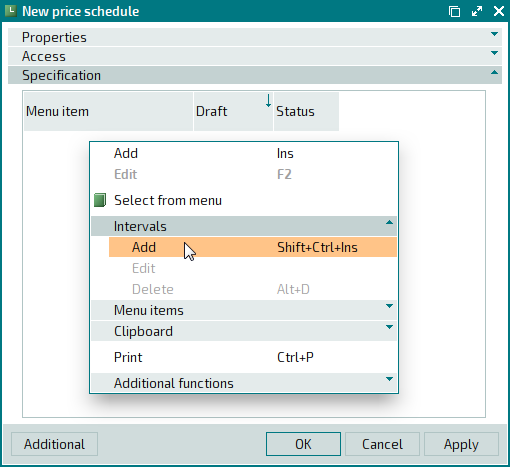
To add a new interval to the price schedule, select the command from the menu. By default, in the entry window, the interval starts from the beginning of the business day. Enter 08:00 as the end of the interval.
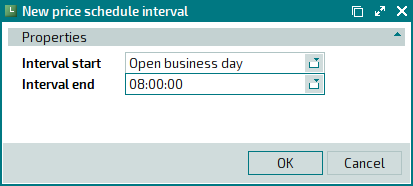
Press . The entry window will close, and the new interval will be added to the price schedule.
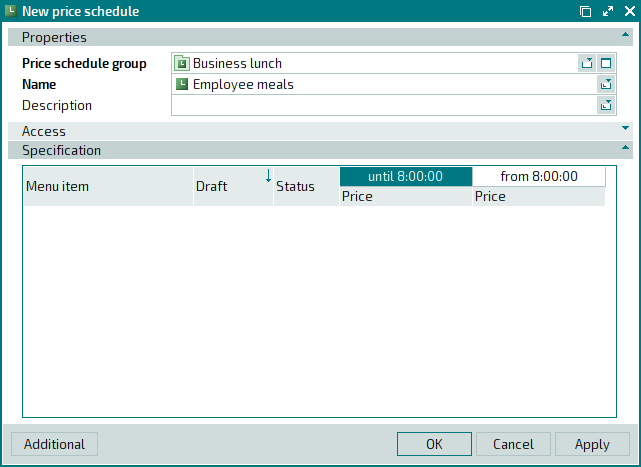
Add other intervals to the price schedule.
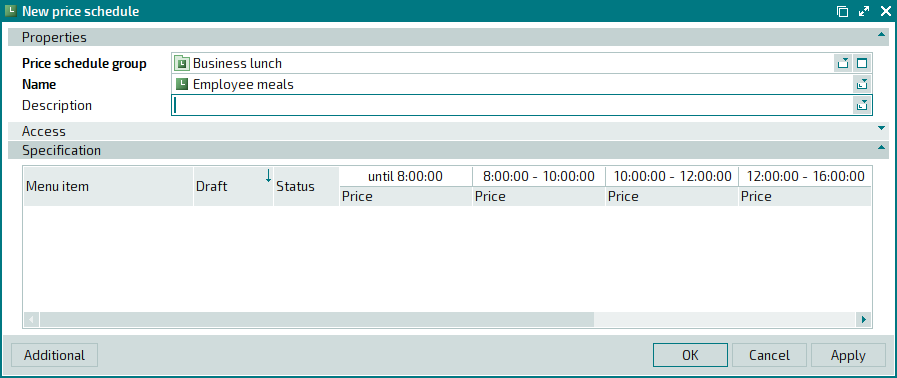
To add the Breakfast for employees item to the price schedule specification, select the command from the context menu. In the entry window, select Breakfast for employees in the Price schedule specification item field.
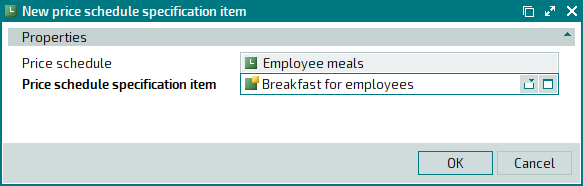
Press . The entry window will close, and the new menu item will be added to the price schedule.
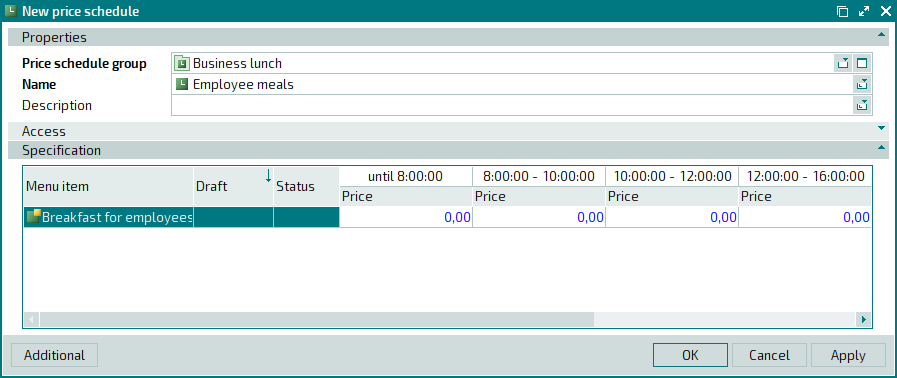
In intervals that are continuing before 08:00 and after 10:00, the menu item must be made unavailable for sale. You must still fill in the Price field for intervals when Breakfast for employees will be unavailable for sale. Select Not for sale in the drop-down list of the Price field.
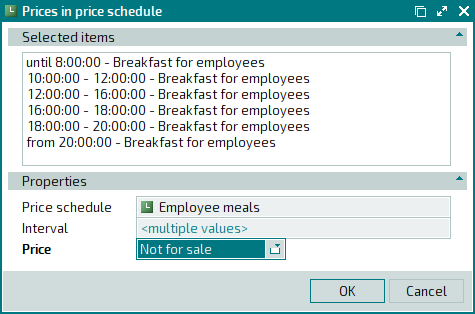
You don't need to change the price of the menu item for the 08:00-10:00 interval.
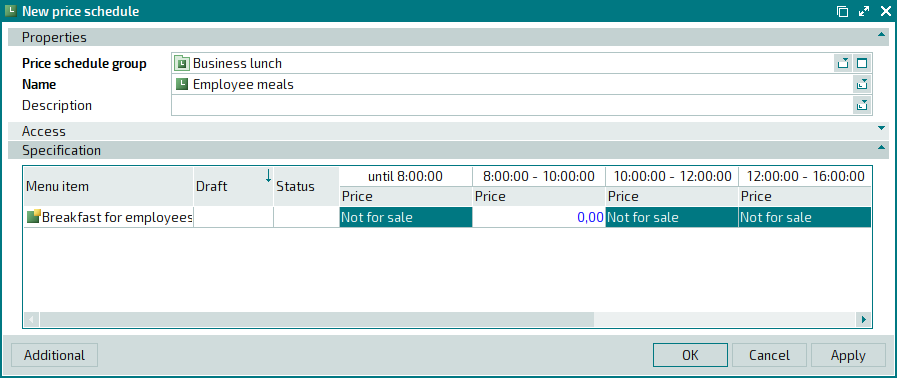
Set up the price schedule for the remaining menu items.
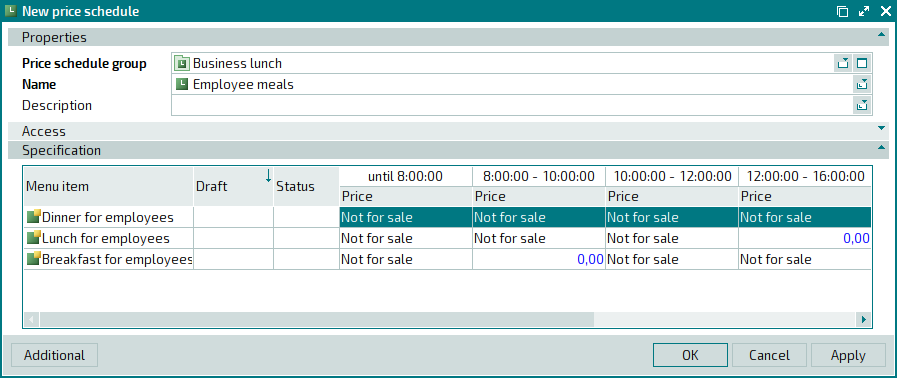
Press . The entry window will close, and the new price schedule will be added to the directory.