- Store
- Stock-in records
- Return delivery notes
- Stock-out records
- Stock movement records
- Stock adjustment records
- Production records
- Butchering records
- Development records
- Stocktaking records
- Sales records
- Stock on hand
- Current on hand
- Store groups
- Access
- Security levels
- Employee privilege sets
- Advanced
- Recycle bin
- Segments
- Locations
- How To
- How to set up stock item concurrences
- How to configure current on hand calculation
- Configuration
- Tillypad XL POS configuration guide
© Tillypad, 2008-2015
The directory is used to manage stores.
Location of the directory: – – .
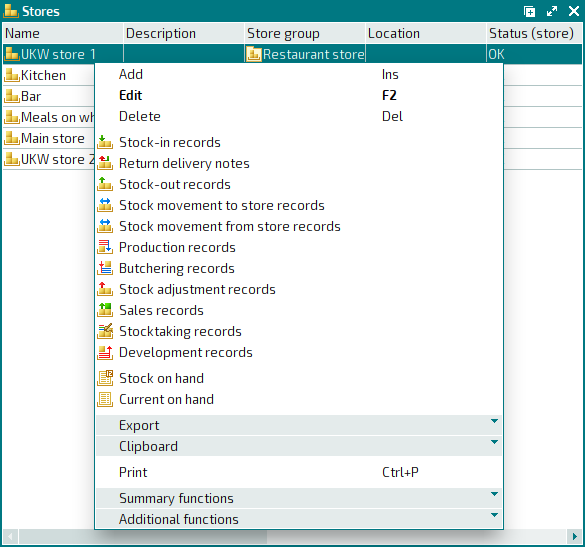
Data grid columns:
Name indicates the name of the store.
Description is a brief description of the store.
Stock monitoring indicates whether or not stock levels on stores will be monitored.
This parameter prevents on-hand stock levels from becoming negative.
If stock monitoring is not set up, this field is empty.
If stock monitoring is set up, Yes will be displayed in the corresponding column. The status of the stock item cost price recalculation will appear in brackets:
Running – recalculation of the stock item cost prices is in progress.
OK – operation has been completed successfully.
Execution error – calculation of the cost price failed because of an error.
Security level is the security level assigned to the store to determine which users have access to information about store operations.
Location is the physical location of the store.
Document prefix is a code that is automatically added to reference numbers of documents relating to the store.
Store group is the name of the store group to which the store belongs.
Status (store) is the status of stock monitoring for the store.
The status field can have a value of Running, OK or Execution error.
Sales record processing is the name of the segment in which the sales records created in the store are processed.
Current on hand processing is the name of the segment in which current on hand levels are processed.
Automatic substitution in sales records indicates whether the missing stock items can be substituted in sales record specifications.
System is a tag identifying system objects.
The context menu of the directory contains the following commands:
(Ins) – adds a new store.
(F2) – edits attributes of store.
– opens a list of stock-in records.
– opens a list of return delivery notes.
– opens a list of stock-out records.
– opens a list of stock movement records by recipient store.
– opens a list of stock movement records by sending store.
– opens a list of production records.
– opens a list of butchering records.
– opens a list of stock adjustment records.
– opens a list of sales records.
– opens a list of stocktaking records.
– opens a list of development records.
– displays stock on hand for the selected stores.
– displays current on hand stock for the selected stores.
This command is only available for stores that are configured for current on hand processing (the Current on hand processing column contains segment names).
– menu with the commands to export files into an external file or update package.
– menu with the commands to operate the clipboard.
(Ctrl+P) – generates print layouts.
– menu with the commands to manage the summary functions of the data grid.
– menu with the commands to operate the data grid.
To add one or more new stores, use the and entry windows. To edit attributes of one or more stores, use the and editor windows.
A confirm deletion prompt appears when you delete stores from the directory.

