- Access panel in the Stock item window
- Photograph panel in the Stock item window
- Nutritional value panel in the Stock item window
- Additional units of measurement panel in the Stock item window
- Cold preparation wastage panel in the Stock item window
- Cooking wastage panel in the Stock item window
- IDs panel in the Stock item window
- Recipe panel in the Stock item window
- Preparation instructions panel in the Stock item window
- Butchering panel in the Stock item window
- Weight panel in the Stock item window
- Substitutes panel in the Stock item window
- Store
- Recipes containing stock items operational report
- Stock item groups
- Stock item types
- Stock item categories
- Stock item units of measurement
- Access
- Security levels
- Advanced
- System settings
- Search for information by ID
- Tillypad XL POS operating modes
- Working in Stocktaking mode
- Working in Movement to store mode
- Working in Movement from store mode
© Tillypad, 2008-2015
- Access panel in the Stock item window
- Photograph panel in the Stock item window
- Nutritional value panel in the Stock item window
- Additional units of measurement panel in the Stock item window
- Cold preparation wastage panel in the Stock item window
- Cooking wastage panel in the Stock item window
- IDs panel in the Stock item window
- Recipe panel in the Stock item window
- Preparation instructions panel in the Stock item window
- Butchering panel in the Stock item window
- Weight panel in the Stock item window
- Substitutes panel in the Stock item window
Windows used to manage stock items:
All of these windows can be opened from the directory. The and editor windows can also be opened from the operational report.
The editor window is opened by using the command. In this window, you can edit one or more selected stock items.
If one stock item is selected in the data grid, the editor window opens.
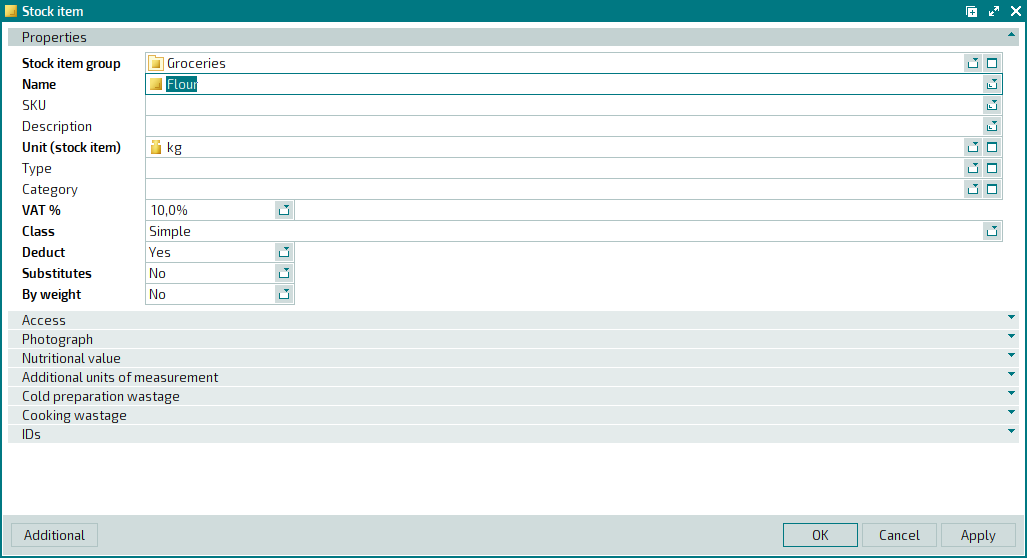
The window is composed of the following panels:
These panels are described in the table:
|
Panel name |
Panel contents |
Data entry mode |
|---|---|---|
|
General attributes of stock items. |
Contains required and optional fields. | |
|
Security level either directly assigned to the stock item or inherited by it. |
This is a required field. | |
|
Stock item photograph file. Displays the photograph. |
Optional. | |
|
Nutritional and energy values of stock items. |
Optional. | |
|
Units of measurement that are recommended for use to specify the stock item's quantity in the store documents of different types. |
Optional. | |
|
Cold processing options. |
Optional. | |
|
Hot processing options. |
Optional. | |
|
Stock item IDs. |
Optional. |
Other panels are displayed depending on:
the stock item class,
whether substitution is allowed,
whether different containers can be used for storage.
Below is a table with a list of panels that are displayed if these conditions are met:
|
Stock item class |
Substitute |
By weight |
Additional panels |
|---|---|---|---|
|
Simple |
No |
No |
- |
|
Yes |
No | ||
|
No |
Yes | ||
|
Yes |
Yes |
Substitutes , Weight . | |
|
With recipe |
No |
No | |
|
Yes |
No | ||
|
No |
Yes | ||
|
Yes |
Yes | ||
|
For butchering |
No |
No | |
|
Yes |
No | ||
|
No |
Yes |
Butchering , Weight . | |
|
Yes |
Yes |
Butchering , Substitutes , Weight . |
The Properties panel is composed of the following fields:
Stock item group indicates the stock item group to which the stock item belongs. This is a required field.
Name denotes the name of the stock item. This is a required field.
These names will allow you to select the stock items in the POS terminal menu when carrying out stocktaking procedures or generating stock movement records either to stores or from stores.
Stock item names are used in all operational and configurable reports, as well as in all documents aimed at registering storage operations.
SKU is the article number of the stock item.
The article number is applied to denote a brand, variety or code of the stock item.
Description is a brief description of the new stock item.
Any additional information can be entered in this field.
Unit (stock item) is the unit of measurement used for the stock item. This is a required field.
Please select a unit in the window.
The stock item unit of measurement specified in the directory is used as the default option when carrying out all storage operations.
It is very important to select the correct unit of measurement in order to retrieve proper values of the stock on hand of this item. See the directory for more detailed recommendations on how to select stock item units of measurement.
Type denotes the stock item type to which the given stock item belongs.
You can select this value in the window.
is an optional attribute that can be used for additional categorisation of stock items.
Category refers to the category of the stock item.
You can select this value in the window.
is an optional attribute that can be used as an additional means of categorising of stock items.
VAT % is the VAT rate applicable to the stock item. This is a required field.
The default VAT amount is configured in the directory.
VAT rates are required for calculation of both VAT amounts and prices including VAT for the stock items contained in storage documents.
Class is the class to which the stock item belongs. This is a required field.
The value is selected from:
Simple refers to simple stock items, which have neither preparation recipes nor butchering instructions. Simple is the default value.
With recipe means that the stock item has a recipe.
Selecting the With recipe class adds the Recipe and Preparation instructions panels to the window.
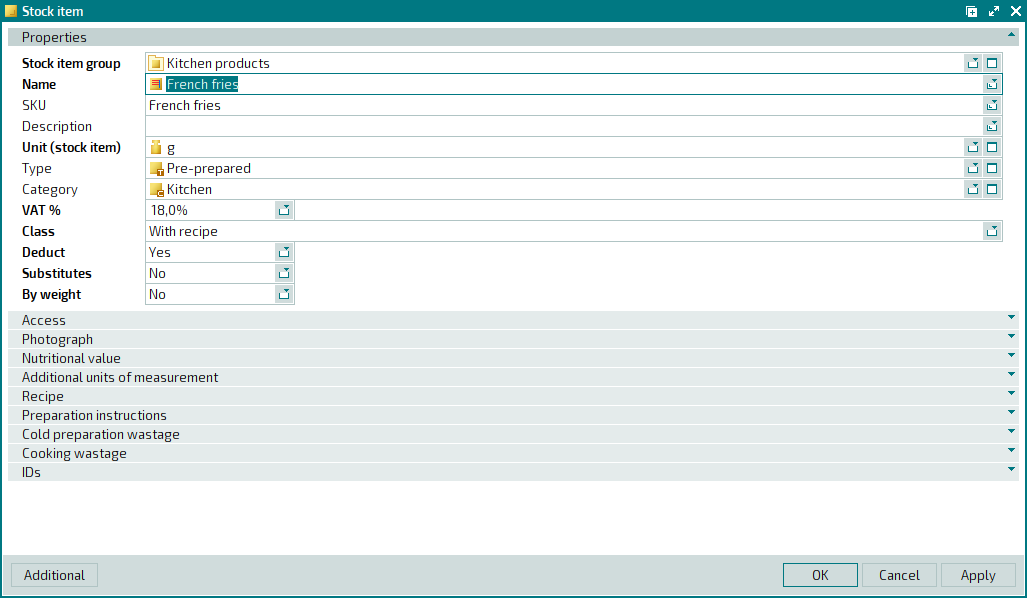
For butchering indicates that the stock item is to be divided into smaller parts (semi-finished products).
Selecting the For butchering class adds the Butchering panel to the window.
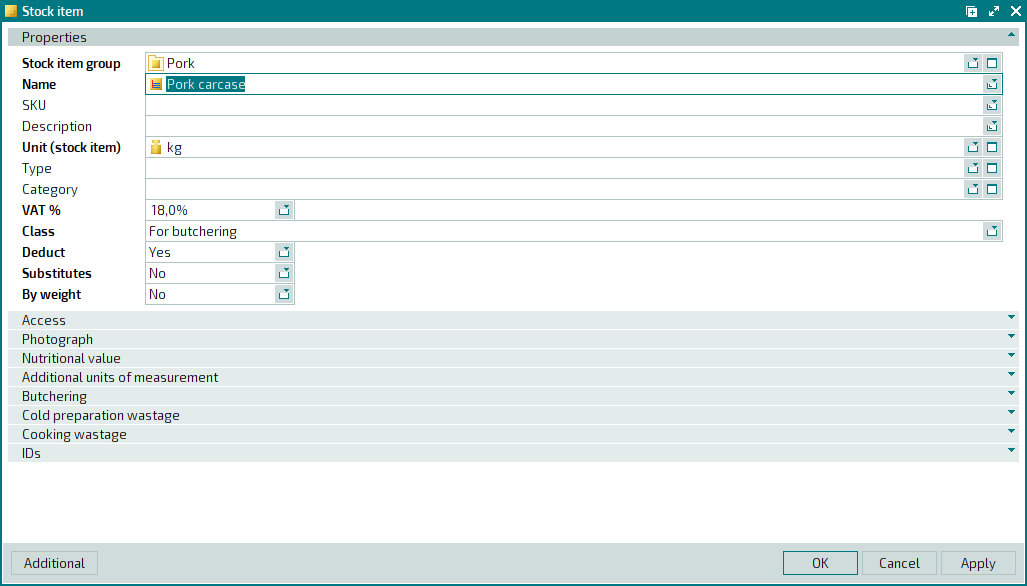
Deduct defines whether the stock item (recipe item) should be deducted from the store. This is a required field.
You can choose between No and Yes.
This flag is only used when you add a compound item together with its ingredients to the specification of a stock-out record. In this case, the specification does not contain ingredients that are simple stock items and whose attribute Deduct is set to No.
If however a simple non-deductible stock item is added to the stock-out record specification, it will be deducted from the store regardless of the value of its attribute Deduct.
For example, the recipe specification of the compound stock item
Black coffeecontains the stock itemsGround coffee(the Deduct attribute is set to Yes) andWater(the Deduct is set to No). When the menu itemTurkish coffeeis sold, the sales record specification contains the stock itemGround coffeeand does not contain the stock itemWater.Substitutes defines whether the stock item can be substituted by another stock item. This is a required field.
You can choose between No and Yes.
If Yes is selected, the Substitutes panel is added to the window.
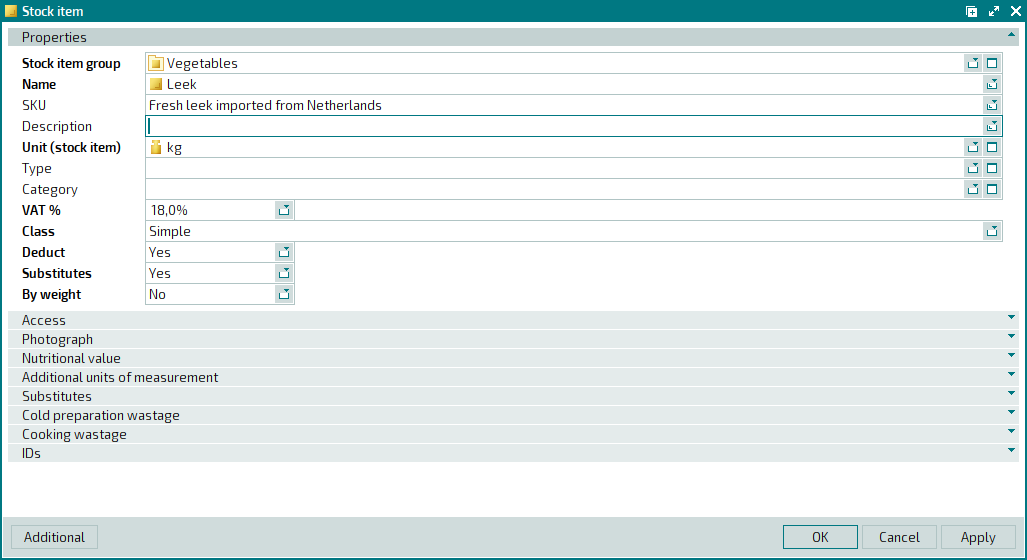
By weight defines whether the quantity of the stock item can be determined by weighing. This is a required field.
This parameter is applied to those stock items whose quantity can be measured by weighing.
You can choose between No and Yes.
If Yes is selected, the Weight panel is added to the window. This panel is used to define the weight-to-volume ratio of the stock item. If the stock item can be weighed in different containers, the panel enables you to specify the weight of each container (for example, differently sized bottles).
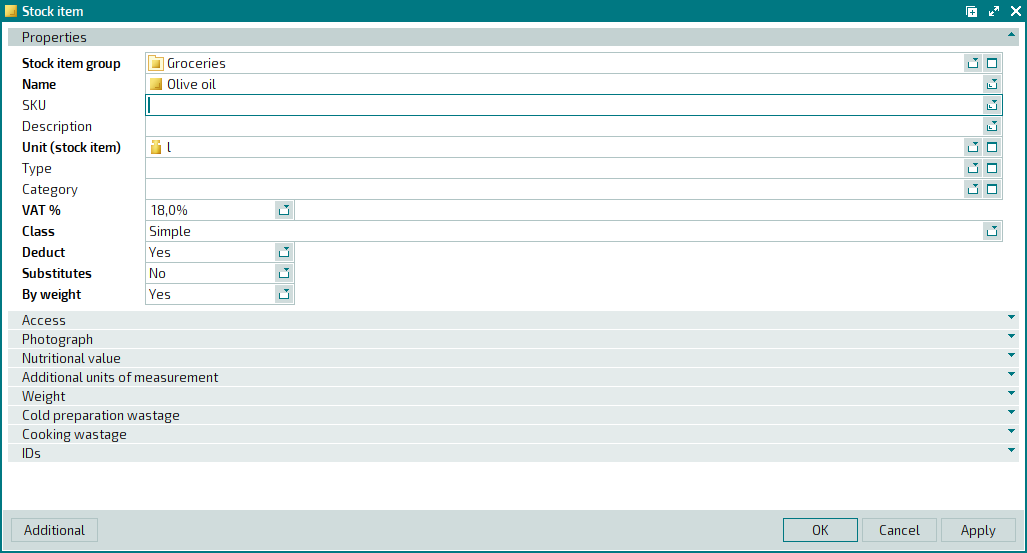
Click to save data. Selecting will save data without closing the window. Selecting will close the window without saving data.
When two or more stock items are selected for editing, the multiple editor window will open. The name of the window changes to . A panel with a list of the selected items is added to the window.
Only panels that are common to all the selected stock items are displayed.
The fields and panels are similar to those in the window.
Entry windows allow you to add one or more stock items to the directory.
You can open the entry window by using the command or by pasting one item from the clipboard.
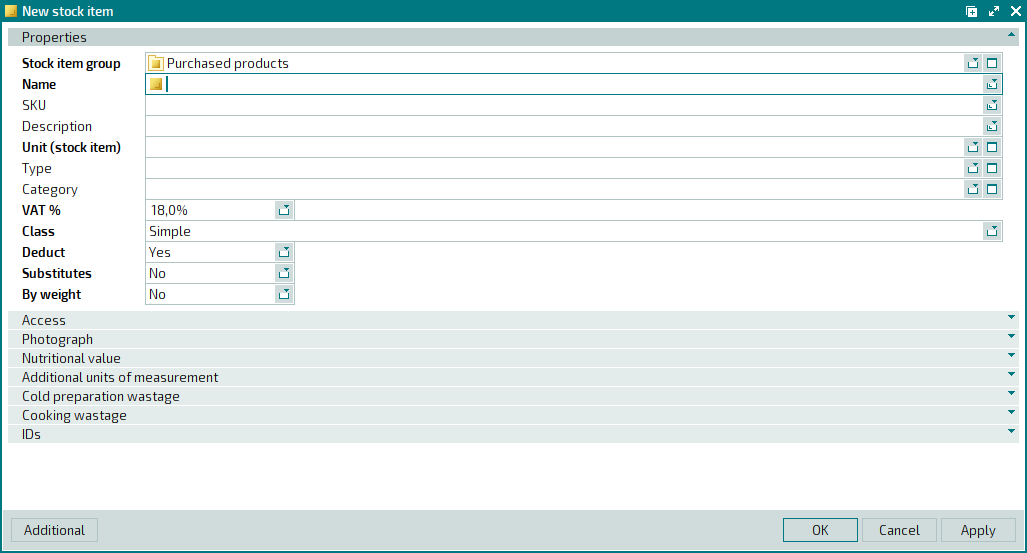
By default, the simple stock item entry window opens.
The fields and panels are similar to those in the window.
The multiple stock items entry window opens when more than one stock item is added to the directory from the clipboard.
The name of the window changes to . A panel with a list of the selected items is added to the window.

