- Licensing system
- Cumulative payment
- VAT in the sales system
- Discounts and rounding modes
- Comments in the guest tab
- Changes in the menu
- Inheriting security level
- Reports and printing
- Update packages and Import
- System settings
- Changes in the Tillypad XL Manager directories
- Changes in the Tillypad XL Manager interface
- New interface of Tillypad XL POS
- POS screen buttons, button function settings
- Printing on the POS terminal
- Parameters of POS modes
- Restricted operations on POS terminal
- Miscellaneous changes for POS
- System installation
- Changes made to mobile device operation
© Tillypad 2008-2014
Subscription to objects of the system in the Segments directory
No. 43897
to any objects can be done only in the directory.
The command was deleted from context menus of other directories. They do not display item icons with subscription anymore.
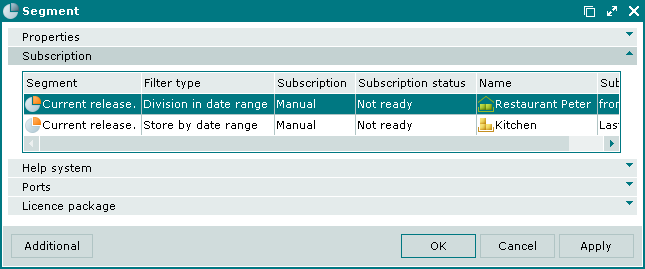
Subscriptions object filters
No. 48130
The Simple and ID only filters were removed from the list of the subscription filters, subscription to such objects is done automatically. Classes are not used anymore, the Class field is not displayed in the subscription data grid.
You can perform a manual subscription only to the objects, that used to belong to the ID and date class. Data replication for objects within the date range will be carried out only if they are added to the segment subscription specification by the user.
You must select a filter type when you add a subscription to segment objects manually.
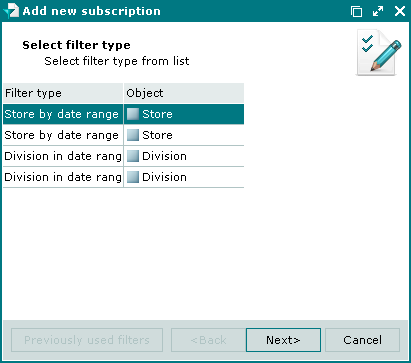
IDs application
No. 46161
You can now view information about the use of IDs.
In order to view owners of the selected IDs (employees, clients, etc.) and guest tabs where the selected IDs are specified, select the command in the context menu in the ID list.
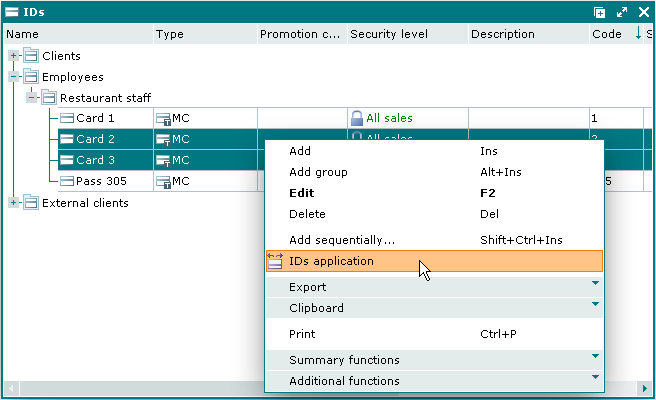
The window opens with a list of individuals (employees, regular customers) and guest tabs using the selected IDs.
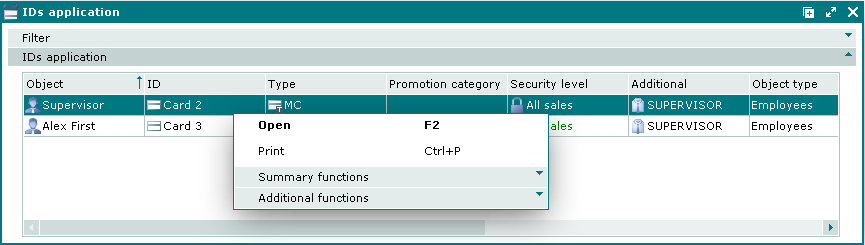
Information about the use of the ID presented to the reader is displayed in the window.
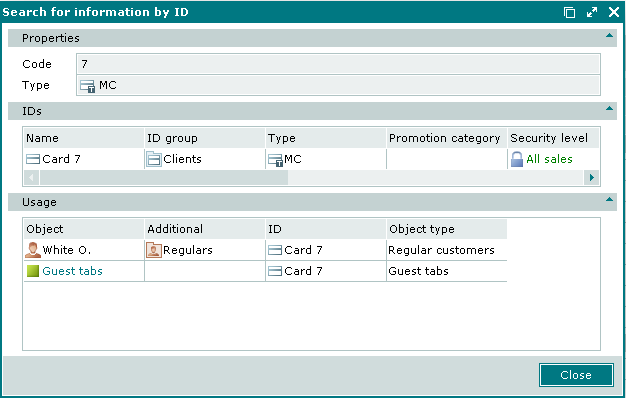
Using the command in the context menu from the IDs application window or the Application panel in the Search for information by ID window you can open (depending on the type of the selected item):
, , , , and windows,
window.
Software modules
Types of software modules were added, changes were made to software modules.
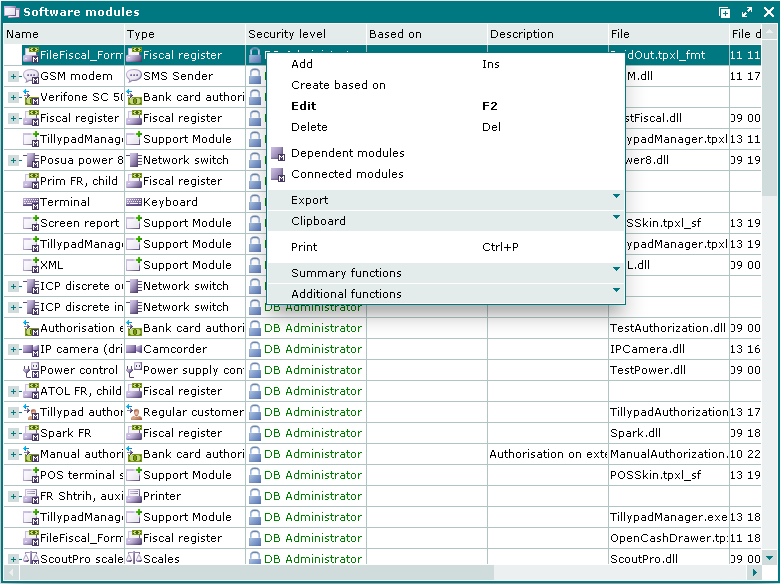
Deleting the port gateway
No. 44805
The Port gateway module was excluded from the list of system software modules.
Changes to the ATOL fiscal register software module
No. 47977
The ATOL fiscal register software module was edited to manage the FPrint-55K fiscal register.
Changes to the Shtrikh fiscal register software module
No. 49422
The Shtrikh FR software module was edited. To ensure correct refunds in the Shtrikh FR software module, you can now run the Purchase and Refund purchase operations.
IP camera protocol parameters
No. 43913
New parameters were added for the IP camera device and software module to enable the user to set activity logs and the priority of their application:
Camera = ( Protocol = rtsp Host = 192.168.218.203 Port = 554 Object = axis-media/media.amp?videocodec=mpeg4&resolution=640x480 Login = root Password = root RTP = ( Protocols = tcp;udp-unicast;udp-multicast Port = 10000 ) )
The Protocols parameter enables the user to set the priority of transferring RTP packets: tcp; udp-unicast; (similar to udp), udp-multicast. Protocols are separated by comma (), or by a semicolumn (;). It is not required to specify all the protocols. Protocols which are not mentioned will be treated as having lower priority. The camera will use the first suitable protocol in the list.
Default values: tcp; udp-unicast; udp-multicast.
Examples:
tcp(equal to:tcp;udp-unicast;udp-multicast);udp-multicast) (equal to:udp-multicast;udp-unicast);udp;tcp;(equal to:udp-unicast;tcp;udp-multicast).
The Port parameter specifies the UDP port which will receive RTP packets. The camera can ignore this port and select another one (for example, when using the udp-multicast protocol). It is a recommended parameter.
Default value is 9000.
If the RTP parameter is not specified, the default value will be applied.
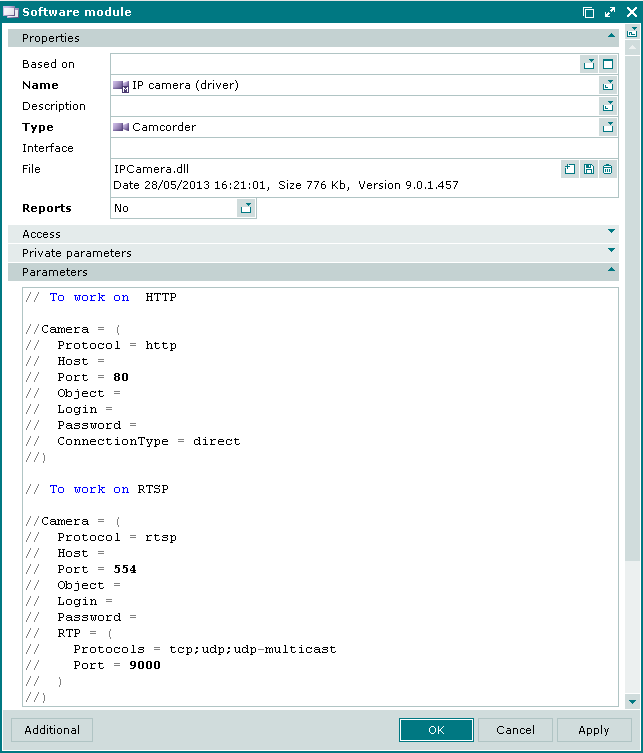
Print formats and customer display formats for the POS terminal
No. 46638
The device window uses different panels to select print formats and customer display formats.
The Stocktake editor field was renamed Stocktaking format, and the Movement editor was renamed Stock movement record format on the Print formats panel.
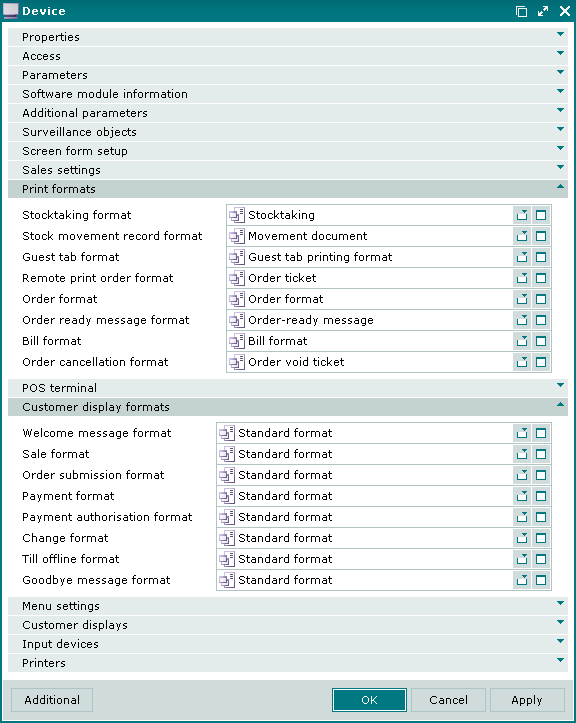
Timesheet
No. 44736
A filter with the Location and Date range parameters was added to the log.
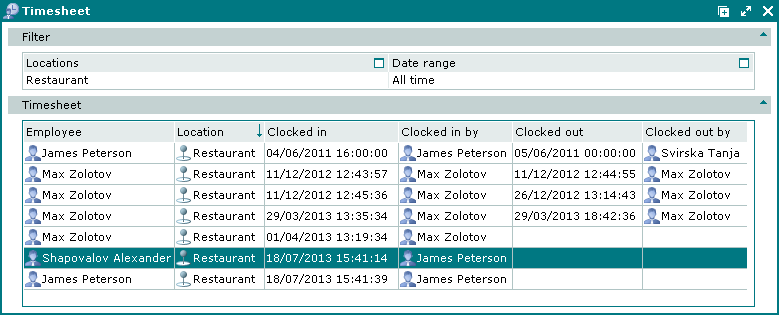
Database description
No. 45802
The chapter was added to the help file.
The chapter describes how program objects are related to table names in the database, it also contains a short description of the tables and the list of fields in the tables.
Item specifications
No. 45417, 42206
The user cannot change the header of the item's document (its name or reference number).
For example, when opening a specification item window from the multiple store documents editor window, you cannot edit the the document number, it is a read-only.

Receipt sales specification item window
No. 45396
The following fields from the bill specification were added to the receipt sales specification:
Menu item is the name of the menu item that was added to the receipt sales specification from the bill specification.
Volume is the volume of the menu item.
Unit (menu) is the unit of measurement for the menu item. The field is read-only.
Price is price of the specification item according to the menu without markups and discounts.
Discount is the amount of discount applicable to the menu item.
Markup is the amount of markup applicable to the menu item.
Sales department is the sales department where the sale of the menu item will be registered.
Index is the sequence order of the item in the specification.
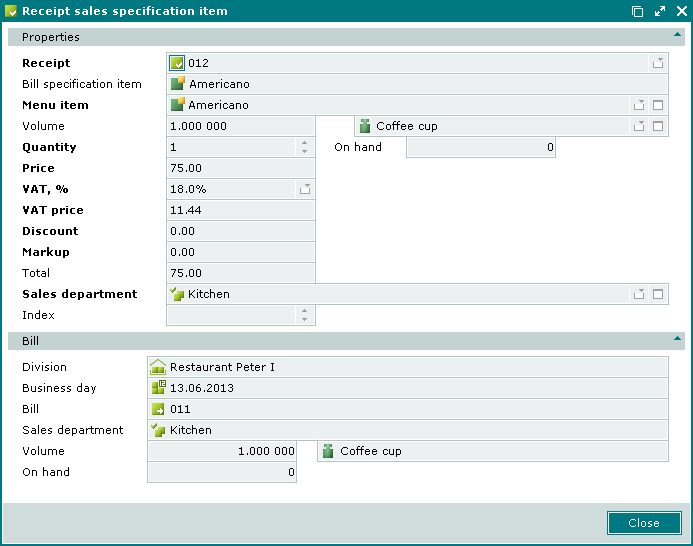
Now the receipt specification item window contains the Bill panel to view the data from the corresponding bill:
Division is the name of the division where the bill was created.
Business day is the business day when the bill was paid.
Bill is the bill with which the specification item is associated.
Sales department is the sales department where the sale of the menu item will be registered.
Volume is the volume of the menu item in the bill.
Unit (menu) is the unit of measurement for the menu item,
as well as the Remaining field defining the number of identical menu items, which were not included into the receipt, but are available in the bill. This number is expressed in the same unit of measurement as in the Volume field.
The remaining value is equal to the difference between the number of items in the receipt sales specification and the number of the same items in the bill.
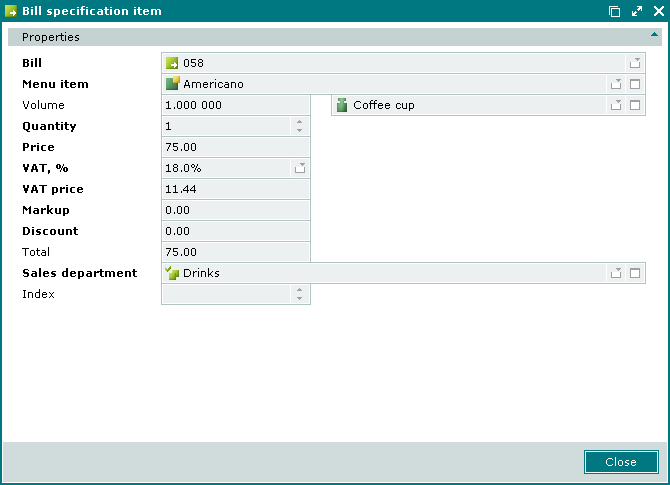
Division in fiscal registrations and authorisation operations
No. 45856
The Division field was added to the and lists. The division is assigned to the POS terminal where the fiscal registration (or authorisation) is carried out.
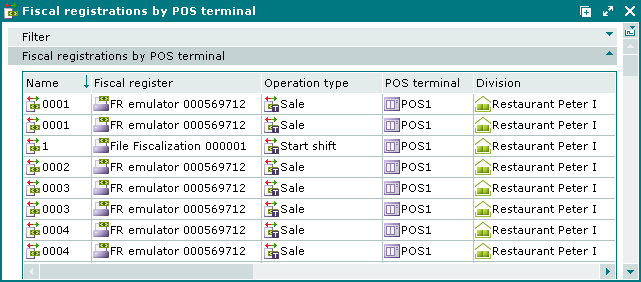
The required field Division is displayed in the Fiscal registration window.
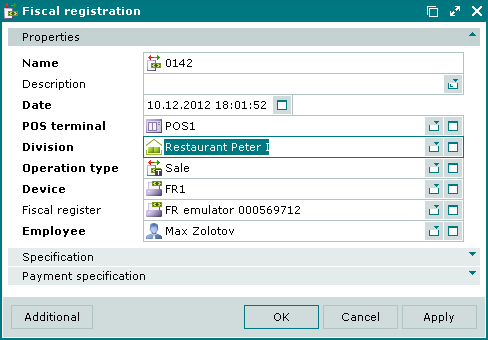
The same applies to the Authorisation operation window: a required field Division was added to it.
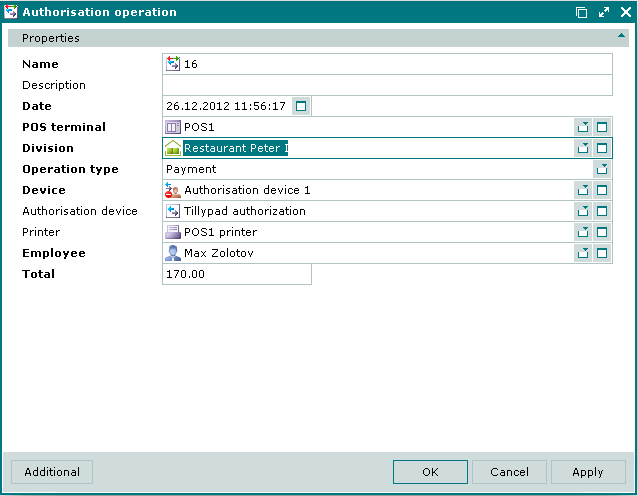
Remote guest tab surveillance
No. 48456
For the current state of the guest tab the system displays Live video instead of the operation time. In the time sorting this entry becomes the last in the window data grid.
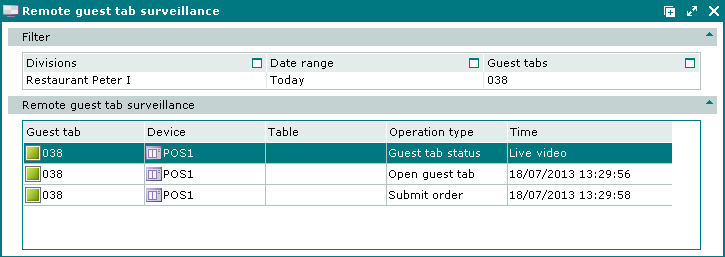
Tables
No. 47916
You can now add tables from other divisions to the seating layouts.
The POS terminal displays the seating layouts accessible to this user. Furthermore, the user can view the tables and the devices on the seating layouts that correspond to his or her access rights.
The displayed table status is determined by the documents (guest tabs) of the division, to which the POS terminal belongs. A table of another division appears free on the seating layout if it does not have any guest tabs of the first division. Deleted tables and devices do not appear on the seating layout.
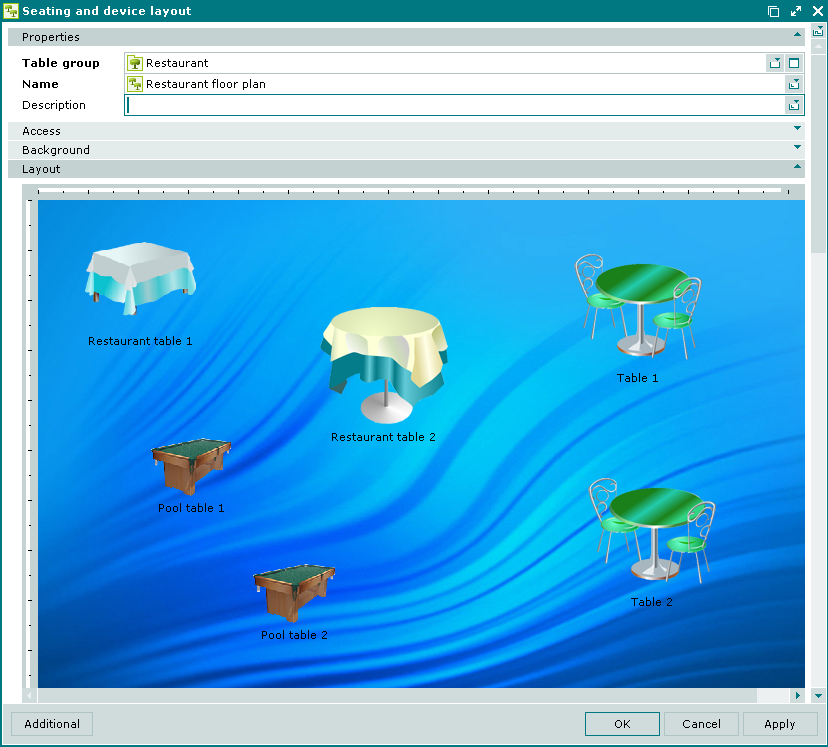
Employee privileges
No. 45339, 45361, 45141, 45682
The following privileges were added to the employee privilege specification:
to manage the directory (viewing and editing directory contents):
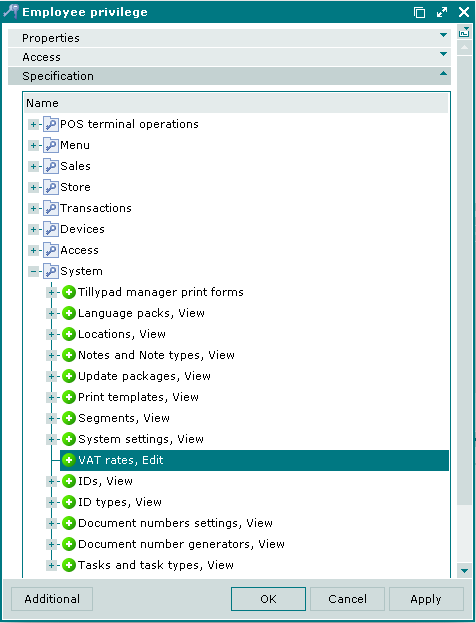
to manage the directory (viewing and editing directory contents):

The user can access child tables of software modules if he or she has the appropriate access to software modules.
to manage the settings directory (viewing and editing directory contents):
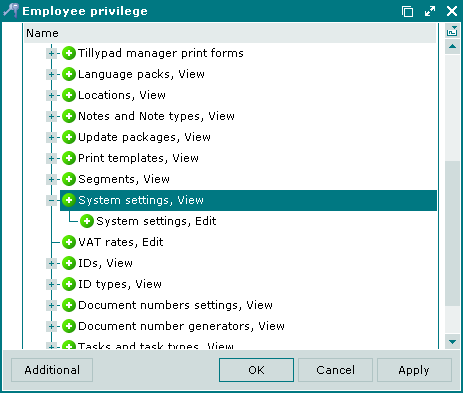
to run and stop tasks:
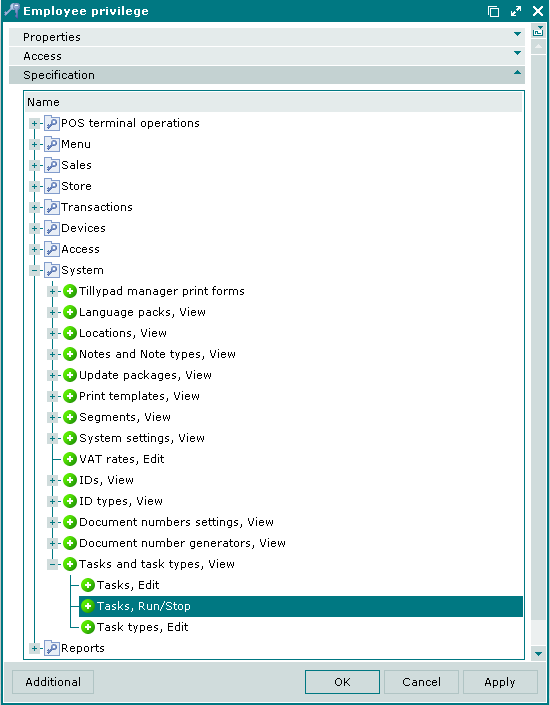
If the user is not authorised to run or stop tasks, any attempt to do so will cause an error message.
to redirect devices:
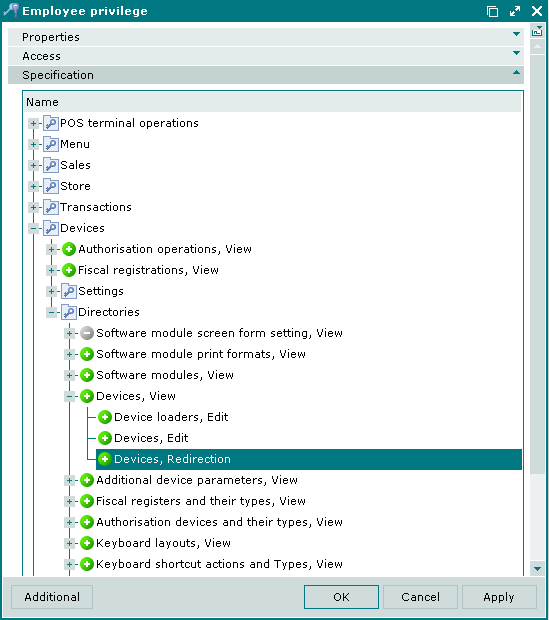
If the user is not authorised to redirect devices, any attempt to do so will cause an error message.
Now the access is granted or denied without confirmation using the Specification panel in the Employee privilege window. The commands are called by the following keyboard shortcuts: - F8, - F7.
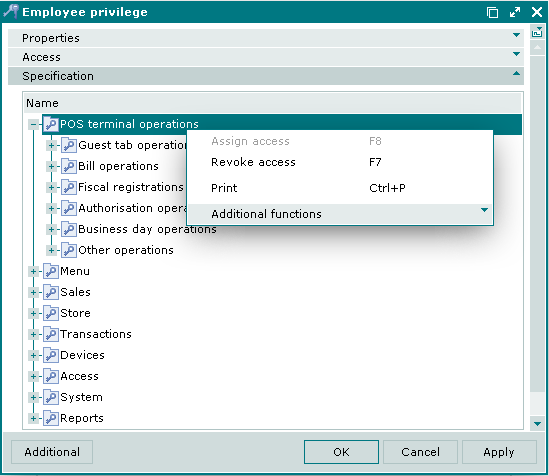
Cost price in butchering records
No. 44472
The cost price of butchering record specification items is calculated with reference to the rounding precision set in the Rounding precision (cost price) field in the directory.
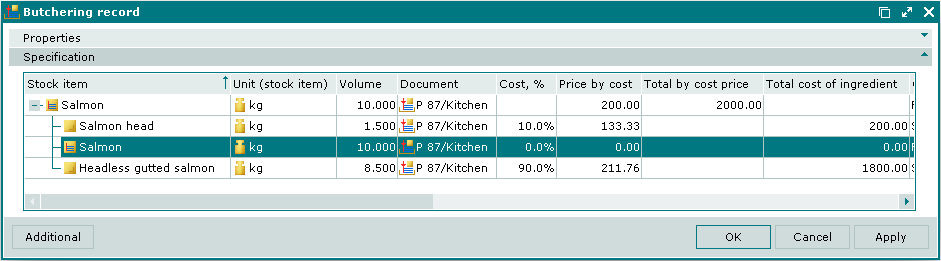
Segments
No. 45173
The Cost price calculation interval field was removed from the window. The Help system group of fields was moved to the same-name panel. The Licence package panel was added.
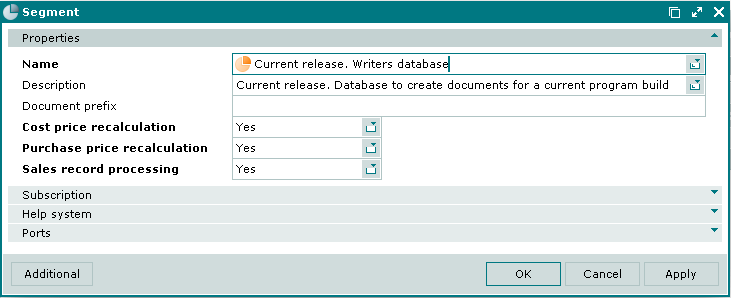
Stock item units of measurement
No. 43705
In the stock item window stock item units of measurement were synchronized.
Value selected in the Unit (stock item) field of the Properties panel and values in other panels of this stock item window (Nutritional value, Butchering, Substitutes, Weight) must belong to the same group of measurement units. For example, if litre and kilogramme are placed in different groups, you cannot measure the primary stock item in kg and its substitute in litres.
If any operation (for example, pasting a stock item from the clipboard into a recipe of another stock item) results in the conflict of measurement units, all units of measurement will be replaced with the most recently entered (or edited) unit. This unit becomes the primary unit of measurement for this stock item. The following message will be displayed in case of conflict of measurement units:
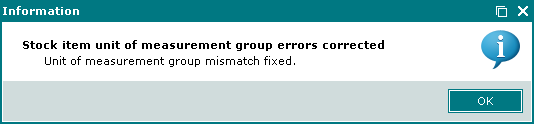
No. 44359
Shelf life and stock item concurrence
The Shelf life and Concurrence fields were moved to the Recipe panel because concurrences and shelf life can only be assigned to stock items with a recipe.
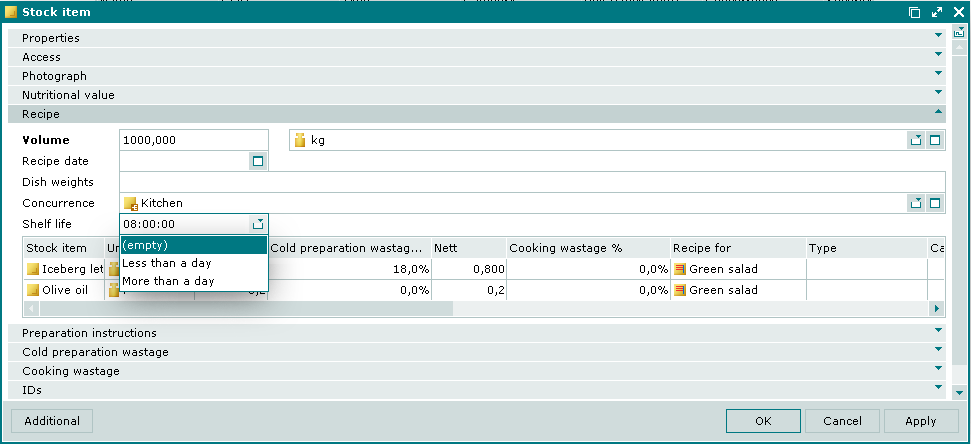
Stocktaking records
No. 44640
Device usage
No. 44464
In the operational report the Header and Panel header columns are displayed instead of the Role column.
The value in the Header field - the name of the used device role - determines its field name, while the value in the Panel header field determines the name of the panel where this field is located. The Panel header field is populated only for the roles that use a device.
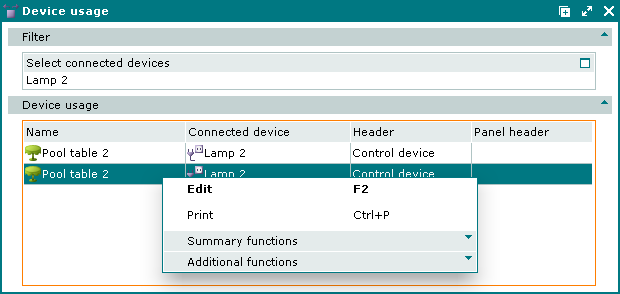
Divisions
No. 45350, 49351
The Tips and Service charge optional fields were added to the directory. The are used when you need to single out the service charge amount and the amount of tips paid by the client in the bill and in the receipt. These fields are populated with menu items.
If tips and service charge items are specified for the division, they will be added to the guest tab automatically when you close it. If these fields are empty in the division, it means that tips and service charge are not used and are not included in the guest tab.
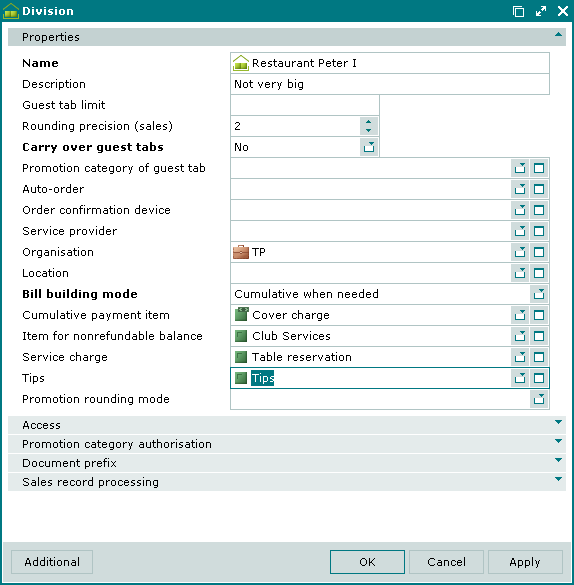
No. 49442
International reports use information about menu items used as tips and service charge from the division attributes. The corresponding filter steps were removed from the Filter Wizards.
