- Licensing system
- Cumulative payment
- VAT in the sales system
- Discounts and rounding modes
- Comments in the guest tab
- Changes in the menu
- Inheriting security level
- Reports and printing
- Update packages and Import
- System settings
- Changes in the Tillypad XL Manager directories
- Changes in the Tillypad XL Manager interface
- New interface of Tillypad XL POS
- POS screen buttons, button function settings
- Printing on the POS terminal
- Parameters of POS modes
- Restricted operations on POS terminal
- Miscellaneous changes for POS
- System installation
- Changes made to mobile device operation
© Tillypad 2008-2014
Comment on a guest tab and on an order item
No. 45034, 45368
You can now add comments on guest tabs and order items both on the POS terminal and in Tillypad XL Manager.
The Comment field was added to the guest tab window in order to enable the user to enter text comments.
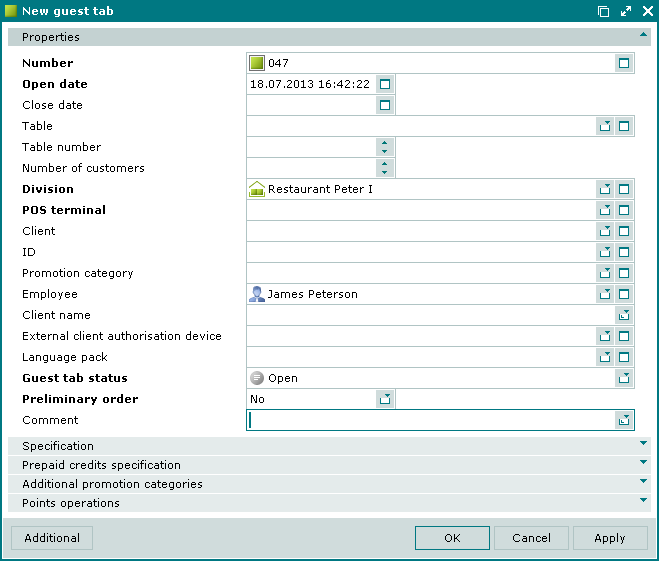
The Comment field was added to the order specification window in order to enable the user to enter text comments.

When using a POS terminal, you can also add a comment on a guest tab or item when adding it to the order.
Sales parameters for entering comment
No. 45035
The Comment group of fields was added to sales parameters in order to enable the user to enter comments on menu items included into an order. Т* allows the user to make changes to comments when editing menu items placed in an order. Т+ makes it possible to generate a request for entering comments when the menu item is added to an order.
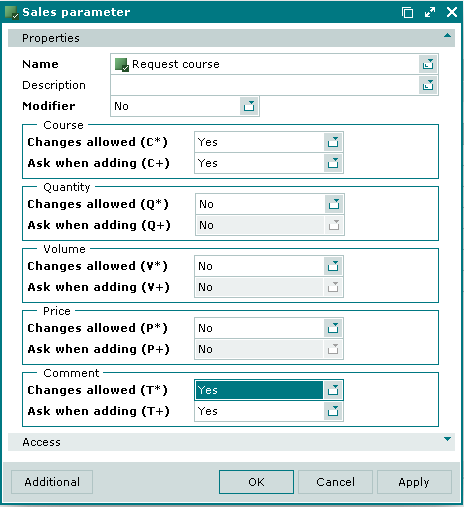
The CommentVisible parameter determines whether the Comment field is visible on the POS terminal. This parameter has priority over sales parameters. If Тrue is selected, comments are always visible when added and when edited. If False is selected, comments are always invisible. In case MenuSaleProperties is set, the visibility of comments depends on settings made in sales parameters.
Comment on an order item on the POS terminal
No. 45051
The Comment field was added to the order editor window in order to enable the user to enter text comments.
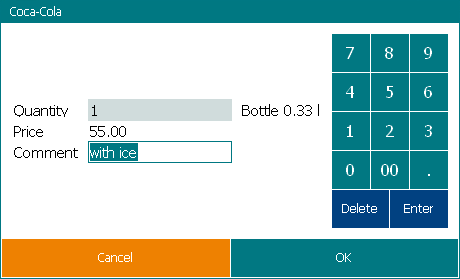
Whether the field is available or not depends on settings of POS terminal operating modes and sales parameters of menu items.
The user enters comments using the on-screen keyboard.
Comment on a guest tab
No. 46935
The Comment field was added to the guest tab editor window in order to enable the user to enter text comments.
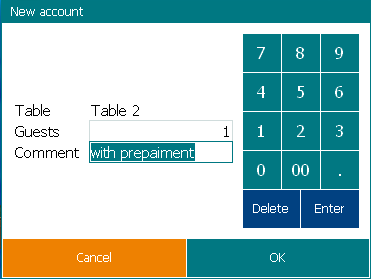
The AskForGuestComment parameter was added to the Restaurant waiter mode to specify when to display the field. The default value is False.
AskForGuestComment = False // Request comments on a guest tab.
The user enters comments using the on-screen keyboard.
On-screen QWERTY keyboard
No. 43898, 45681
A fullscreen virtual QWERTY keyboard was added to appear on the POS terminal when the user wants to enter any text (for example, a comment)
The following system keyboard layouts were created: On-screen keyboard (Russian), On-screen keyboard (English), On-screen keyboard (numeric), On-screen keyboard (special characters). Each layout has the button to save the text and close the keyboard.
The keyboard is displayed when adding comments to:
an order item including modifiers (in the order input mode);
a guest tab (in the
Restaurant waitermode);a stock item (in the
Stocktakingmode);stock items (in the
Movement to storeandMovement from store modes).
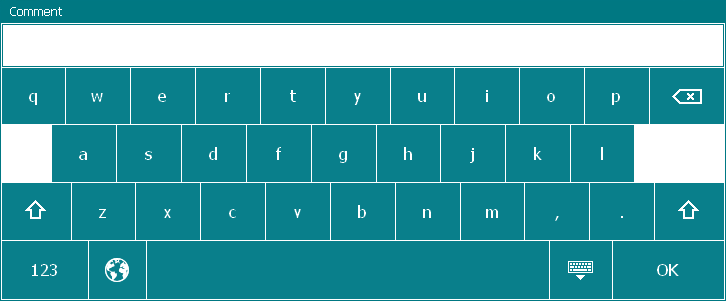
Keyboard can be configured using parameters of the corresponding mode of POS operation by configuring the visibility settings of the Comment field.
