- Licensing system
- Cumulative payment
- VAT in the sales system
- Discounts and rounding modes
- Comments in the guest tab
- Changes in the menu
- Inheriting security level
- Reports and printing
- Update packages and Import
- System settings
- Changes in the Tillypad XL Manager directories
- Changes in the Tillypad XL Manager interface
- New interface of Tillypad XL POS
- POS screen buttons, button function settings
- Printing on the POS terminal
- Parameters of POS modes
- Restricted operations on POS terminal
- Miscellaneous changes for POS
- System installation
- Changes made to mobile device operation
© Tillypad 2008-2014
Modifiers were moved to the Menu
No. 43978, № 44725
The directory was removed, all modifiers were moved to the directory.
All draft modifiers were moved to the Draft menu directory.
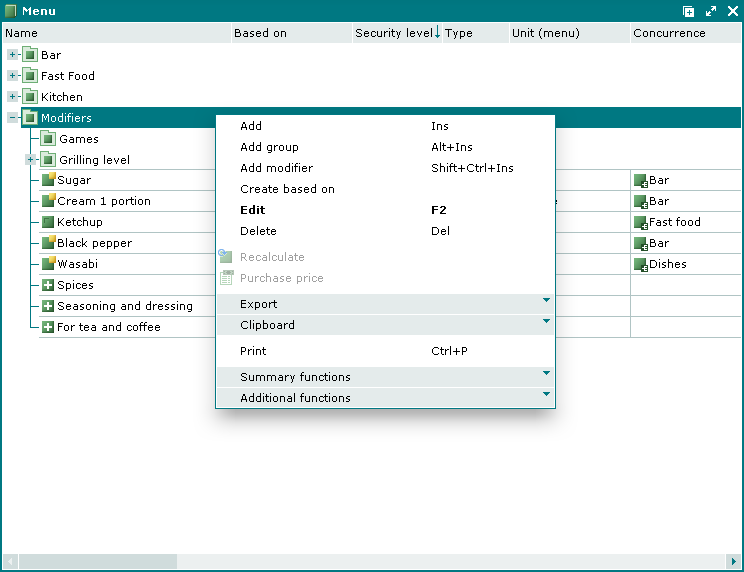
No. 44721
The window is used to manage modifiers. It is launched from the context menu of the directory.
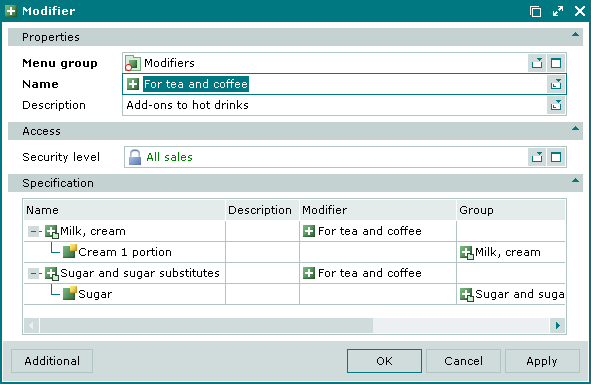
No. 44974
The modifier's security level is inherited from the menu group containing this modifier or from system settings.
In order to view modifiers, the user must be authorised to view items and groups of the directory (have the corresponding privilege). The same rule applies to editing modifier attributes: in order to be able to do so, the user must have the corresponding privilege.
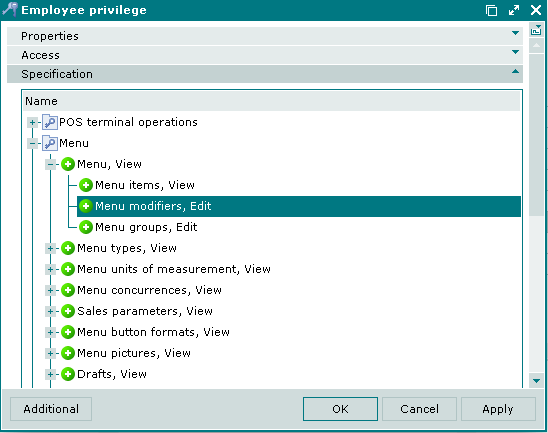
Inheritance in the menu (and draft menu)
No. 43975, 45257
Menu item shortcuts and menu group shortcuts are not used any more in the Menu and Draft menu directories.
Instead of shortcuts, the inheritance procedure was added with a wider range of functions. It is therefore made possible to create menu items and groups based on other menu items and groups. Thus created items and groups inherit all the attributes from their "ancestor" (the item or group specified in the Based on field).
An inherited menu group is always a standalone group, which is not connected with its base group. However, an inherited menu item can be both a standalone or related to its base.
If No is set in the Shortcut field, the item will be standalone, i.e. it inherits the attributes of the base item but it is not related to it anymore. If Yes is selected for the Shortcut field, the menu item will be related to its base item, i.e. it will be its shortcut. All changes made to the attributes of the base item will be applicable to its inherited item.
Inherited values are shown in green. If it is not possible to display the inherited value in this window, the window displays Inherit instead of it.
The value assigned to the shortcut attribute determines the sequence order in which items are presented in reports.
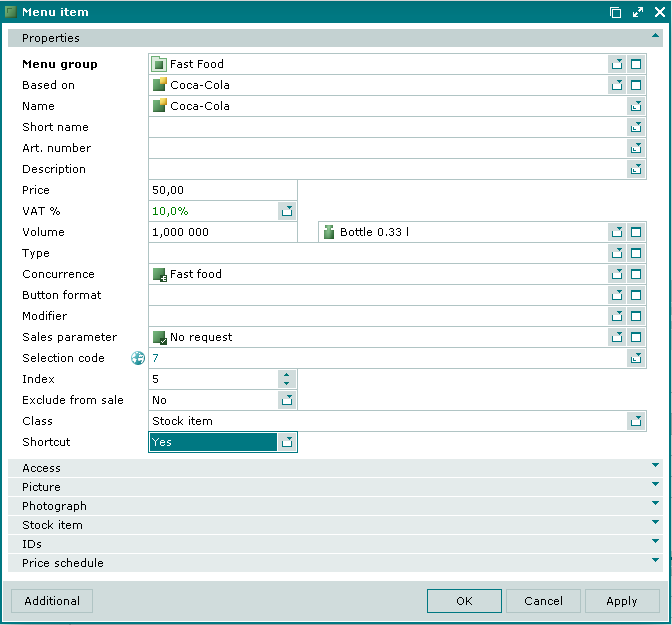
No. 49427, 49398
The required fields are populated automatically with default values for a new menu item or menu group.
For a menu group: For sale = Yes, Exclude from sale = No.
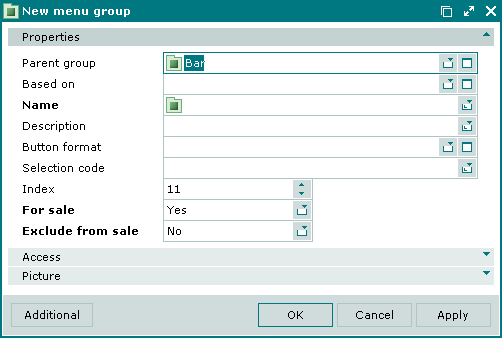
For a menu item: Exclude from sale = No, Class = Stock item, Shortcut = No.
For the base menu item or the base menu group these fields inherit values from its base item.
No. 44335
The Inherit IDs field was added to the IDs panel. This field is made available only for menu items created based on other items.
If No is set in the field, the item will be determined only by its own IDs.
If Yes is set in the Inherit IDs field, the menu item can inherit IDs from its base item (based on which it was created).
The list of inherited IDs will be displayed in the IDs panel. These IDs will describe the menu item. The value in the Code field will be shown in the green colour. The IDs panel is disabled when two or more menu items are selected.
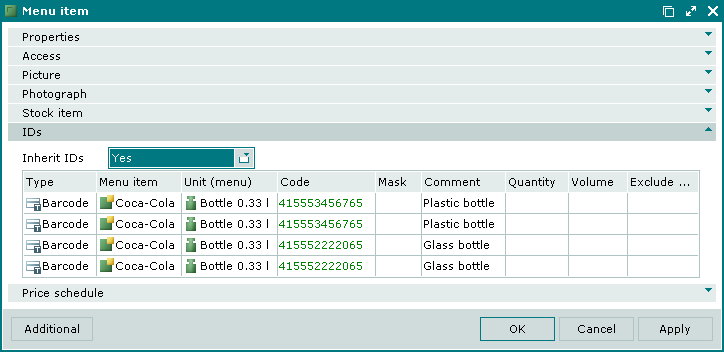
No. 44499
The Inherit price schedules field was added to the Price schedule panel. This field is made available only for menu items created based on other items.
If Yes is set in the Inherit IDs field, the menu item inherits price schedules from its base item (based on which it was created).
A separate panel will be generated for each price schedule on the Price schedule panel. Inherited price value will be green. Base price will be semibold. Price values specified for inherited price schedules can be edited.
The Price schedule panel is disabled when multiple menu items are selected.
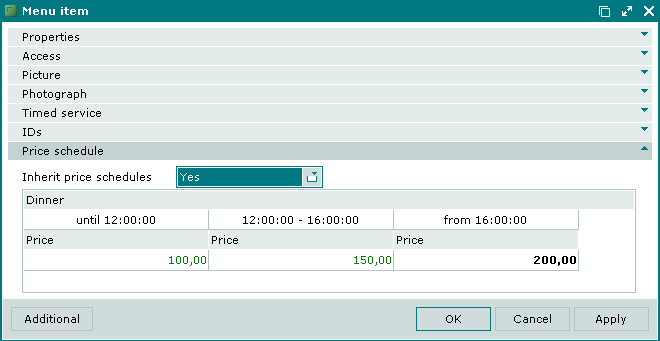
No. 45677
Values assigned to child menu groups in the Index field are set within the parent group.
Timed service panel
No. 44341
The Timed service charge rate panel was renamed Timed service for menu items and draft menu items belonging to the Timed service class.
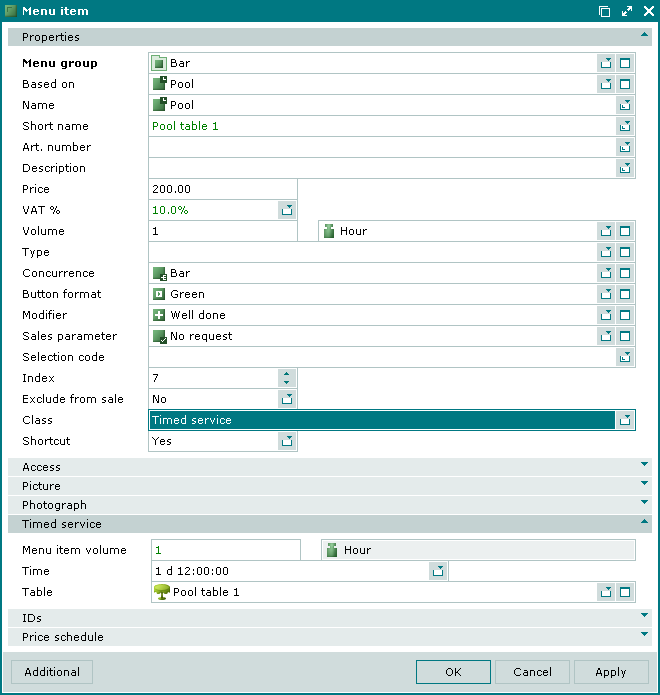
No. 49400
No. 49527
The Sales parameter field can be empty for a menu item. When such menu item is added to the order, the POS terminal does not prompt for any parameters. When editing, you can change any parameters except for the price.
