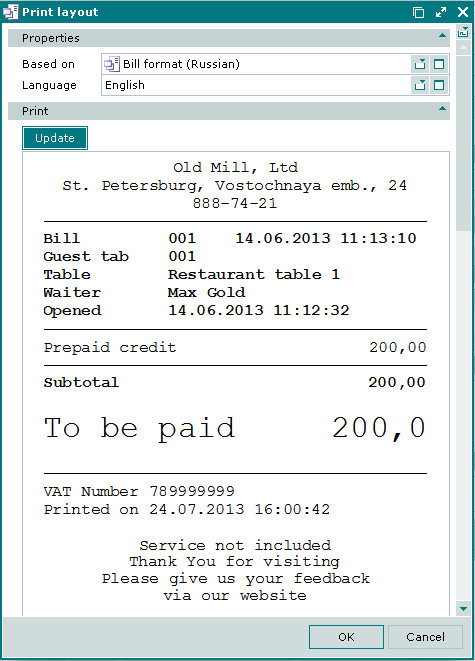- Licensing system
- Cumulative payment
- VAT in the sales system
- Discounts and rounding modes
- Comments in the guest tab
- Changes in the menu
- Inheriting security level
- Reports and printing
- Update packages and Import
- System settings
- Changes in the Tillypad XL Manager directories
- Changes in the Tillypad XL Manager interface
- New interface of Tillypad XL POS
- POS screen buttons, button function settings
- Printing on the POS terminal
- Parameters of POS modes
- Restricted operations on POS terminal
- Miscellaneous changes for POS
- System installation
- Changes made to mobile device operation
© Tillypad 2008-2014
Print mechanism on the POS terminal
No. 46856
Now there are unified rules to print from the POS in various operating modes.
No print format message
When the print format is missing, the text of the message will be the same regardless of the POS operating mode.
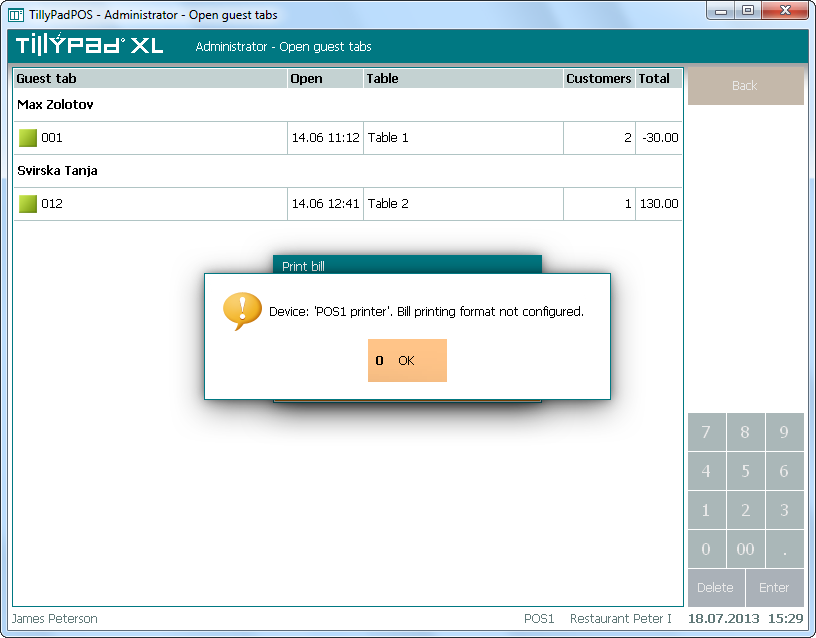
Used printer
No. 49361
The program retains the information about the last used printer to implement the same operation, e.g. to print a guest tab. Next time the user will be offered to use the same printer to do the same operation regardless of the POS operating mode.
If only one printer is specified, it will be used by default, and the print dialog will not pop up.
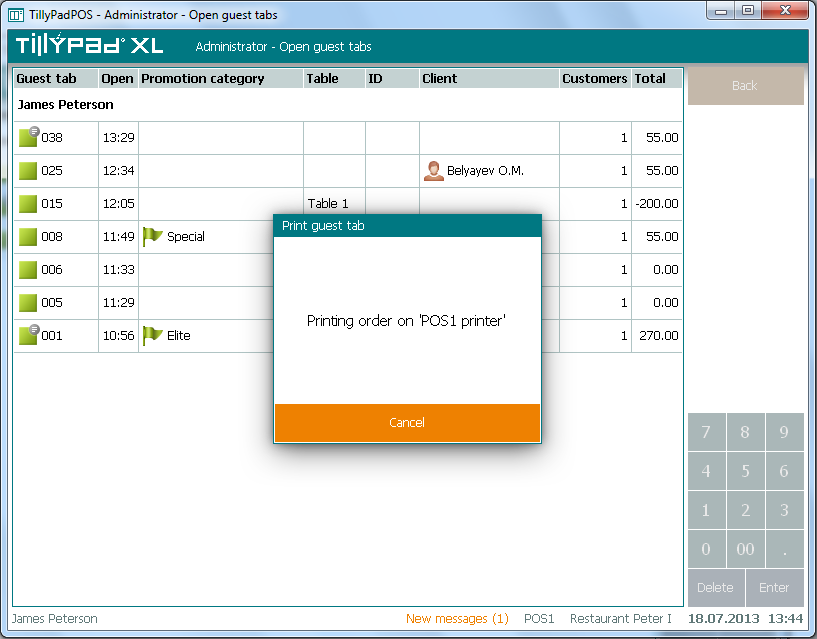
If more than one printer is specified (the additional printer has been configured), the following dialog pops up and gives you a choice of whether to use the main printer or to select a different printer.
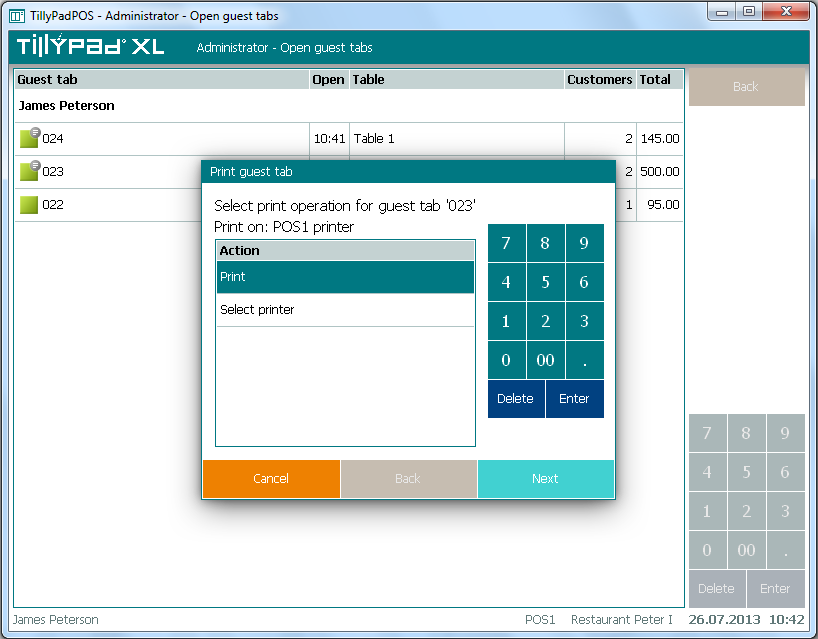
If the print format is not specified for the printer, this printer will not be displayed in the list of enabled printers.
Order ready ticket
No. 45093
The print format of the order ready message now includes an additional query and a preset parameter, the order ticket print format. Therefore, the print format of the order ready message is based on this query.
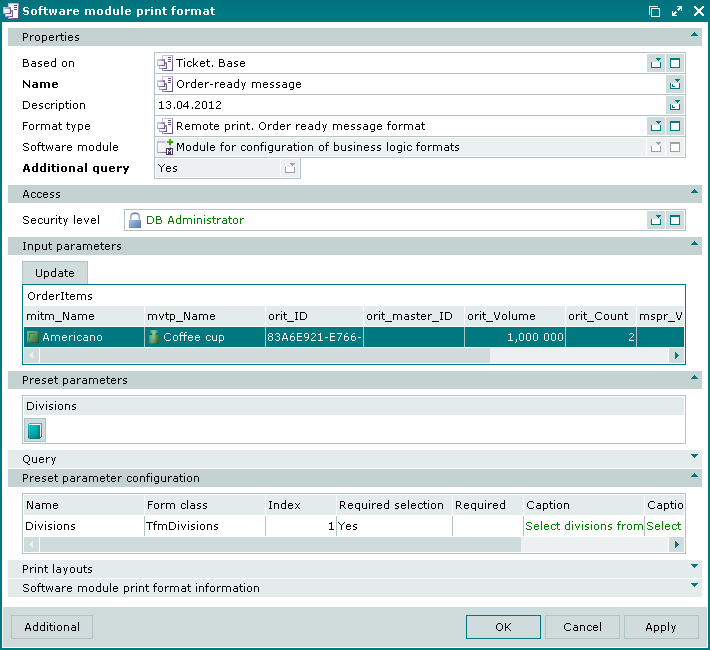
Printing stock movement records from the POS terminal
No. 41094
Stock movement records can now be printed from the POS terminal; a special print layout was created.

Printing a guest tab from the POS terminal on a menu command
No. 43689
The command was added to the context menu of the receipt or guest tab editor window. The command allows guest tabs to be printed.
Use the GuestPrintButton parameter to enable or disable the command in the menu of a particular mode of POS operation.
Possible values: True, False.
The default value is False.
GuestPrintButton = True // The Print guest tab button is enabled
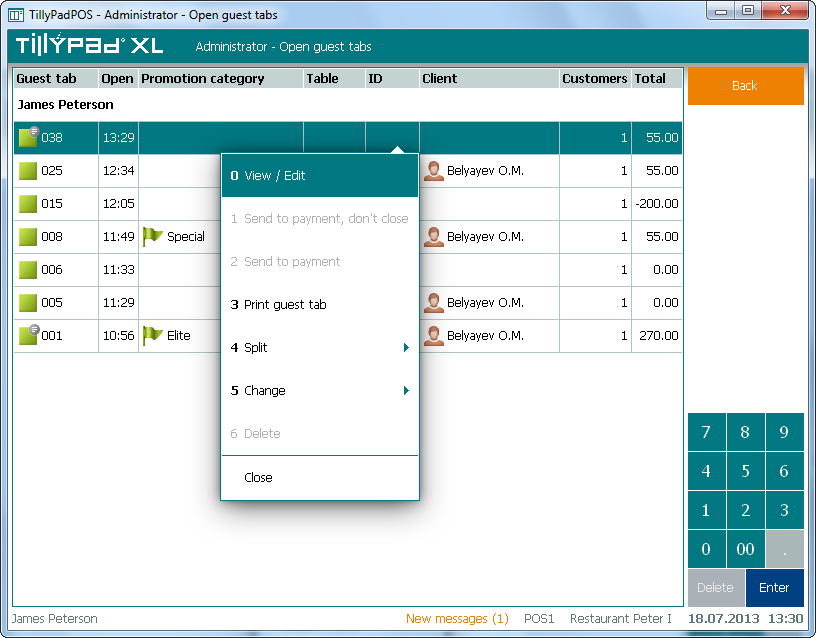
The parameter is valid for the following modes: Administrator, Restaurant cashier, Club cashier, Fast Food, and Restaurant waiter. It is displayed in the list of guest tabs and sales entry window.
Printing a bill from the POS terminal on a menu command in the list of bills and in the payment window
No. 43688, № 42655
The command was added to the context menu of the list of bills and payment window. The command allows bills to be printed.
Use the PrecheckPrintButton parameter to enable or disable the command in the menu for a particular mode of POS operation.
Possible values: True, False.
The default value is False.
PrecheckPrintButton = True // The Print bill button is enabled
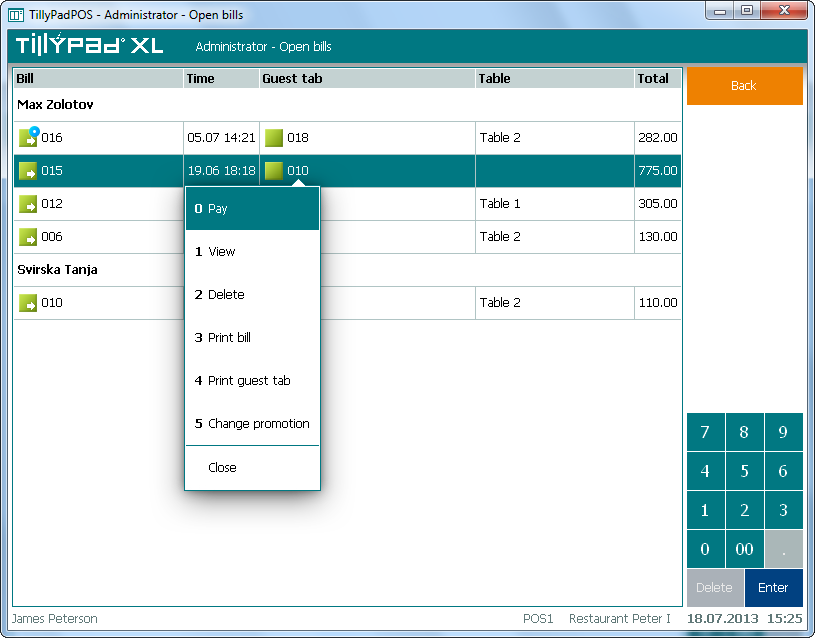
The parameter is valid for the following modes: Administrator, Restaurant cashier, Club cashier, Fast Food, and Restaurant waiter. It is displayed in the list of bills and in the payment window.

Print formats
No. 49087, 49311, 49033, 48817, 49233, 49323
Print formats of receipts, bills, and guest tabs were updated, refined and developed for the UK and Russia. As a result, you do not need to configure any additional settings to apply system print layouts.