- Licensing system
- Cumulative payment
- VAT in the sales system
- Discounts and rounding modes
- Comments in the guest tab
- Changes in the menu
- Inheriting security level
- Reports and printing
- Update packages and Import
- System settings
- Changes in the Tillypad XL Manager directories
- Changes in the Tillypad XL Manager interface
- New interface of Tillypad XL POS
- POS screen buttons, button function settings
- Printing on the POS terminal
- Parameters of POS modes
- Restricted operations on POS terminal
- Miscellaneous changes for POS
- System installation
- Changes made to mobile device operation
© Tillypad 2008-2014
Changes were made to the report system and the print mechanism.
Software module print formats
No. 44328
Screen print formats of the software module are included in the software module print formats and are located in the RootTillypadPOS group.
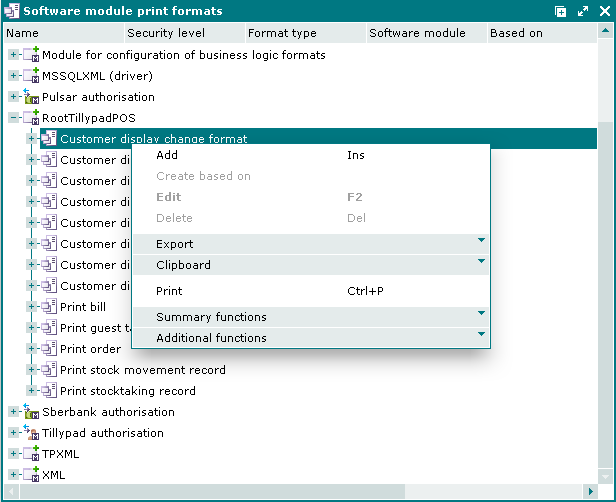
The directory was deleted. You can now open the window by using the command from data grids and lists of different directories.
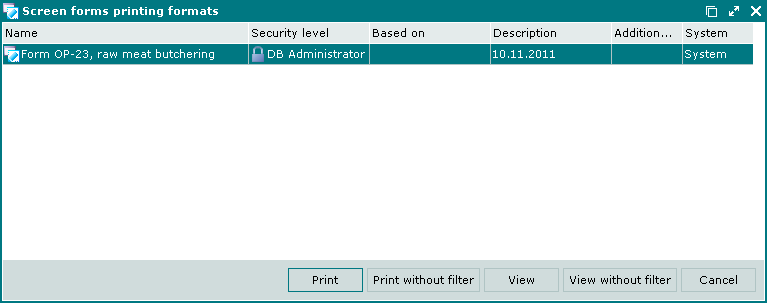
No. 44348
The Select print formats window contains all the commands enabled in the viewing window.
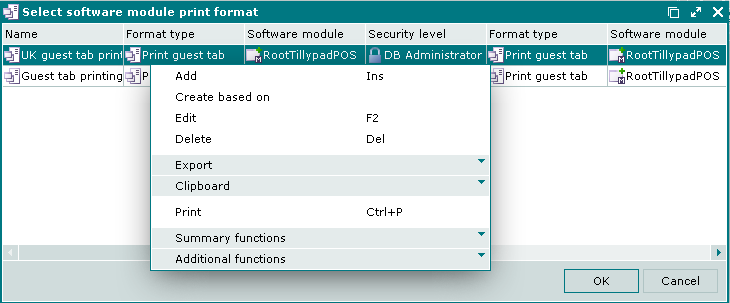
Additional query in the print format
No. 44289
The user can create an additional SQL-query for . Additional queries make it possible to get the data which are not sent with input parameters but are needed to generate a print layout.
Queries are performed when printing stocktaking and movement records or POS terminal reports.
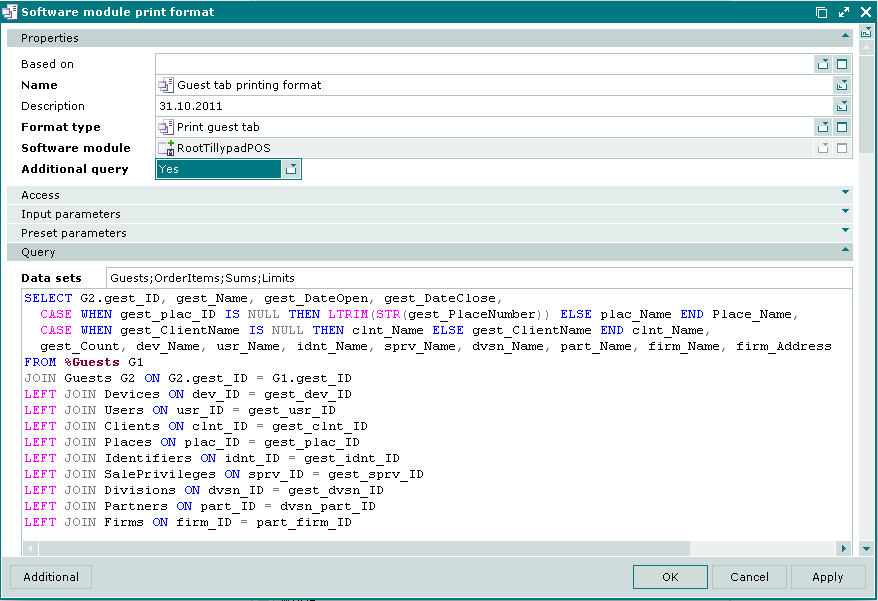
Print formats windows
No. 43885
In case multiple formats are selected, their identical attributes are visible and editable in the software module print formats window.
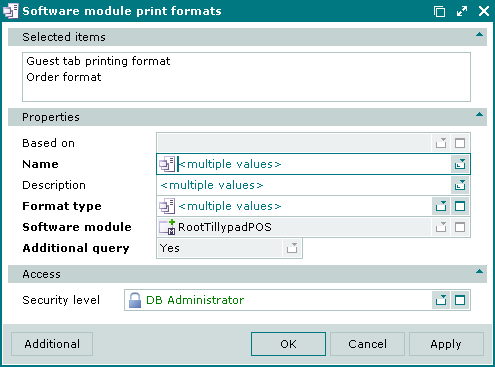
Inheriting the print format
No. 45996
When a format is created based on another format in the directory, in addition to its SQL query parameters, model and print layouts will also be inherited.

Reports
Report inheritance and printing were changed, rules on managing the clipboard in reports were defined more precisely. A context filter field was added, alongside with the message displayed when you select the entire date range.
Inheritance in reports
No. 45613
The Inherit software modules field was added to the Print from software modules panel of the report window. This field is made available only for reports created based on another report.
If No is set in the field, you can print the report only from its software module.
If Yes is set in the Inherit software modules field, the inherited report can inherit software modules from its base report (based on which it was created).
The Print from software modules panel contains the list of the inherited software modules, from which the report can be printed.
The Print from software modules panel is disabled when multiple reports are selected.
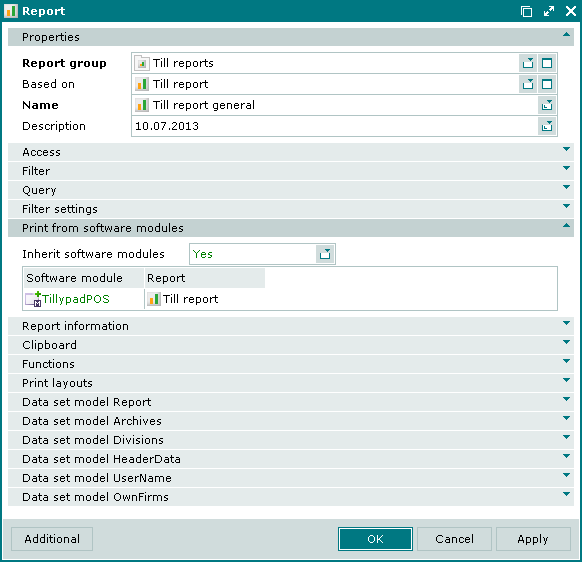
Copying data from reports via the clipboard
No. 36488
Changes were made to the clipboard operation when copying data from the report.
Copy settings are made on the Clipboard panel of the window.
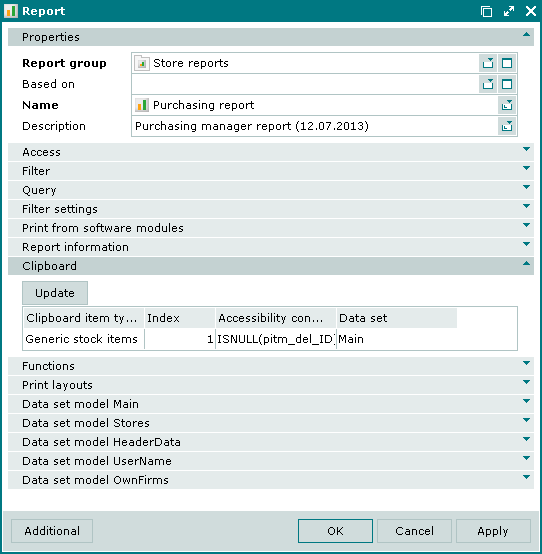
You cannot copy secondary types of objects such as stock item IDs. Only primary objects such as stock items can be copied.
You can copy common object types such as stock items or menu items from the document specifications. The program will suggest a list of fields to be copied. The list is specified in the Field name lookup list field in the setting window. For example, when copying stock items from the , the user can paste them into the stock-in record specification from the clipboard. Then the value from the Quantity for order from report will be moved to the Volume field in the stock-in record specification, and from the Price (p) field to the Price field.
Now it is not allowed to copy from a lower to the upper level of a hierarchy, i.e. you cannot paste stock items directly into the list of documents from the clipboard. You should create a document, open its specification and paste the stock items from the clipboard. It is still possible to paste a document into the specification of another document. In this case the specification of a copied document will be inserted.
Context filter field in reports
No. 45054
Report settings allow you to introduce a context filter field. This field is set in the report data set model.
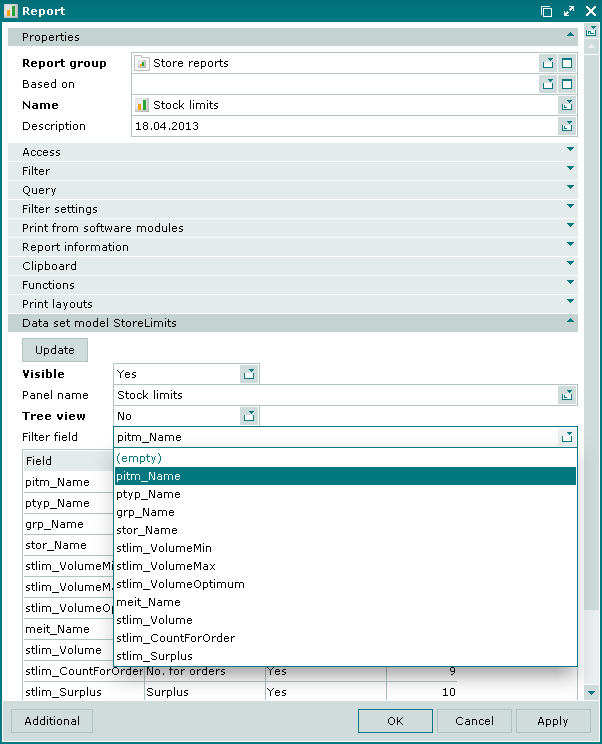
Now this field can be used to filter report data.
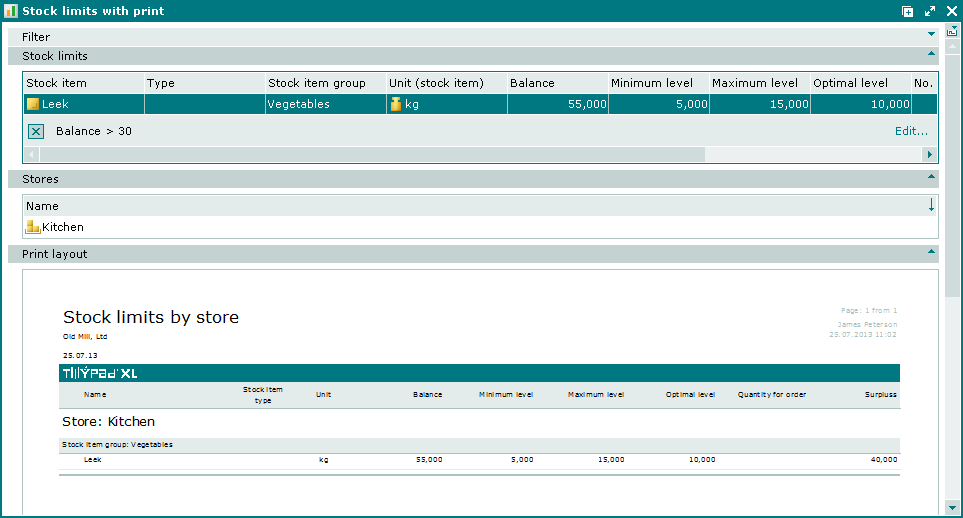
Displaying the time interval when the entire date range has been selected
No. 45054
The report print layout displays data on the selected time period. If you select the entire date range, the layout will display the phrase All time .
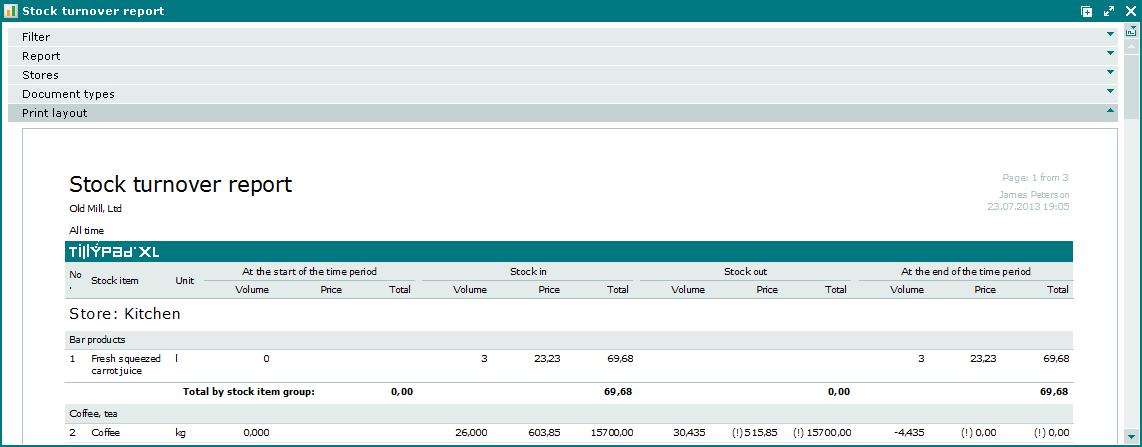
Figure 2.60. Displaying the time interval in the report when the entire date range has been selected
E-mailing replication status reports
No. 43687
Changes were made to the task settings for the Replication status report.
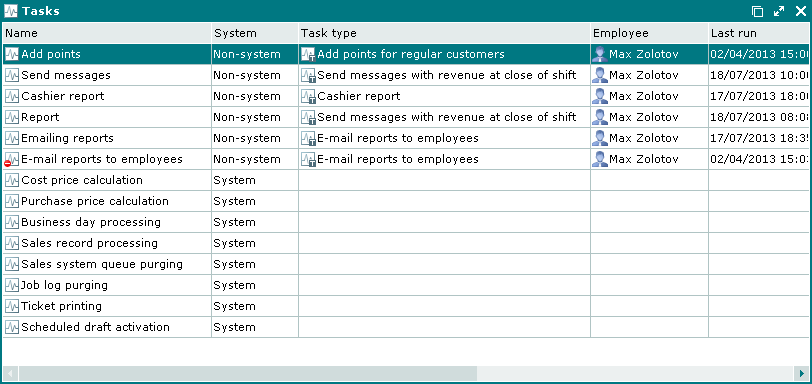
If the report needs to be automatically emailed, the Send messages task should be configured.).
