Windows used to manage stock items:
All of these windows can be opened from the directory. The and editor windows can also be opened from the operational report.
The editor window is opened by the command in the context menu when one or more stock items are selected.
If one stock item is selected, the editor window will open.
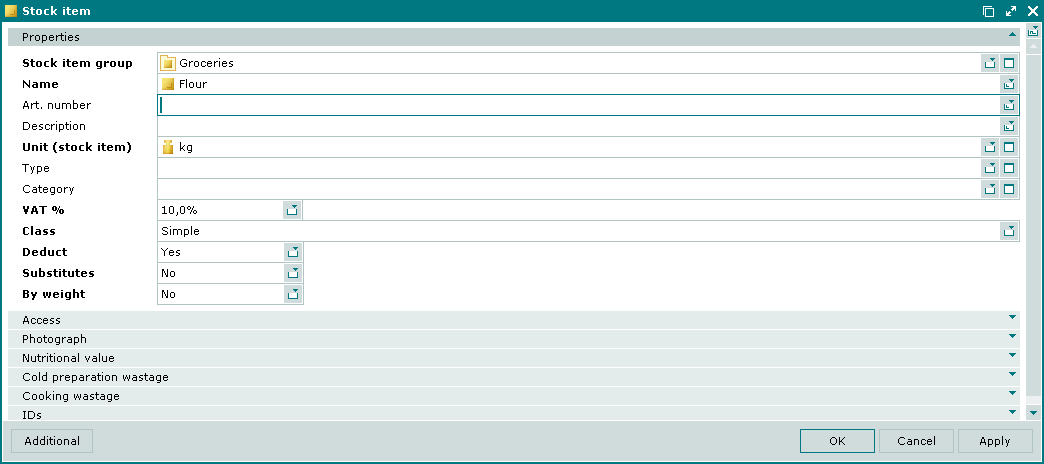
The window is composed of the following panels:
These panels are described in the table:
| Panel name | Panel contents | Data entry mode |
|---|---|---|
|
General attributes of stock items. |
Contains required and optional fields. | |
|
Security level directly assigned to the stock item or inherited by it |
Required field | |
|
Stock item photograph file. Displays the photograph |
Optional | |
|
Nutritional and energy values of stock items |
Optional | |
|
Cold processing options |
Optional | |
|
Hot processing options |
Optional | |
|
Stock item IDs |
Optional |
Other panels are displayed depending on:
stock item class,
whether substitution is allowed,
whether different containers can be used for storage.
Below there is a table with a list of panels displayed if these conditions are met:
| Stock item class | Substitute | By weight | Additional panels |
|---|---|---|---|
|
Simple |
No |
No |
- |
|
Yes |
No | ||
|
No |
Yes |
Weight . | |
|
Yes |
Yes |
Substitutes , Weight . | |
|
With recipe |
No |
No | |
|
Yes |
No | ||
|
No |
Yes | ||
|
Yes |
Yes | ||
|
For butchering |
No |
No | |
|
Yes |
No | ||
|
No |
Yes |
Butchering , Weight . | |
|
Yes |
Yes |
Butchering , Substitutes , Weight . |
The Properties panel is composed of the following fields:
Stock item group – name of the stock item group to which the stock item is being added. Required field.
Name – name of the stock item. Required field.
These names will be used to select the stock items in the POS terminal menu when carrying out stocktaking procedures or generating stock movement records either to stores or from stores.
Stock item names are used in all operational and configurable reports, as well as in all documents aimed at registering storage operations.
Art. number – article number of the stock item.
Art. number is applied to denote a brand, variety or code of the stock item.
Description – brief description of a new stock item.
Any additional information can be entered in this field.
Unit (stock item) – stock item unit of measurement used to keep records of the stock item. Required field.
Selection is made in the window.
Stock item unit of measurement specified in the directory is used as the default option when carrying out all storage operations.
It is very important to correctly select a unit of measurement to get valid balances of the stock item. See the directory for more detailed recommendations on how to select stock item units of measurement.
Type – stock item type.
Selection is made in the window.
– optional attribute that can be used for arbitrary categorization of stock items.
Category – category of the stock item.
Selection is made in the window.
– optional attribute that can be used to introduce a new categorization of stock items.
VAT % – VAT rate applicable to the stock item. Expressed in a percentage. Required field.
The default VAT amount is configured in the directory.
VAT rates are required to calculate VAT amount and prices with VAT for stock items contained in storage documents.
Class – name of the class with which the stock item is associated. Required field.
The value is selected from:
Simple – simple stock items, which have neither preparation nor butchering recipe. The Simple is the default value.
With recipe – the stock item has a recipe.
Selecting the With recipe class adds the Recipe and Preparation instructions panels to the window.
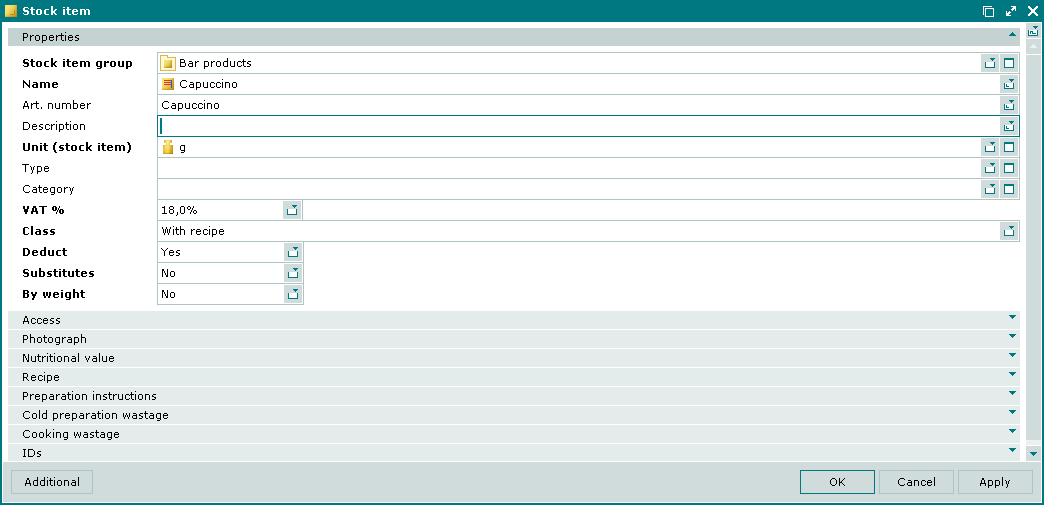
For butchering – the stock item is to be divided into smaller parts (semi-processed items).
Selecting the For butchering class adds the Butchering panel to the window.
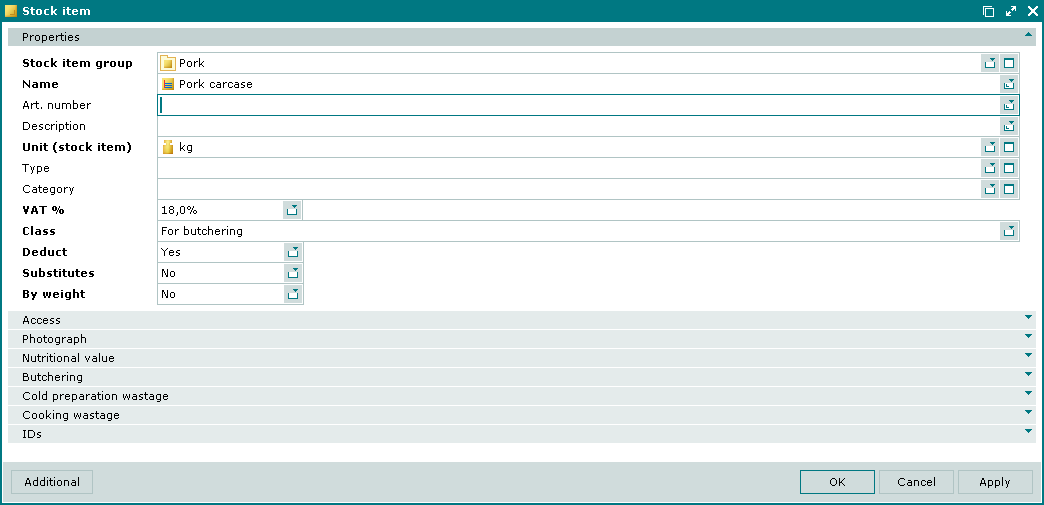
Deduct – defines whether the stock item should be deducted from store inventory. Required field.
The value is selected from No or Yes.
If a storage document contains a stock item with Yes set to the Deduct parameter, stock of the item will be adjusted after every storage operation. If No is set, its stock level will not change after processing storage documents.
Substitutes – defines whether the stock item can be substituted by another stock item. Required field.
The value is selected from No or Yes.
If Yes is selected, the Substitutes panel is added to the window.
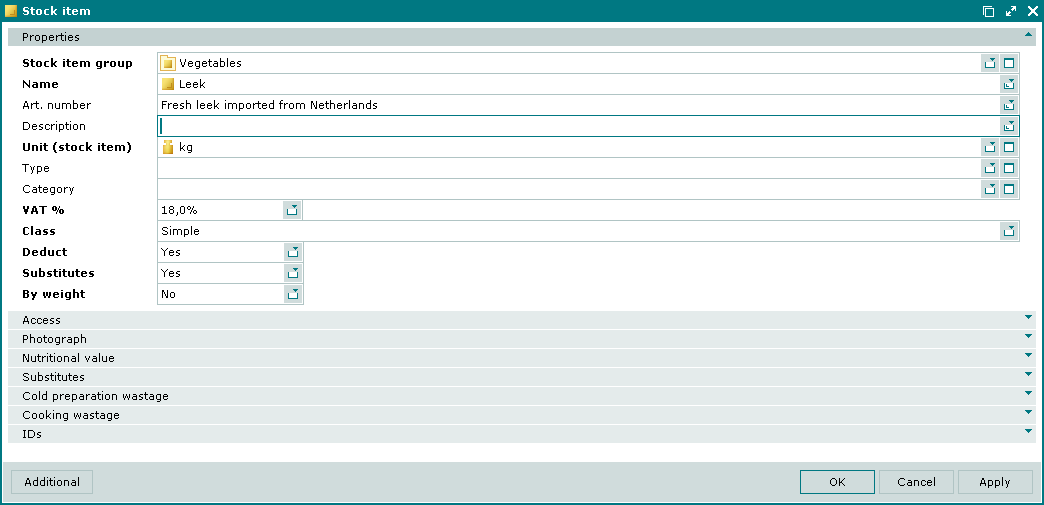
By weight – defines whether the volume of the stock item can be determined by weighing. Required field.
This parameter is applied to those stock items which weight can be measured by weighing.
The value is selected from No or Yes.
If Yes is selected, the Weight panel is added to the window. This panel is used to define the weight-to-volume ratio of the stock item. If the stock item can be weighed in different containers, the panel enables to specify the weight of each container (for example, different sizes of bottles).
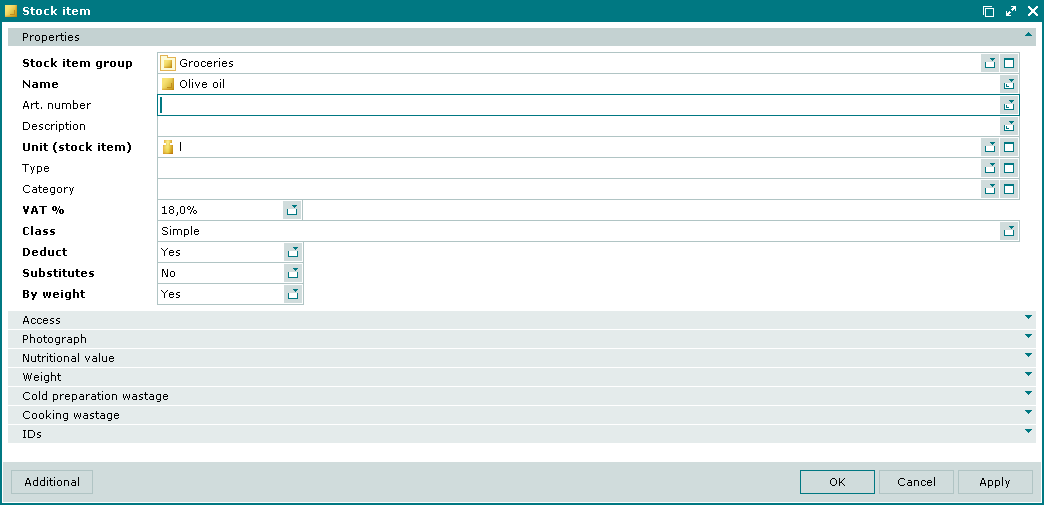
Click to save data. Selecting will save data without closing the window. Selecting will close the window without saving data.
When two or more stock items are selected for editing, the multiple editor window will open. The title in the window header is . A panel with a list of the selected items is added to the window.
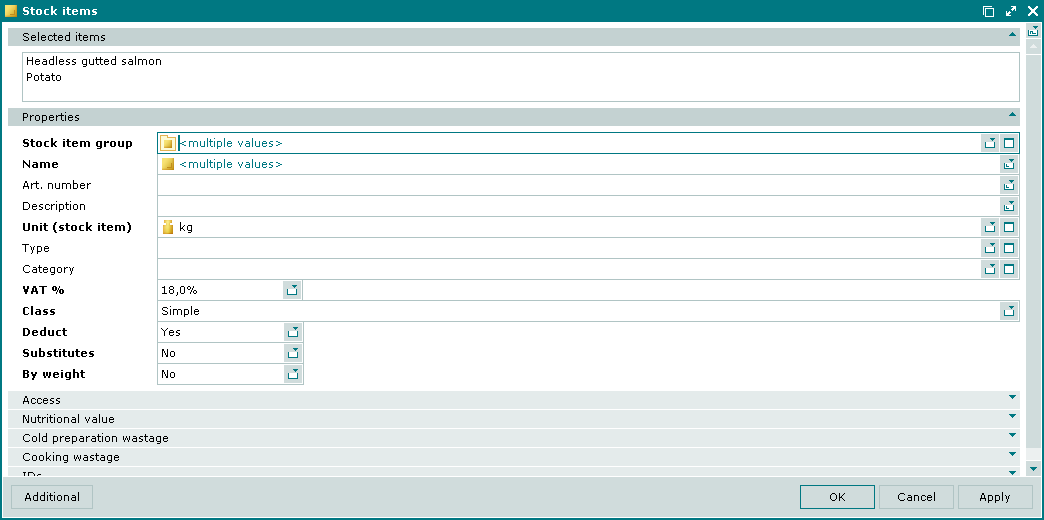
Only the panels that are common to all the selected stock items are displayed.
The fields and panels are the same as in the window.
Entry windows make it possible to add one or more stock items to the directory.
The entry window is opened by the command or when adding one stock item from the clipboard.
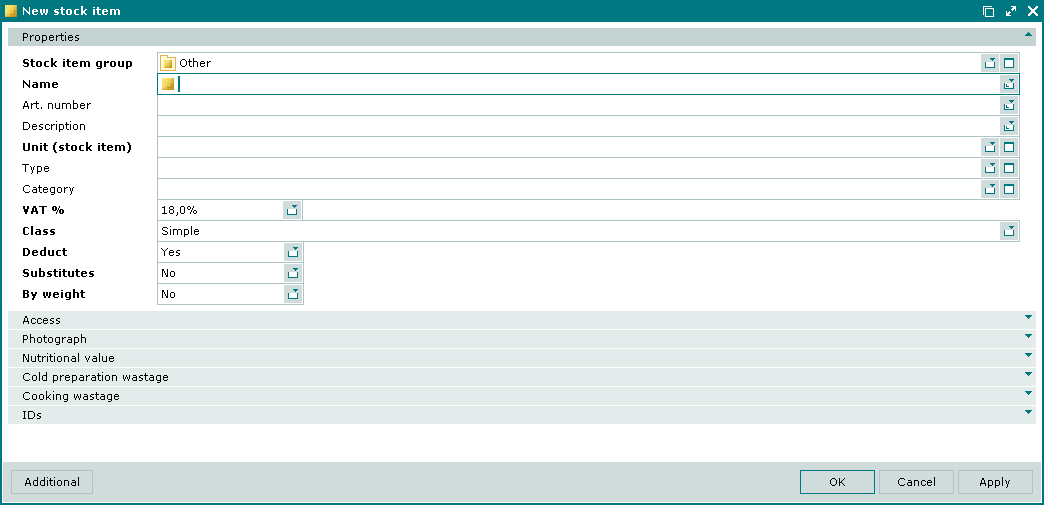
The window opens with the Simple class selected by default.
The fields and panels are the same as in the window.
The multiple stock items entry window is opened when more than one stock item is added to the directory from the clipboard.
The title in the window header is . A panel with a list of the selected stock items is added to the window.
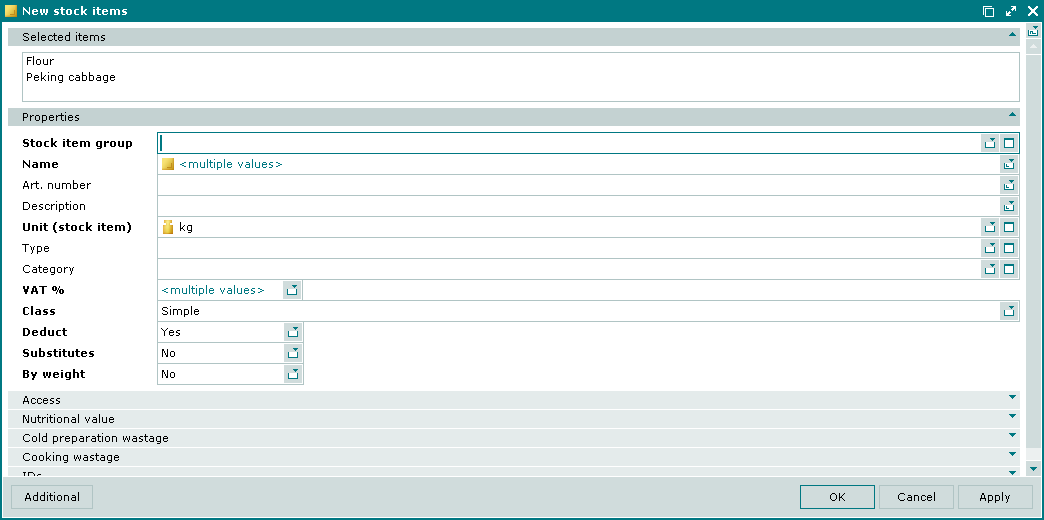
© Tillypad 2008-2012