Windows used to manage menu items:
All of these windows are opened from the directory.
Editor window is opened by the command and allows one or more menu items to be edited.
The window is opened when one menu item is selected in the table.
By default the editor window for a menu item contains the Properties , Access , Picture , Photograph , IDs and Price schedule panels.
The editor windows for menu items with the class simple services is composed of these panels only.
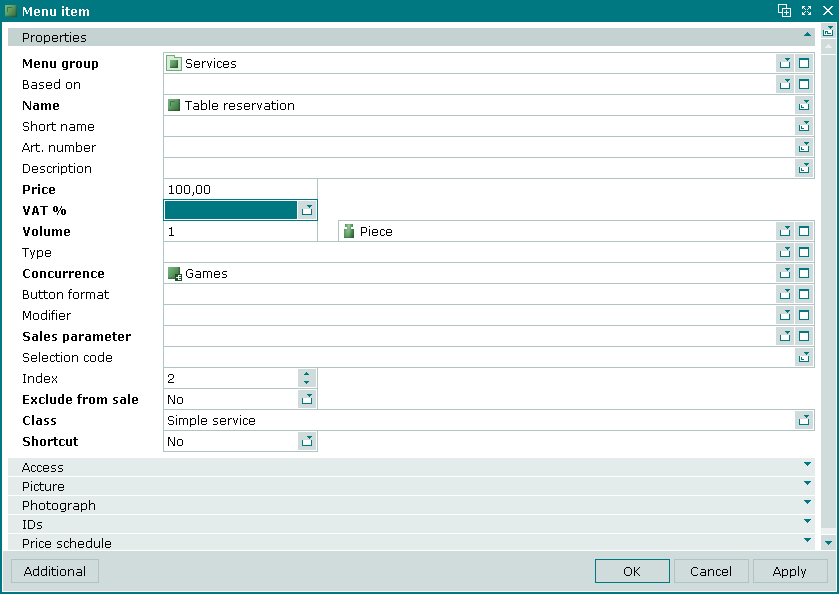
Additional panels are displayed depending on the selected menu item class.
The additional Stock item panel is displayed for menu items with the class Stock item.
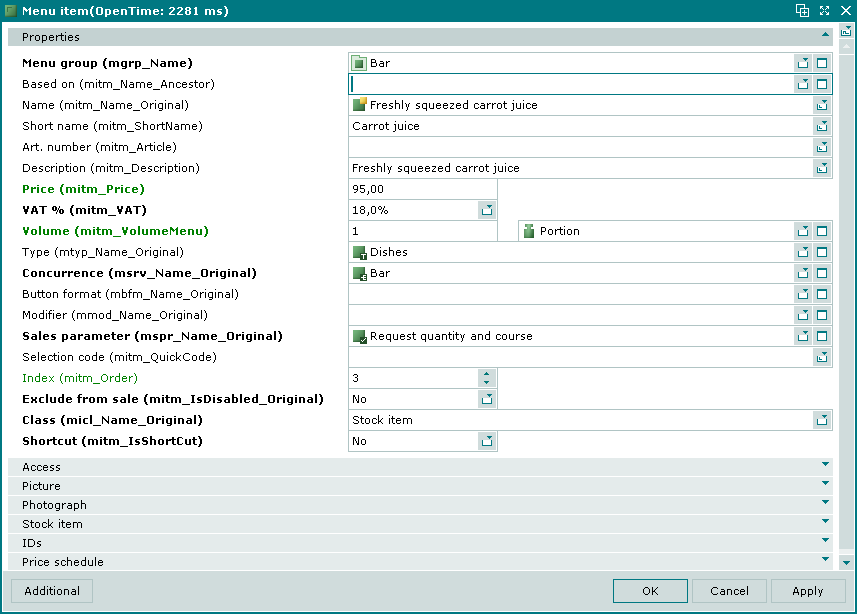
The additional Timed service panel is displayed for menu items marked as timed service.
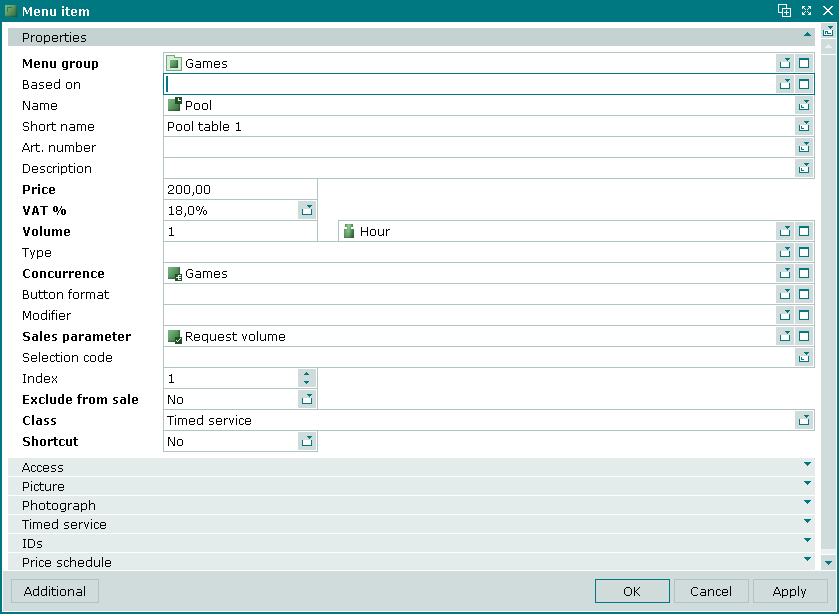
The additional Prepaid credits panel is displayed for menu items marked as orders payment methods.
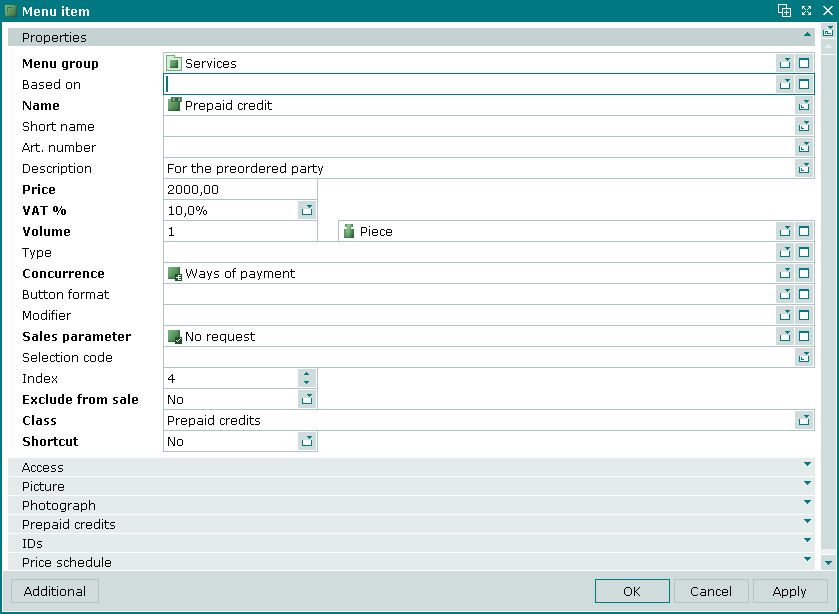
The Properties panel is composed of the following fields:
Menu group – name of the group that the menu item is contained in. Required field.
Selection is made in the window.
Menu groups determine the hierarchical structure of the menu used to search and select menu items on the POS terminal.
They can be helpful in organizing data in viewing windows and print layouts of operational and configurable reports.
Based on – name of the menu item which the selected menu item inherits from.
The field contains the original menu item. Its attributes were used to create the selected menu item.
Name – name of the menu item. Required field.
This name is used in the POS terminal menu, unless a short name is specified for the item.
The name of the menu item is used in all reports and documents related to the sale of menu items: orders, bills, receipts and reports.
Short name – short name of the menu item, which can be displayed on the POS terminal instead of its full name.
To enable short names in the terminal menu, the UseShortName parameter must be set to True.
UseShortName = True
Art. number – article number for the menu item.
Description – description of the menu item.
Any additional information can be entered in this field.
Price – price for the specified volume (quantity, weight, time) of the menu item. Required field.
Shown menu items prices do not include any potential discounts or extra charges.
If the menu item has a sales parameter that allows its price to be changed when adding the menu item to an order on the POS terminal, this value can be altered directly at the terminal when adding the item to an order or when editing its properties in an order.
VAT % – shows the rate of value added tax (VAT) used for selling the menu item.
Volume – numeric value of the volume in one portion of the menu item (quantity, weight, time) expressed in preset menu units of measurement. Required field.
The volume is displayed in the POS terminal menu. By default, this value is displayed in the guest tab when the menu item is added to an order.
If the menu item has a sales parameter that allows its volume to be changed, this value can be altered directly at the terminal when adding the item to an order or when editing its properties in an order.
The volume of the stock item deducted from store when a stock-deductible menu item is sold is defined in the Stock item panel.
Unit (menu) – unit of measurement used to keep records of the menu item volume. Required field.
The field contains a value which is by no means related to other units of measurement.
Menu unit of measurement is shown in orders, bills, receipts and reports.
Type – menu type that the menu item belongs to.
Selection is made in the window.
is an attribute that can be used for arbitrary categorization of menu items. Menu types can be used to group wines by the country of origin or production year.
Menu types can be used for grouping information in the directory and in various reports.
Concurrence – name of the concurrence with which the menu item is associated. Required field.
Selection is made in the window.
Concurrence is used to group menu items with similar sales parameters.
All menu items must be associated with a concurrence. The availability of a menu item on the POS terminal depends on whether the menu item's concurrence is included in the Sales settings made for this terminal.
Button format – button format used to select the menu item in the POS terminal menu.
Selection is made in the window.
Button format defines the appearance of the control key displayed on the POS terminal screen to select this menu item.
Button format can be used when the GridButton parameter in the terminal configuration is set to True.
Show = ( GridButton = True
Modifier – modifier to be applied to the menu item.
Selection is made in the Select modifiers window.
Modifier is one or more additional menu items that go together with this menu item.
The modifier specification can contain other menu items (dishes and goods) or instructions for preparation or serving.When selecting the menu item on the POS terminal it should be specified which modifier item will be added to the selected menu item.
Examples of modifiers: sour cream or greens served with borscht, pickled ginger served with suchi and rolls or steak doneness level.
Sales parameter – sales parameter for the menu item.
Selection is made in the window.
Sales parameters allow properties of menu items to be altered at the POS terminal i.e. to change the order of serving the menu item (course) and change its quantity, volume or price when adding the menu item to an order or when editing an order. Moreover, any comments can be added to order items if needed.
Sales parameter defines which operations should be made when adding the menu item to an order or when editing its properties in an order. Depending on the specified sales parameter, a menu item may be added to an order at the POS terminal immediately upon selection or only after specifying additional properties.
Supposing that any number of menu items of specified volume can be added to an order. The following values are set in the fields of the Vegetable soup menu item:
Volume – 200
Unit (menu) – g
On the POS terminal the menu item will be represented as Vegetable soup 200 g. By default, only one dish with such properties can be added to an order. In this case you can select the sales parameter for the Vegetable soup that makes it possible to alter the quantity of the menu item added to an order. Then you can add more than one portion of the Vegetable soup menu item, for example, two dishes of 200 g each. You can also select the sales parameter that changes the volume of menu items. It will allow you to add a portion of the required volume, and the price will vary accordingly. Thus, just a half of a portion can be added to an order i.e. one dish of 100 g. In this case its price will be two times less.
Selection code – code for quick selection in the POS terminal menu to speed up the search of menu items.
Popular items can be added to an order quickly by entering the quick selection code at the terminal.
Index – value which determines the position of the item in the POS terminal menu.
By default, new menu items are added to the lowest position in the list of items in the menu (i.e. they are given the highest index number).
Ordering can be used to place the most popular items at the top of a menu group, making them easier to access at the POS terminal.
For sale – attribute which makes menu items available for sale. Required field.
Value is selected from No or Yes.
If No is selected, the group will not be displayed and will not be available for selection on the terminal. This is typically used for modifier groups that are not to be sold separately.
Exclude from sale – temporary removal of the menu item from sale.
Value is selected from No or Yes. Yes option makes it possible to temporarily exclude the item from sale without deleting it from the directory.
The menu item will be simultaneously removed from the menus of all terminals in all divisions.
Class – attribute which determines how the menu item is sold and how its price is calculated. Required field.
Selection is made from the list of the following options:
Simple service
The option Simple service should be selected for fixed-price menu items which are not added to stock adjustment records when being sold.
Timed service
The option Timed service is for menu items, prices at which depend on how long these menu items were being used. In this case the Timed service panel appears in the window.
Stock item
The option Stock item is selected for those menu items that are linked to stock items deductible from store. These stock items are added to sales records. In this case the Stock item panel appears in the window.
Prepaid credits
The option Prepaid credits is intended for menu items used to pay for orders (such as deposits or preliminary payments). Then the Prepaid credits panel will be added to the window.
(inherited)
This option will be made available if the menu item was created on the basis of another menu item (the Based on field is completed).
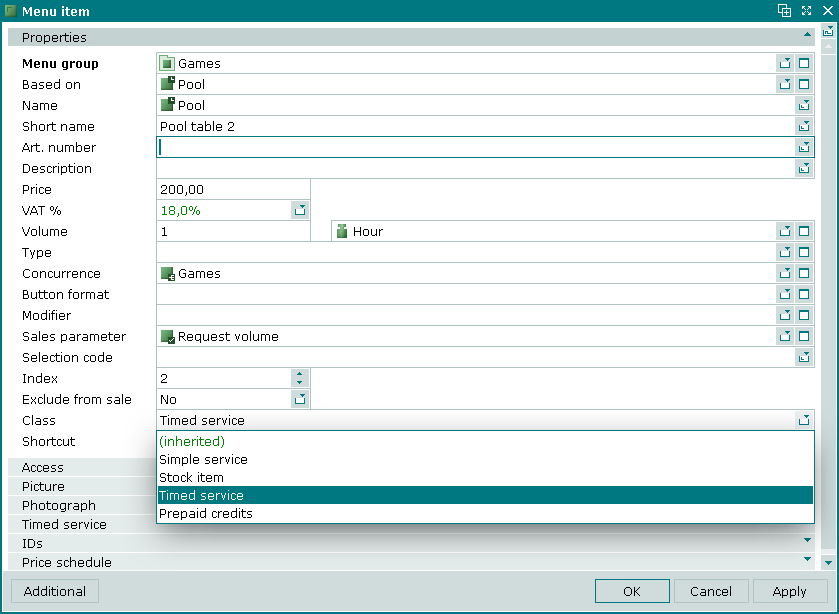
If the (inherited) option is selected in the Class filed, the menu item window will be composed of the same panels as the window of the basic item.
Shortcut – indicates whether the menu item will be used as the shortcut of its basic menu item.
It is used to determine in which order sales of basic and inherited items will be presented in reports.
Value is selected from No or Yes.
If Yes is selected, only basic menu item will be presented in reports, but the volume of sales will include all the sales of inherited menu items (menu item shortcuts). The No option makes it possible to separate sales of basic menu item from sales of inherited menu items.
Click to save data. Selecting will save data without closing the window. Selecting will close the window without saving data.
When two or more menu items are selected for editing, the multiple editor window is opened by the command. Then the title in the window header will be changed to .
The multiple editor window contains only the panels which are available for all of the selected menu items.
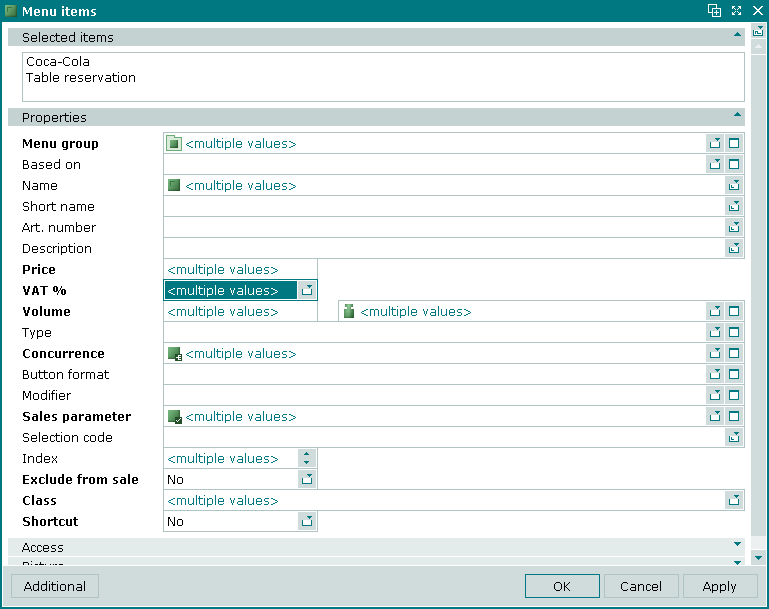
The panels and fields are the same as in the editor window.
The entry window is used to add one or more new menu items to the directory.
The window is opened by the or command as well as when attempting to paste one menu item from the clipboard.
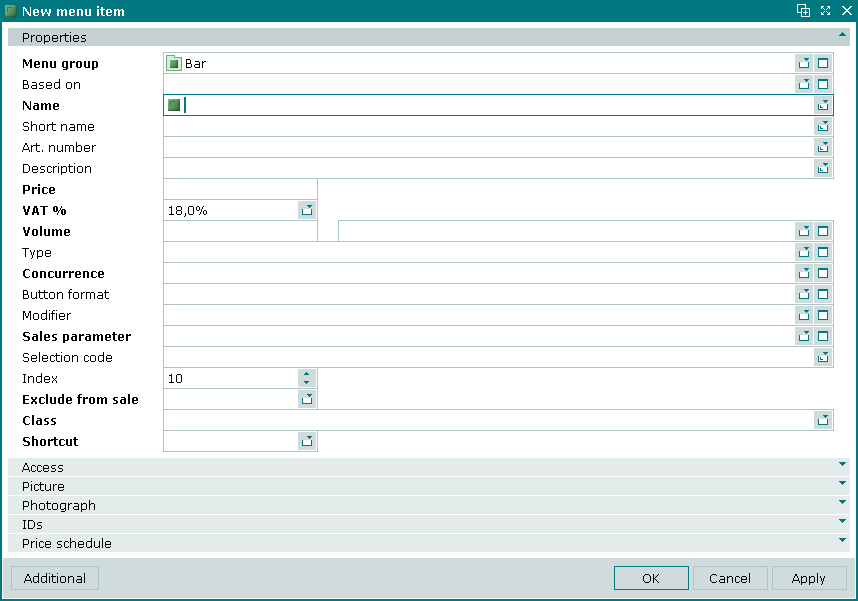
The window opens with the panels Properties , Access , Picture , Photograph , IDs and Price schedule .
The panels and fields are the same as in the editor window.
The window is opened when pasting several menu items from the clipboard.
The multiple editor window contains only those panels which are available for all of the added menu items. In addition, in the window there will be shown the list of the menu items pasted from the clipboard.
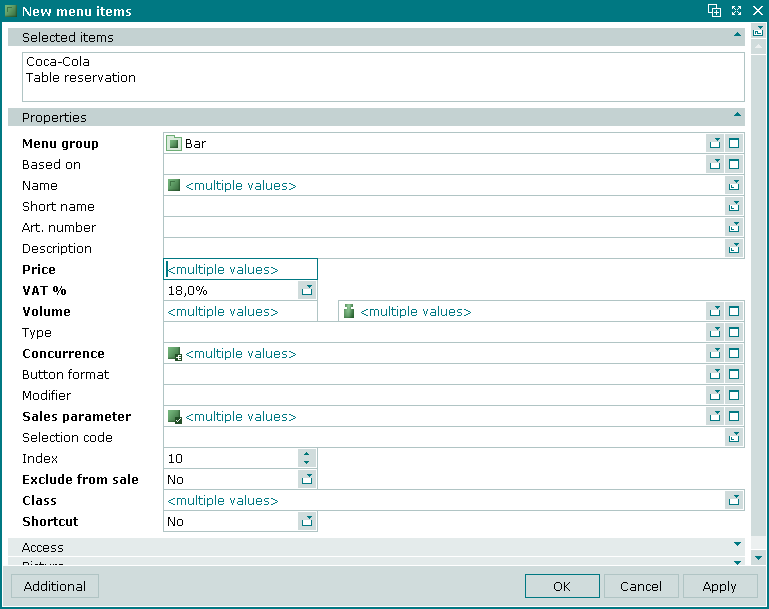
© Tillypad 2008-2012