The Background panel is used to specify a background image for use with a seating and device layout.
Seating and device layout window
The , , , and windows are used for adding, viewing and editing seating and device layouts.
All of these windows are opened from the directory.
Entry window
The New seating and device layout entry window is used to add a layout for a table goup.
The window is opened by the command from the window context menu.
The window contains additional panels named Background and Seating layout.
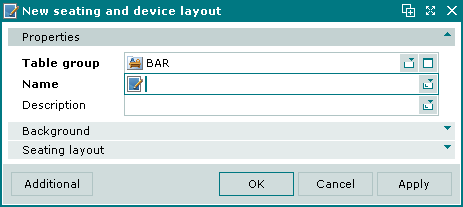
New seating and device layout window
Properties panel fields:
-
Table group* — the name of the group to which a table belongs. The group is selected in the window. The group in this field defaults to that specified in the table groups window.
-
Name* — name of the seating layout.
The name will be displayed on the terminal and under the -> menu.
-
Description — brief description.
Selecting will add the layout to the directory and close the entry window. Selecting will close the window without saving the layout. Selecting will add the layout to the directory without closing the entry window.
The editor window allows one or more seating and device layouts to be edited.
The editor window is opened by the command in the context menu when one or more seating layouts are selected.
Editor window
If one seating and device layout is selected, the editor window will open.
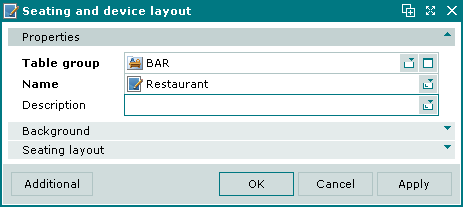
Seating layout editor window
The fields are the same as in the window.
Multiple editor window
When two or more seating and device layouts are selected for editing, the multiple seating and device layouts editor window will open. It has a panel displaying a list of the selected layouts. The title in the window header is .
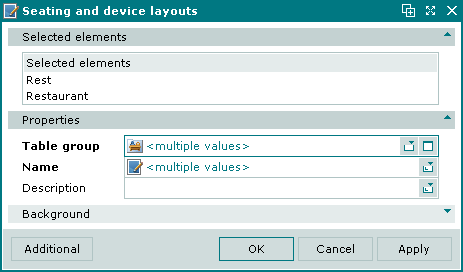
Multiple seating and device layouts editor window
This window does not contain a second panel named Seating layout.
When multiple seating layouts are selected for editing, any changes that are saved will be applied to all of the selected seating layouts.
Copy window
The seating layout copy window is used to add a copy of an existing seating layout to the directory.
The window is opened by the from the context menu of the window.
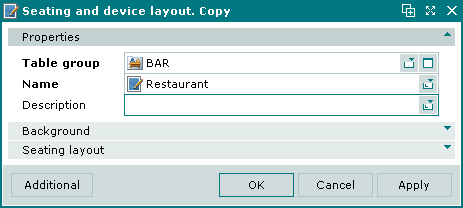
Seating and device layout copy window
The fields are the same as in the window.
Selecting will add the copies to the directory and close the entry window. Selecting will close the window without saving the copies. Selecting will add the copies to the directory without closing the entry window.
Multiple copy window
The multiple seating and device layouts copies entry window is opened by the command in the window context menu.
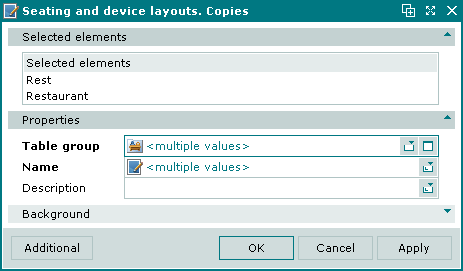
Multiple seating and device layouts copies entry window
The fields and panels are the same as in the editor window.
Selecting will add the copies to the directory and close the entry window. Selecting will close the window without saving the copies. Selecting will add the copies to the directory without closing the entry window.
