Substitute stock item windows
Windows used with substitute stock items:
The editor window is opened by the command in the context menu when one or more substitute stock items are selected.
Editor window
If one substitute stock item is selected, the editor window will open.

Substitute stock item editor window
Form fields:
-
Replacement for — name of the stock item that the substitute replaces. Required field.
-
Stock item — name of the replacement stock item. Required field.
-
Volume — volume of the replacement stock item. Required field.
The stock item volume is entered in the unit of measurement specified for the stock item in the directory.
-
Unit (stock item) — unit of measurement for the stock item volume. Field name is not displayed. Required field.
The value is selected in the window. The value of this field defaults to that specified in the directory.
-
Index — determines what stock item will take precedence in case the needed stock item is missing. Require field.
The value in this field defaults to the highest index plus 1.
-
Description — brief description.
Selecting will add the substitute stock item to the specification. Selecting will close the window without saving any changes.
Multiple editor window
When two or more substitute stock items are selected for editing, the multiple editor window opens. It has a panel displaying a list of the selected substitute stock items. The title in the window header is Substitute stock items.

Multiple substitute stock items editor window
The fields are the same as in the window.
When multiple substitute stock items are selected for editing, any changes that are saved will be applied to all of the selected substitute stock items.
The entry window is used to enter one or more new substitute stock items.
Entry window
The window is opened by the command in the context menu of the Substitutes panel or when adding a single substitute stock item from the clipboard.

New substitute stock item entry window
The fields are the same as in the window.
Multiple entry window
The entry window is used to add multiple substitute stock items from the clipboard.
The multiple entry window opens only when adding multiple substitute stock items from the clipboard. The window contains a panel with a list of the copied substitute stock items.

New substitute stock items entry window
The fields are the same as in the window.
Substitutes panel of the Stock item window
The Substitutes panel is displayed when Yes is selected in the Substitutes field of the Properties panel.
The Substitutes panel is used to specify items that can substitute the stock item if it is out of stock. Substitutes are indexed in order of preference.
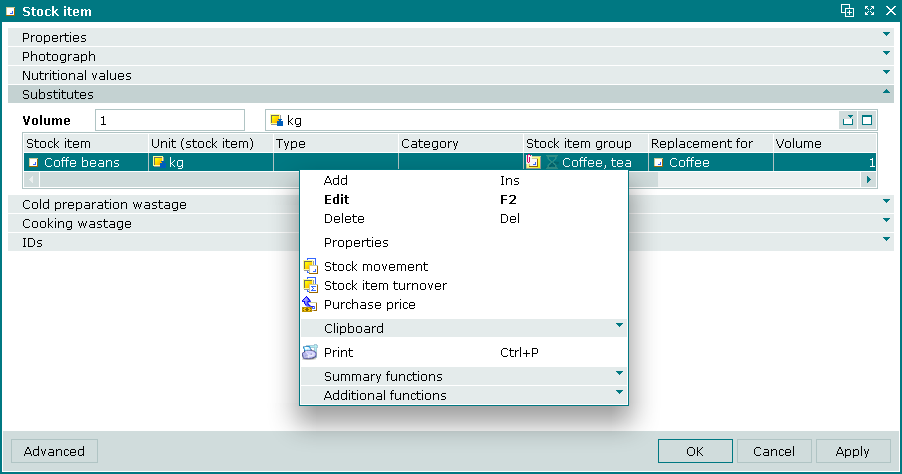
Substitutes panel
Fields in the panel:
-
Volume — volume of the main stock item that is replaced by the specified amounts of substitute stock items. Required field.
-
Unit (stock item) — unit of measurement for the stock item volume. Field name is not displayed. Required field.
The value is selected in the window. The value of this field defaults to that specified in the directory.
Data grid columns:
-
Stock item — name of the substitute stock item.
-
Unit (stock item) — unit of measurement for the substitute stock item.
-
Volume — volume of the substitute stock item that replaces the specified volume of the original stock item.
-
Index — order of preference of substitute stock items.
-
Description — brief description.
-
Replacement for — name of the stock item that the substitute replaces.
-
Type — stock item type of the substitute stock item.
-
Category — stock item category of the substitute stock item.
-
Stock item group — stock item group of the substitute stock item.
-
Class — stock item class of the substitute stock item.
Context menu commands:
-
— add a substitute stock item.
-
— edit substitute stock items.
This command is only available in populated data grids.
-
— delete substitute stock items.
This command is only available in populated data grids.
-
— open stock item editor window for selected stock item(s).
This command is only available in populated data grids.
-
— view operational report on movement of the selected stock items.
This command is only available in populated data grids.
-
— view operational report on stock turnover of the selected stock items.
This command is only available in populated data grids.
-
— view operational report on purchase prices of the selected stock items.
This command is only available in populated data grids.
-
— contains commands for clipboard operations.
-
— print out.
-
— contains additional commands for working with data grids.
The , , and windows are used for adding, viewing and editing substitute stock items.
The permanent delete confirmation prompt is used when deleting substitute stock items.
