Cooking wastage type windows
Windows used with cooking wastage tpyes:
The editor window is opened by the command in the context menu when one or more cooking wastage types are selected.
Editor window
If one cooking wastage type is selected, the window will open.

Cooking wastage type editor window
Form fields:
-
Stock item — name of the stock item that the cooking wastage type applies to. Required field.
-
Name — name of the cooking wastage type.
-
Cooking wastage % — percentage of stock item lost during cooking.
If a value greater than 100 is entered in the Cooking wastage % field, an error icon will be displayed to the left of the field. Placing the cursor over the icon opens an error message popup.

Error message
-
Default — defines the cooking wastage type as the default selection.
The value is selected from No or Yes.
Only one cooking wastage type can be defined as the default.
Selecting will add the cooking wastage type to the stock item specification. Selecting will close the window without saving any changes.
Multiple editor window
When two or more cooking wastage types are selected, the multiple editor window opens. It has a panel displaying a list of the selected cooking wastage types. The title in the window header is .

Multiple cooking wastage types editor window
When multiple cooking wastage types are selected for editing, any changes that are saved will be applied to all of the selected cooking wastage types.
The fields are the same as in the window.
Entry window
The entry window is used to add a new cooking wastage type to a stock item.
The window is opened by the command from the context menu of the Cooking wastage directory.

New cooking wastage type entry window
The fields are the same as in the window.
Cooking wastage panel of the Stock item window
The Cooking wastage panel contains cooking wastage types representing different methods of preparing the stock item.
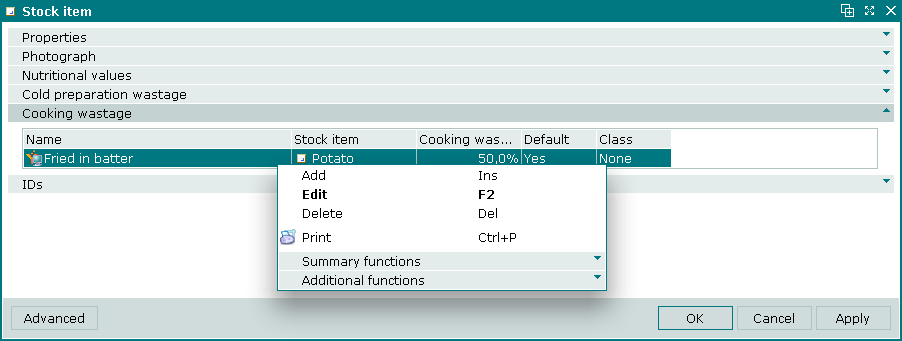
Cooking wastage panel
Data grid columns:
-
Name — name of the cooking wastage type.
-
Cooking wastage % — percentage of stock item lost during cooking.
-
Default — defines the cooking wastage type as the default selection.
-
Stock item — name of the stock item that the cooking wastage type is specified for.
Context menu commands:
-
— add new cooking wastage type.
-
— edit cooking wastage types.
This command is only available in populated data grids.
-
— delete cooking wastage types.
This command is only available in populated data grids.
-
— print out.
-
— contains additional commands for working with data grids.
New cooking wastage types are added using the window. The and windows are used for editing.
The permanent delete confirmation prompt is used when deleting cooking wastage types.
