Change log is now available for guest tabs. It is accessed using the Change log command in the Additional button menu.
Guest tab windows
Windows used with guest tabs:
The entry window is used to enter a new guest tab or guest tabs.
Entry window
The window is opened by the command from the directory context menu.
The window contains the Properties, Specification, Privileges and Points operations panels.
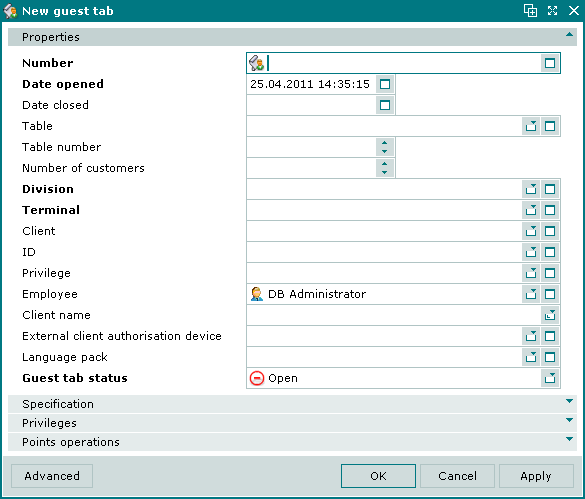
Guest tab entry window
The Properties panel is for entering the main attributes of the new guest tab.
Properties panel fields:
-
Guest tab — guest tab number. Required field.
The guest tab number can be automatically generated or entered manually. Automatic generation occurs when the window is opened or when the selection button in the Guest tab field is pressed. Automatic numbers are generated using the template specified in the directory.
The guest tab number is displayed on the terminal. Guest tab numbers can be used for grouping data in tables and report printouts.
-
Date opened — date and time the guest tab was opened. Required field.
The field is populated automatically as soon as the window is opened or a guest tab is created, but can be edited.
The date is entered in the format DD.MM.YYYY HH:MM:SS.
-
Date closed — date and time the guest tab was closed.
The field is populated either manually in the window or automatically at close of a guest tab on the terminal but can be edited.
The date is entered in the format DD.MM.YYYY HH:MM:SS.
The Date closed and Employee fields are required for closing the guest tab.
Note
Sending for payment closes the guest tab automatically.
-
Table — name of the table for which the guest tab was opened. The field is populated either manually in the window or automatically when the guest tab is opened on the terminal in the mode.
-
Table number — the number signifying the table.
Number is specified according to the table numbering rules of the company. The number can be used for selecting the table on the terminal.
-
Number of customers — amount of guests on the guest tab.
The field is populated either manually in the window or automatically when the guest tab is opened on the terminal in the mode.
-
Division — division of the terminal on which the guest tab was created. Required field.
The name of the division is displayed on the terminal. Selection is made in the window.
If the entry window was opened from a list of guest tabs for a single division, the name of that division will be displayed in this field by default.
If the guest tab is created on the terminal, the field displays the name of the division that the terminal belongs to.
A division can have a privilege to apply discounts to all guest tabs, as well as an auto-order to add to each guest tab of the division.
Division names can be used for grouping information in the document lists in the menu and in various report viewer windows.
Division names can similarly be used to group information in printed reports.
-
POS terminal — name of the terminal on which the guest tab was created. Required field.
-
Client — name of the client. Selection is made in the window.
-
ID — user ID. Selection is made in the window.
When the ID is read on the device connected to the terminal, the field is populated automatically. If the ID is personal, the Client field is populated automatically as well.
-
Privilege — name of the privilege applied to the client. Selection is made in the window.
The privilege is entered manually or added automatically when the client ID is read or the name of the client with the privilege is entered in the Client field.
This privilege and other privileges specified in the Privileges pane are counted when calculating discounts and markups.
-
Employee — name of the user who opened the guest tab.
Selection is made in the window. The user name of the current system user is entered into this field by default.
The Employee field is required to close the guest tab, otherwise an error message will be returned.
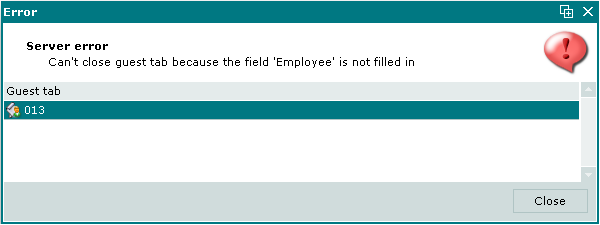
Error message
-
Client name — name of the external system client, entered automatically on scanning the external client ID on an authorisation device.
The field is populated only when the client ID of the external system which the company cooperates with is entered.
-
External client authorisation device — name of the external system authorisation device.
The field is populated only when the client ID of the external system which the company cooperates with is entered.
-
Guest tab status — guest tab status. Required field.
The status is selected from Open, Closed and Open for changes.
When the entry window is opened, the status is Open. After orders are completed and bills paid on the guest tab, the status the Closed is assigned to the guest tab.
Selecting will add the guest tab to the document list and close the entry window. Selecting will close the window without saving the guest tab. Selecting will add the guest tab to the document list without closing the window.
The command in the menu is disabled.
Multiple entry window
If multiple documents are added simultaneously from the clipboard to the list of guest tabs, the multiple guest tabs entry window will open.
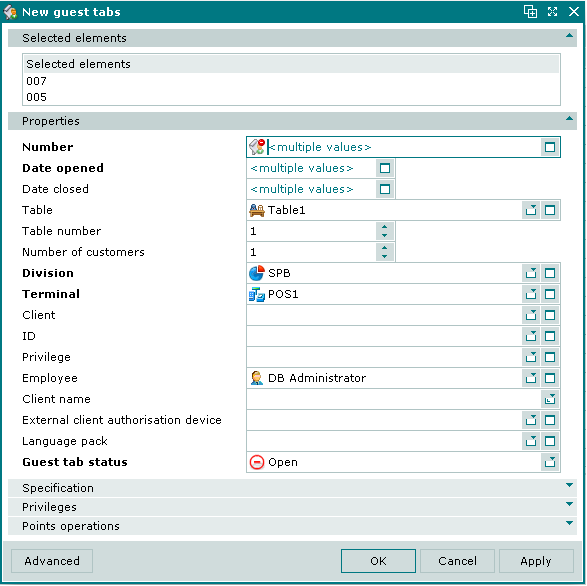
Multiple guest tabs entry window
The multiple guest tabs entry window contains a panel with a list of the guest tabs from the clipboard.
The fields and panels are the same as in the window.
The editor window allows one or more guest tabs to be edited simultaneously.
The editor window is opened by the command in the context menu when one or more guest tabs are selected.
Editor window
If one guest tab is selected, the editor window opens.
The window fields are only available for editing when the guest tab has the Open or Open for changes status.
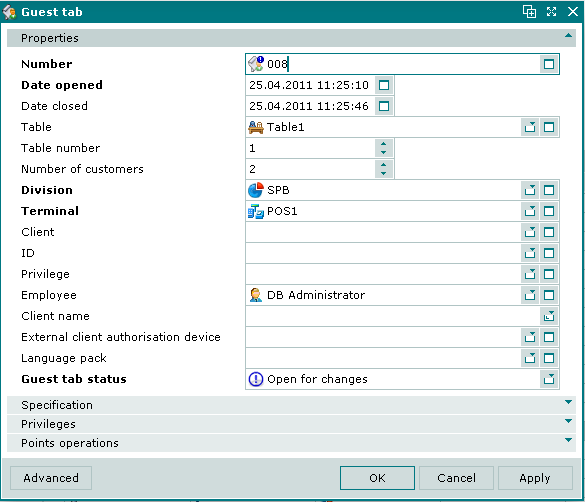
Guest tab editor window
The fields and panels are the same as in the window.
The command in the menu is available only for guest tabs with the Open or Open for changes status.
To close a guest tab, the Date closed and Employee fields must be populated, and the guest tab must be marked as Closed.
Note 1
The Closed status can only be assigned to a guest tab when all orders on the guest tab have been submitted. Otherwise an error message will be returned.
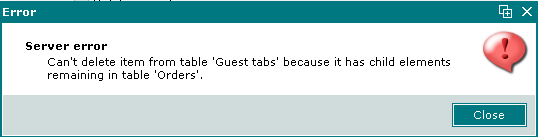
Error message
Note 2
The Closed status can only be assigned to a guest tab when the date the guest tab was closed closed is later than the date the guest tab was opened. Otherwise an error message will be returned.
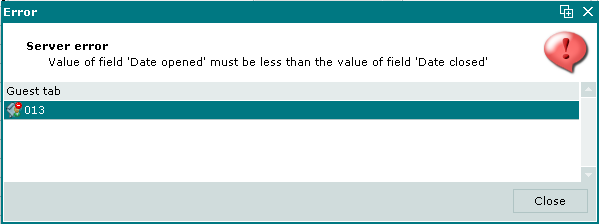
Error message
Note 3
The Closed can only be assigned to the guest tab, when all orders of that guest tab are included in the time period between guest tab opening and closing. So all orders must be created later than the guest tab was opened but earlier than the guest tab was closed. Otherwise an error message will be returned.
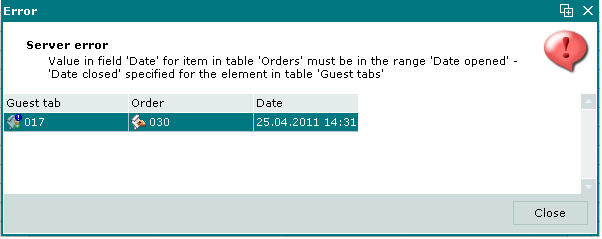
Error message
If the guest tab has the status Closed, none of its properties except for its status can be edited. All fields in the editor window except the Guest tab status field are disabled. The command in the menu is unavailable.
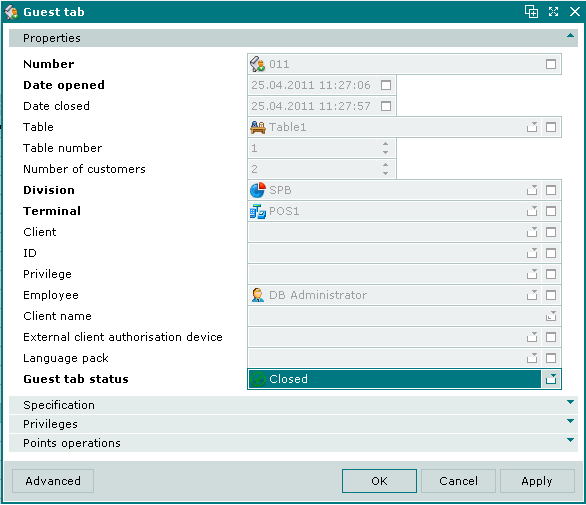
Editor window for guest tab with status Closed
Multiple editor window
The multiple guest tabs editor window will open when multiple guest tabs are selected for editing.
The name of the window is . This window includes a panel with a list of the selected guest tabs.
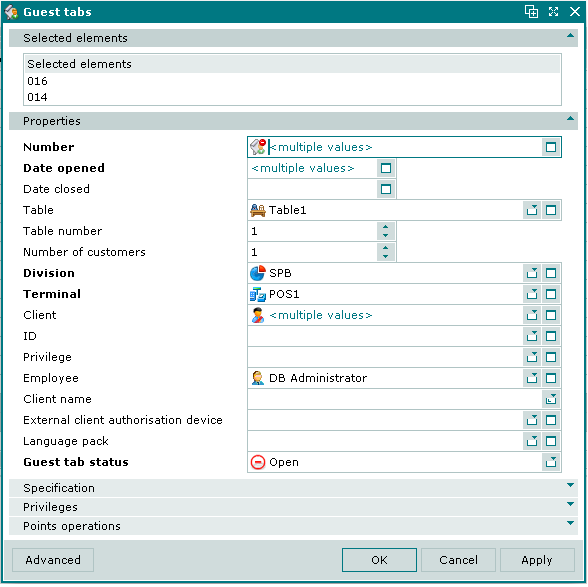
Multiple guest tabs editor window
When multiple guest tabs are selected for editing, any changes that are saved will be applied to all of the selected guest tabs.
Specification panel in the Guest tab window
The Specification panel is used for entering the orders and order items associated with the guest tab.
Note

Specification panel in the Guest tab window
The Specification panel contains a data grid with orders and the order items they contain.
Note
You can also select a menu item shortcut to the order specification.
Data grid columns:
-
Name — order or order item (menu item, menu item shortcut or timed service charge).
-
Volume — volume of the order item.
-
Unit (menu) — menu item unit of measurement.
-
Quantity — number of items in the order.
-
Price (m) — menu item price.
-
Total (m) — total value of the menu item.
-
Discount — total discount on selected number of menu items in order.
-
Markup — total markup on selected number of menu items in order.
-
Price — price of the menu item with all markups and discounts.
-
Total — total value of all menu item in the order (with discounts and markups).
-
Menu group — menu group to which the order item belongs.
-
Parent — parent item, e.g. items with modifiers or timed services.
-
Sales department — name of the sales department to which the order belongs.
-
Course — serving order.
-
Index — index of the order item in the order specification.
-
Preparation date — date and time when the the menu item was cooked. Specified at confirmation of the order.
-
Menu item — menu item corresponding to the order item.
-
Table — table where a timed service is provided.
-
Start date — date and time the timed service started.
-
Time — duration of the timed service (time interval that equals the volume of the timed service).
Operator— employee who took the order.
-
Bill — bill in which the order item is included.
-
Bill item — bill specification element corresponding to the order specification element.
-
Number (b) — number of order items included in the bill.
-
Price(p) — price of the bill item.
-
Date (b) — date and time the bill was created.
-
Order — order number.
-
Status — order status.
Guest tab — guest tab number.
-
Business day — business day the guest tab was created.
-
POS terminal — name of the terminal on which the guest tab was created.
-
Employee — user name of the employee who created the guest tab.
The specification context menu contains the commands:
-
— add a menu item to the order specification.
This command is only available for orders with the status Not ready.
-
— edit or view guest tab specification elements.
The command is available only in specifications of orders with the status Not ready that contain at least one specification element (order item). If the order has the status Fulfilled the command in the context menu is replaced by the command.
Tip
To make changes to specification element in a read-only order specification, change the order status to .
-
— add a new order to the guest tab specification.
The command is available only in specifications of orders with the Not ready status that contain at least one timed service.
-
— add a price schedule for the timed service.
The command is available only in specifications of orders with the Not ready status that contain at least one timed service.
-
— permanently delete selected specification elements.
Command is available only when selecting one or more specification elements with the Not ready status.
Tip
To delete menu items from a read-only order specification, change the order status to .
-
— assign specification elements to the bill.
-
— delete specification elements from the bill that is connected to the order.
-
- menu containing commands for editing document status,
When selecting one or more documents with the same status, their current status will not be available in the context menu. When selecting documents with different statuses, all possible statuses will be available in the context menu.
-
— print out.
-
— contains commands for clipboard operations.
-
— contains commands for displaying statistical summaries of column data.
-
— contains additional commands for working with data grids.
Orders are added to the guest tab specification using the and windows. The and windows are used for editing.
Menu items are added to the order specification in the guest tab using the and windows.
The and are used for editing.
The and windows are used for viewing order specification elements of guest tabs with the status Fulfilled.
The window is used to select a parent element for the order specification element.
The permanent delete confirmation prompt is used when deleting order specification elements. The element can be deleted from the specification of the order with the Not ready status only.
Privileges panel in the Guest tab window
The Privileges panel is used for entering additional privileges, that, along with the main guest tab privilege (specified in the Properties panel) are taken into account when the guest tab is paid.

Privileges panel in the guest tab entry window
The Privileges panel contains a list of additional privileges applied to the guest tab.
Data grid columns:
-
Privilege — name of the additional privilege.
The privilege assigned to the division is added to the list of guest tab privileges automatically or manually. Discounts and markups are calculated on basis of the main privilege specified in the Properties panel and all privileges specified in the list.
-
Guest tab — guest tab number.
-
Guest tab status — guest tab status.
Context menu commands:
-
— add an additional privilege to the guest tab specification from the privilege selection window.
Command is available only for guest tabs with the Open and Open for changes statuses.
-
— edit and view an additional privilege in the guest tab specification.
This command is only available in a populated specification. The command is only available for guest tabs with Open and Open for changes statuses. The command is only available for guest tabs with the Closed status.
-
— permanently delete additional privileges from the specification.
Command is available only for guest tabs with the Open and Open for changes statuses in a populated specification.
-
— menu containing commands for selecting guest tab status.
When selecting one or more guest tabs with the same status, their current status will not be available in the context menu. When selecting guest tabs with different statuses, all possible statuses will be available in the context menu.
-
— print out.
-
— contains additional commands for working with data grids.
The window is used to add new additional privileges to the guest tab specification.
The and windows are used for editing privileges.
The and windows are used for viewing privileges of guest tabs with the status Closed.
The permanent delete confirmation prompt is used when deleting guest tab privileges. Only privileges of the guest tabs with Open or Open for changes status can be deleted.
A guest tab with the status Closed cannot be edited and in the specification context menu the command is replaced by the command.
Points operations panel in the Guest tab window
The Points operations panel is used for entering point adding and point deducting operations, that are taken into account when the guest tab is paid.

Points operations panel in the guest tab entry window
The Points operations panel contains a list of points operations with attributes of the seleted operations.
Data grid columns:
-
Name — name of the points operation.
-
Guest tab — guest tab number.
-
Guest tab status — guest tab status.
-
Point type — type of points used in the operation.
-
Date — date and time the operation was performed.
-
Number of points.
-
Description — brief description of the operation.
-
Deposit type — method of adding points.
Context menu commands:
-
— add point operation to the guest tab specification from the point type selection window.
Command is available only for guest tabs with the Open and Open for changes statuses.
-
— edit or view selected points operations in the guest tab specification.
This command is only available for populated data grids.
The command is available only for guest tabs with the status Open or Open for changes. The command is available only for guest tabs with the status Closed.
-
— permanently delete selected points operations from the specification.
Command is available only for guest tabs with the Open and Open for changes statuses in a populated data grid.
-
— menu containing commands for selecting guest tab status.
When selecting one or more guest tabs with the same status, their current status will not be available in the context menu. When selecting guest tabs with different statuses, all possible statuses will be available in the context menu.
-
— print out.
-
— contains additional commands for working with data grids.
The window is used for adding a new points operation to the guest tab specification.
The and windows are used for editing points operations.
The and windows are used for viewing properties of points operations for guest tabs with the status Closed.
The permanent delete confirmation prompt is used when deleting points operations. Only points operations of the guest tabs with Open or Open for changes status can be deleted.
