Client window
The , and windows are used for adding, viewing and editing clients.
All of these windows are opened from the directory.
The and windows can also be opened from the operational report.
Entry window
The entry window is opened by the command in the directory context menu.
The window contains the additional panels Client accounts, Points and IDs.
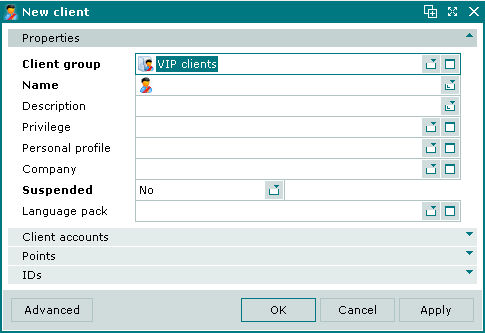
New client entry window
Form fields in the Properties panel:
-
Client group — name of the group that the client belongs to. Selection is made in the window.
They determine the hierarchical structure of the client list that will be used to select clients on the terminal in the client authorisation device dialogue.
-
Name — name of the client.
-
Description — brief description.
-
Privilege — name of the privilege applied to the client. Selection is made in the window.
A privilege specified for the guest defines the terms of the client service: discounts, points etc. The client's privilege is included in his guest tab and can also define a Guest tab limit (maximum permissible open guest tab value) for the client.
Other applicable privileges, if any, (e.g. those specified at division and individual table level) will also be added to the client's guest tabs.
-
Personal profile — client profile from the directory. Selection is made in the window.
When a personal profile is selected in this field, the additional Personal profile and Photograph panels are added, pre-populated with data from the selected profile.
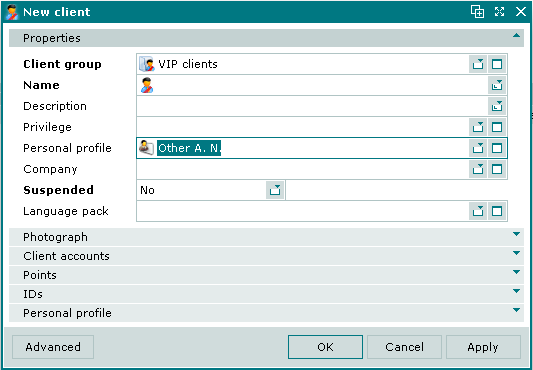
New client entry window with the Personal profile panel
-
Company — company that the client belongs to. Selection is made in the window.
When a company is selected in this field, the additional Company panel is added, pre-populated with data for the selected company.
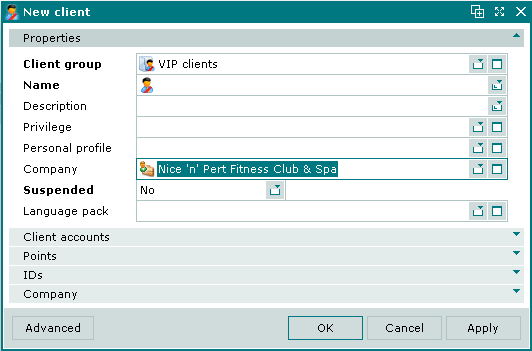
New client entry window with the Company panel
-
Suspended — whether the client account is enabled or disabled.
Selection is made from Yes and No. Default value is Yes.
-
Language pack — language pack for the client. Selection is made in the window.
Language packs that are specified directly in the client record are displayed in black type. Language packs that are specified in the client personal profile are displayed in green type.
Selecting will add the information to the directory and close the entry window. Selecting will close the window without saving the information. Selecting will add the information to the directory without closing the entry window.
Editor window
The editor window is opened by the command in the context menu when one or clients are selected.
If one client is selected, the editor window opens.
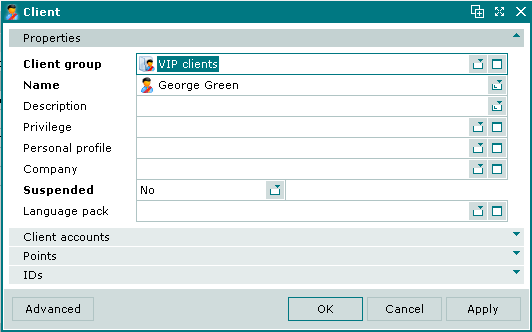
Client editor window
The fields are the same as in the window.
Multiple editor window
The multiple clients editor window opens when more than one client is selected for editing.
The name of the window is Clients. This window includes a panel with a list of the selected clients.
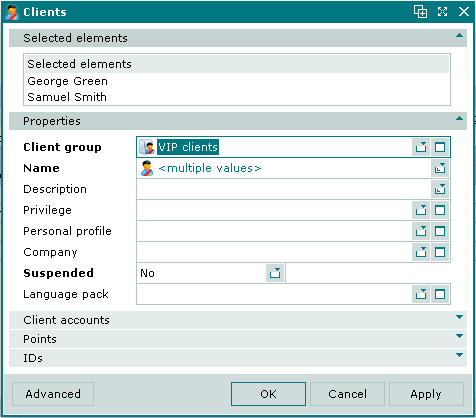
Clients multiple editor window
The multiple editor window contains only the Client accounts, Points and IDs panels.
Changes that are saved will be applied to all of the selected clients.
Client accounts panel in the Client window
The Client accounts panel displays accounts belonging to the client.
Client accounts can be used to pay for goods and services. Balances are corrected automatically when accounts are used for payment. Deductions and deposits can be made manually (see ).

Client accounts panel in the Client window
Data grid columns:
-
Account type — client account type.
-
Account balance — current balance of the account.
-
Minimum balance — minimum allowable balance for the account.
-
Client — name of the client to whom the account belongs.
Context menu commands:
-
— add a new client account.
-
— edit selected client accounts.
-
— permanently delete selected client accounts.
-
— view operations performed on the account.
-
,
and the commands in the submenu.
The New client account, Client account and Client accounts windows are used for adding and editing client accounts.
The permanent delete confirmation prompt is used when deleting client accounts.
Note
If an account has a balance greater than zero, it will not be deleted by the command; the Minimum balance will be set to zero.
Points panel in the Client window
The Points panel provides a statement of the client's current balance of different point types. Points can be deposited automatically (using a scheduled task) or manually (see ).

Points panel in the New client window
Data grid columns:
-
Point type — name of the point type.
-
Quantity — points balance.
-
Client — name of the client.
Context menu commands:
-
— open the points operations viewer window to view points operations for the selected point type.
-
,
and the commands in the submenu.
IDs panel in the Client window
The IDs panel contains a list of IDs that are assigned to the client.

IDs panel in the New client window
Data grid columns:
-
ID — client ID.
-
Issued on — date the ID was issued.
-
Comment — brief comment
-
Client — name of the client.
Note
The Issued on field is populated automatically when changes are saved. It is not editable and its value does not change when the ID is edited.
Context menu commands:
-
— add a new client ID.
-
— edit selected client IDs.
-
— permanently delete selected client IDs.
-
,
and the commands in the submenu.
The New client ID window is used for adding client IDs. The Client ID and Client IDs windows are used for editing.
The permanent delete confirmation prompt is used when deleting client IDs.
Personal profile panel in the Client window
Fields in the Personal profile panel are populated with data from the directory.

Personal profile panel in the New client entry window
Personal profile panel fields correspond to the fields in the Properties panel of the editor window:
-
Personal profile group — name of the group that the personal profile belongs to. Selection is made in the window.
-
Surname — client's surname.
-
Name — client's first name.
-
Middle name — client's middle name.
-
Date of birth
-
Place of work — name of organisation.
-
Job title — job title.
-
Work address — work address.
-
Work phone — work telephone number.
-
Home address — home address.
-
Home phone — home telephone number.
-
Mobile number — mobile telephone number.
With the client's permission, his mobile telephone number can be used as an emergency contact, for delivery of marketing messages by SMS and other marketing contact. A mobile telephone number registered in a client's profile can also be used for identification of the client in the POS system (by calling a GSM module attached to the POS system).
-
E-mail — e-mail address.
-
Document — name and details of the profile owner's identification document.
-
Gender — selected from Male, Female or (empty).
The (empty) value is selected if the gender is unknown. The field remains empty.
-
Comment — short comment.
-
Language pack — the client's language packs. Selection is made in the window.
Photograph panel in the Client window
The Photograph panel is displayed when a personal profile is specified for the client.

Photograph panel in the New client entry window
This panel contains one field which displays file attributes - its name, size and resolution.
The image is selected from the computer's hard drive. Once selected, a copy of the image can be saved, or the image can be deleted.
