Guest tab privilege windows
Windows used with guest tab privileges:
Entry window
The New guest tab privilege entry window is opened by the Add command from the Privileges panel context menu.
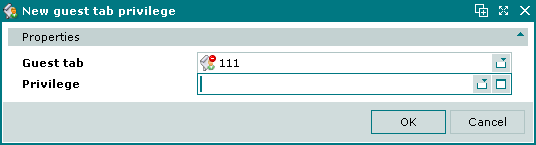
New guest tab privilege entry window
Form fields:
Guest tab — the guest tab to which the privilege is being added.
Privilege — the privilege to be added to the guest tab. Selection is made in the window.
Selecting will add the privilege to the guest tab. Selecting will close the window without saving the guest tab privilege.
The editor window is opened by the Edit command in the context menu when one or more guest tab privileges are selected.
Editor window
If one guest tab privilege is selected, the Guest tab privilege editor window will open:
Guest tab privilege editor window
The fields are the same as in the window.
Multiple editor window
When two or more guest tab privileges are selected for editing, the multiple editor window will open. It has a panel displaying a list of the selected guest tab privileges. The title in the window header is Guest tab privileges.
Guest tab privileges multiple editor window
When multiple guest tab privileges are selected for editing, any changes that are saved will be applied to all of the selected guest tab privileges.
Viewer window
If a guest tab has the status Closed, no changes can be made to its privileges. The Edit command in the context menu is replaced by the View command, which opens the guest tab privilege viewer window. The fields are the same as in the window, but they are read-only.
The window has only a button.
Multiple viewer window
If multiple guest tab privileges for a guest tab with the status Closed are selected for viewing, the multiple viewer window will open. It has a panel displaying a list of the selected guest tab privileges. The title in the window header is Guest tab privileges. All fields are read-only.
