Supplementary unit windows
Windows used with supplementary units:
The supplementary unit editor window is opened by the command from the context menu of the Supplementary units panel.
Editor window
If one supplementary unit is selected, the editor window will open:
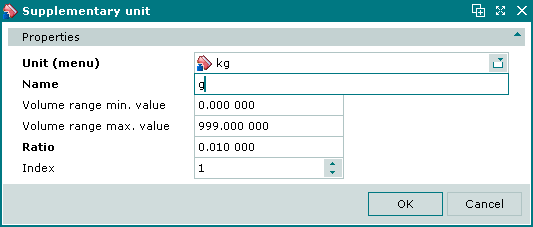
Supplementary unit editor window
Form fields:
-
Unit (menu) — menu unit of measurement to which the supplementary unit is applied. Required field.
-
Name — name of the supplementary unit. Required field.
The name of the supplementary unit will be displayed on the POS terminal when the volume entered falls within the range specified below:
-
Volume range min. value — start of the range in which the supplementary unit is used.
-
Volume range max. value — end of the range in which the supplementary unit is used..
-
Ratio — ratio of the supplementary unit to the menu unit. Required field.
-
Index — order of preference of supplementary unit.
If two or more ranges overlap, the value in this field determines which supplementary unit will take precedence.
Selecting will add the data to the Supplementary units panel and close the window. Selecting will close the window without saving any changes.
Multiple editor window
When two or more supplementary units are selected for editing, the multiple supplementary units editor window will open. It has a panel displaying a list of the selected supplementary units. The title in the window header is .
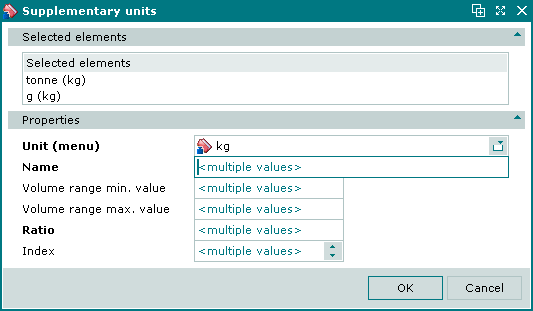
Supplementary units multiple editor window
When multiple records are selected for editing, any changes that are saved will be applied to all of the selected records.
The fields are the same as in the editor window.
Entry window
The window is opened by the command from the Supplementary units panel context menu.
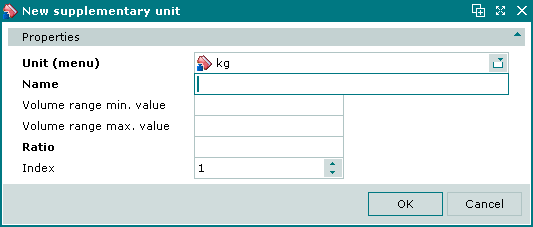
New supplementary unit entry window
The fields are the same as in the editor window.
Supplementary units panel in the Menu unit of measurement window
The Supplementary units panel contains a list of the supplementary units that are used with the menu item unit of measurement.
Note
Supplementary units are used only within their specified ranges when entering volumes of menu items on terminals.
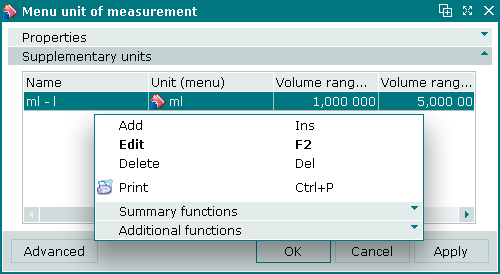
Supplementary units panel in the Menu unit of measurement window
Columns in the Supplementary units panel data grid:
-
Name — name of the supplementary unit. Displayed on the terminal when volumes entered are within the range of the supplementary unit.
-
Unit (menu) — primary menu unit of measurement to which the supplementary unit is related.
-
Volume range min. value — start of the range in which the supplementary unit is used.
-
Volume range max. value — end of the range in which the supplementary unit is used.
-
Ratio — ratio of the primary unit to the supplementary unit.
-
Index — index of preference of supplementary unit.
If two or more ranges overlap, the value in this field determines which supplementary unit will take precedence.
Context menu commands:
-
— add a new supplementary unit.
-
— edit supplementary unit properties.
This command is only available in populated data grids.
-
— permanently delete supplementary unit.
This command is only available in populated data grids.
-
— print out.
-
— contains additional commands for working with data grids.
The , and windows are used for adding, viewing and editing supplementary units.
The permanent delete confirmation prompt is used when deleting supplementary units.
