Arrange your workspace by 'pinning' windows you are working with.
Pinned windows sidebar
The pinned windows sidebar is used to organise the main window workspace. When you are working with an open window, you can 'pin' it to the sidebar, from where you can quickly return to it at a later point, or you can 'pin and hide' it, so that it is removed from the main workspace as well.
Click the  button in the main window title bar to toggle visibility of the pinned windows sidebar.
button in the main window title bar to toggle visibility of the pinned windows sidebar.
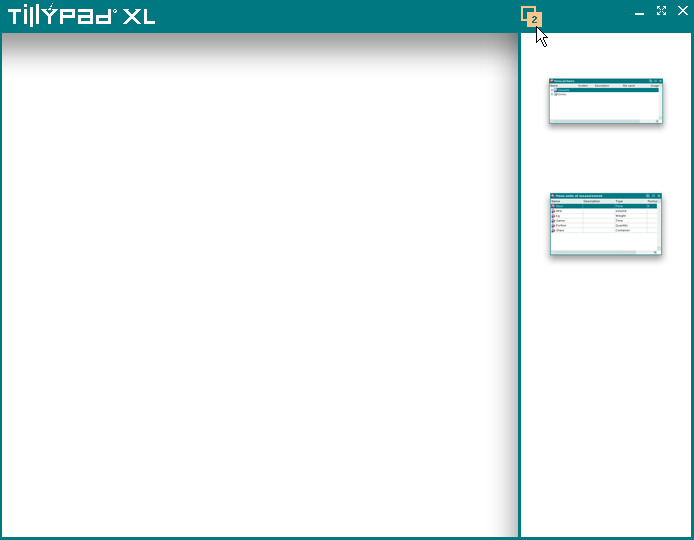
Pinned window sidebar open, displaying thumbnails of two pinned windows
When windows are 'pinned' to the sidebar, the button in the title bar displays the number of windows that are pinned.
Placing your mouse over a thumbnail (or navigating through the thumbnails using the up and down keys) displays a full-size preview in the workspace. Clicking the thumbnail or pressing restores the selected window to the workspace and closes the sidebar.
Holding the key while selecting windows allows multiple windows to be returned to the workspace without closing the sidebar.
Closing a pinned window in the workspace by clicking its close button ( ) will close it and remove it from the pinned windows sidebar.
) will close it and remove it from the pinned windows sidebar.
