Sales rule windows
Windows used for managing directory contents:
The editor window is opened by the command in the directory context menu when one or more sales rules are selected.
Editor window
If one sales rule is selected, the editor window will open.
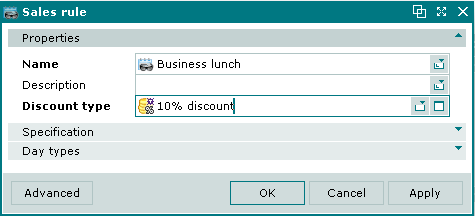
Sales rule editor window
The Properties panel is for entering the main attributes of the new sales rule.
Properties panel fields:
-
Name — name of the sales rule. Required field.
-
Description — brief description.
-
Discount type — name of the discount type used in the sales rule. Required field.
Selecting will add the item to the directory and close the entry window. Selecting will close the window without saving the item. Selecting will add the item to the directory without closing the window.
Multiple editor window
The multiple sales rules editor window opens when more than one sales rule is selected for editing.
The name of the window is . This window includes a panel with a list of the selected sales rules.
The Specification panel is not displayed.
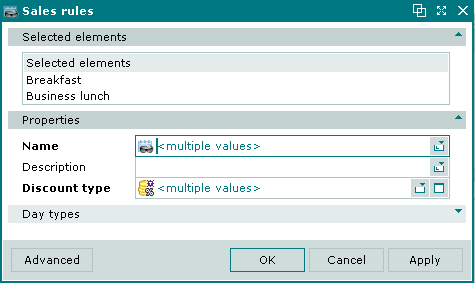
Multiple sales rules editor window
The panels and fields are the same as in thee editor window.
When multiple sales rules are selected for editing, any changes that are saved will be applied to all of the selected sales rules.
Entry window
The entry window is used to add a new sales rule to the directory.
The window is opened by the command from the context menu of the directory.
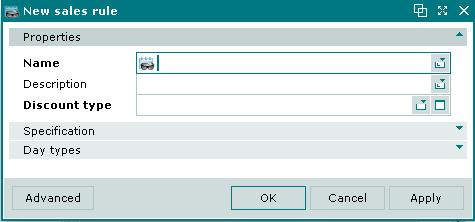
New sales rule entry window
The panels and fields are the same as in thee editor window.
Specification panel of the Sales rule window
The Specification panel is used to enter specific privileges to use in separate periods of a business day.

Specification panel of the Sales rule window
The Specification panel contains a list of privileges for which time intervals can be set.
To apply the <No privilege> rule to the guest tabs or orders, that do not have a privilege, select <No privilege> in the list and set up the interval to use this rule.
Data grid columns:
-
Name — name of the privilege applied.
-
Enabled — specifies whether the privilege is applied in a specific time interval.
The Enabled columns are displayed only when intervals for the privilege are specified.
The period when the privilege is applied is specified using the Interval start and Interval end values. These values can correspond to the opening and closing time or be set for specific time.
Note
When the specified intervals overlap, only start and end time is displayed in the columns. For example, if the interval start time is 9:00 and its end time is 11:00, the table will contain two columns: 9:00 — 11:00 and from 11:00. Adding the interval starting from 12:00 and ending at 16:00, will add intervals 11:00 — 12:00, 12:00 — 16:00, from 16:00 and delete the interval from 11:00.
Context menu commands:
-
— enable privilege for the selected interval in the sales rule.
The command is available, if at least one interval has been added.
-
— disable privilege for the selected interval in the sales rule.
The command is available, if at least one interval has been added.
-
— menu for working with privilege intervals.
-
— print out.
-
— contains additional commands for working with data grids.

Intervals menu
menu commands:
-
— add time interval for the privilege to the sales rule specification.
-
— edit time interval for the privilege in the sales rule specification.
The command is available, if at least one interval has been added.
-
— permanently delete interval from the sales rule.
The command is available, if at least one interval has been added.
New intervals are added using the window. Existing intervals are edited using the window.
The permanent delete confirmation prompt is used when deleting intervals.
After adding the intervals, the Specification panel displays interval start and interval end time.

Intervals added
If the added interval covers all business day, the All day column is added to the panel.

