Receipt windows
Windows used with receipts:
The multiple entry window opens when adding receipts from the clipboard.
Entry window
The entry window is used to enter one or receipts.
The New receipt entry window is opened by the Add command from the context menu.
The window contains the additional panels Sales specification and Payment specification.
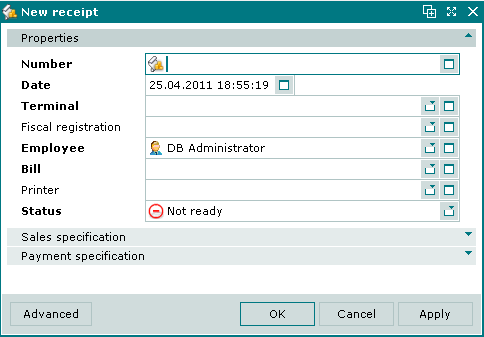
New receipt entry window
Properties panel fields:
-
Number — receipt number. Required field.
The receipt number can be automatically generated or entered manually. Automatic generation occurs when the window is opened or when the selection button in the Number field is pressed. Automatic numbers are generated using the template specified in the directory.
-
Date — date and time the receipt was created. Required field.
The date can be entered in short format DD.MM.YY (DD.MM.YYYY) or long format DD.MM.YYYY HH:MM:SS. The field is automatically populated when the window is opened but can be edited.
-
POS terminal — name of the terminal on which the receipt was created. Required field.
Selection is made in the window.
-
Fiscal registration — fiscal registration operation for the receipt.
-
Employee —user name of the employee who created the receipt. Required field.
Selection is made in the window. The user name of the current system user is entered into this field by default.
-
Bill — number of the bill associated with the receipt. Required field.
Selection is made in the window. Items from the selected bill can be transferred to the receipt specification.
-
Printer — name of the printer on which the receipt is printed.
-
Status — receipt status.
The status is selected from Not ready Ready, Paid and Deleting.
Selecting will add the receipt to the document list and close the entry window. Selecting will close the window without saving the receipt. Selecting will add the receipt to the document list without closing the window.
The command in the menu is disabled.
Multiple entry window
If multiple receipts are added simultaneously from the clipboard to the list of receipts, the multiple receipt entry window will open.
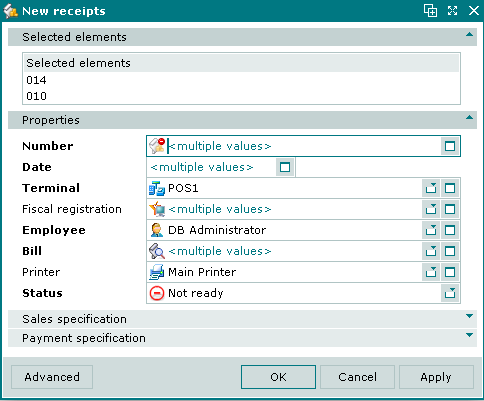
Multiple receipts entry window
The multiple receipt entry window contains a panel with a list of the receipts added from the clipboard.
The fields and panels are the same as in the window.
The editor window is opened by the Edit command in the context menu when or receipts are selected.
Editor window
If one receipt is selected, the Receipt editor window will open:
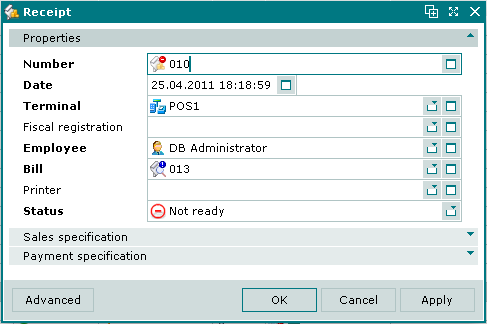
Receipt editor window
The fields and panels are the same as in the window.
When editing the Bill field, a system prompt appears:
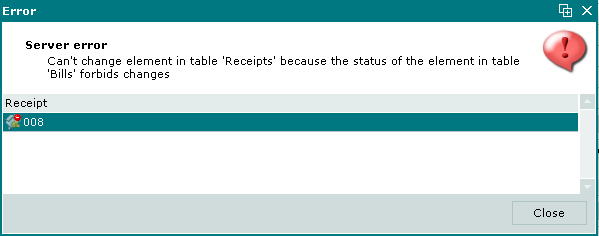
System prompt
Selecting will delete all items from the receipt specification, allowing items from the newly selected bill to be added. Selecting cancels the operation.
Multiple editor window
When two or more receipts are selected for editing, the multiple device editor window will open. It has a panel displaying a list of the selected receipts. The title in the window header is Receipts.
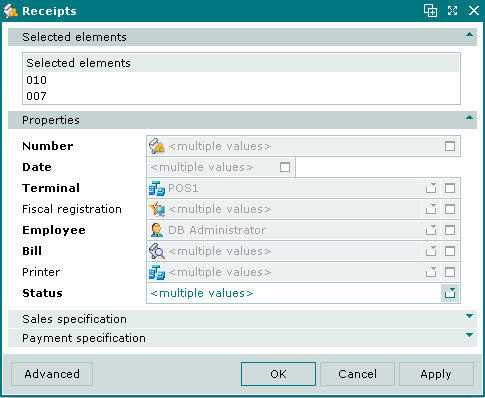
Receipt sequential editor window
When multiple receipts with the Not ready status are selected for editing, any changes that are saved will be applied to all of the selected receipts.
