The Background panel is used to specify a background image for use with a seating and device layout.
Seating and device layout windows
Windows used with seating and device layouts:
-
and editor windows.
-
entry window.
-
and copy windows.
The editor window is opened by the command in the directory context menu when one or more seating and device layouts are selected.
If one layout is selected, the editor window will open.
The window contains the Properties, Background and Seating layout panels.
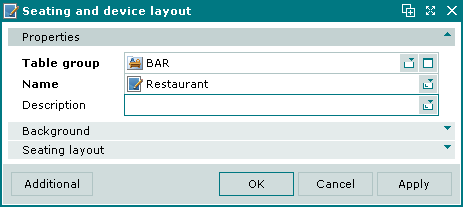
Seating and device layout editor window
Properties panel fields:
-
Table group — table group to which the seating and device layout belongs. Required field.
-
Name — name of the seating and device layout. Required field.
-
Description — brief description.
Selecting will add the data to the directory and close the window. Selecting will add the data to the directory without closing the window.
Selecting will close the window without saving any changes.
When two or more layouts are selected for editing, the multiple editor window will open. It has a panel displaying a list of the selected layouts. The title in the window header is Seating and device layouts.
The window contains only the Properties and Background panels and the additional panel displaying the selected layouts.
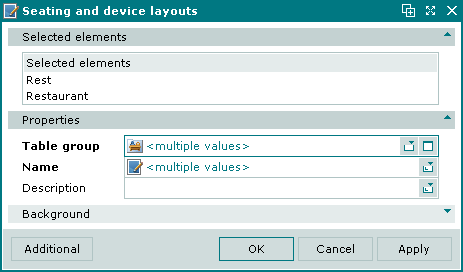
Multiple seating and device layouts editor window
When multiple records are selected for editing, any changes that are saved will be applied to all of the selected records.
The fields and panels are the same as in the window.
The is opened by the command from the directory context menu.
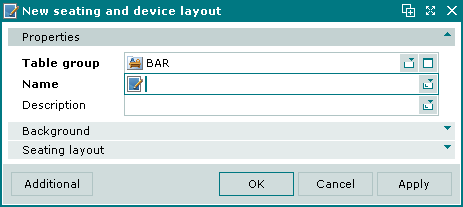
New seating and device layout entry window
The fields and panels are the same as in the window.
The copy window is used to add a copies of one or more selected layouts.
The window is opened by the command in the context menu of the directory when one layout is selected.
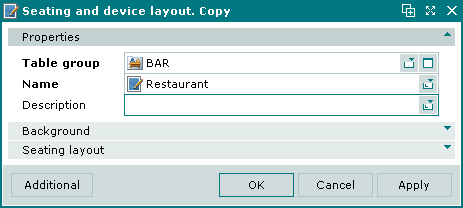
Seating and device layout. Copy window
The fields and panels are the same as in the window.
If two or more layouts are selected for copying, the window will open.
This window contains only the Properties and Background panels.
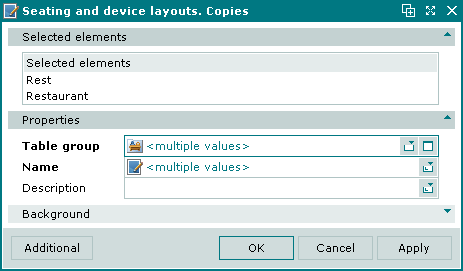
Seating and device layouts. Copies window
The fields and panels are the same as in the window.
Background panel in the Seating and device layout window
The Background panel is used to specify a background image for the seating and device layout.

Background panel
The Background panel contains a field that displays the file name, information and a preview of the background image.
Seating layout panel in the Seating and device layout window
The Seating layout panel is used to create and edit the on-screen layout.

Seating layout panel
The Seating layout panel contains an editing canvas.
The Seating layout panel context menu contains the following commands:
-
— add an item (table or device) to the layout.
-
— edit a selected item.
-
— edit dimensions of selected items.
-
— permanently delete selected items.
-
— submenu containing clipboard and history commands.
Commands in the submenu:
-
— undo last action.
-
— redo last undone action.
-
— cut items to the clipboard.
-
— copy items to the clipboard.
-
— insert items from the clipboard.
-
-
— submenu containing commands for aligning items.
-
— submenu containing commands for grouping items.
The window is used to edit item dimensions.
The window is used to add a new item to the seating layout.
The and commands, as well as the menu become available when at least one image is selected on the layout. The and commands become available when two or more images are selected.

Context menu when multiple images are selected on the layout
Selecting in the context menu deletes the selected table image permanently.
Selecting opens a submenu containing commands for working with the clipboard, undoing and redoing actions.

Edit submenu
Selecting will open a submenu containing options for aligning images.

Align submenu
Selecting will open a submenu containing options for joining images in a group.

